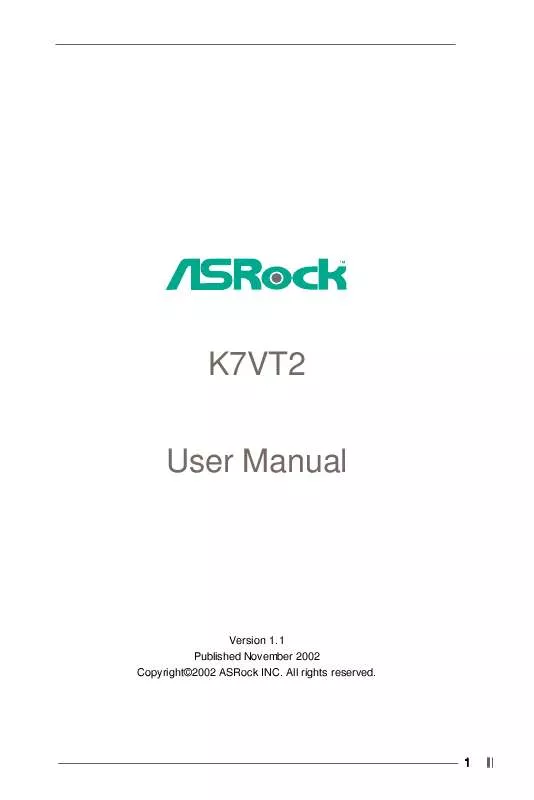User manual ASROCK K7VT2
Lastmanuals offers a socially driven service of sharing, storing and searching manuals related to use of hardware and software : user guide, owner's manual, quick start guide, technical datasheets... DON'T FORGET : ALWAYS READ THE USER GUIDE BEFORE BUYING !!!
If this document matches the user guide, instructions manual or user manual, feature sets, schematics you are looking for, download it now. Lastmanuals provides you a fast and easy access to the user manual ASROCK K7VT2. We hope that this ASROCK K7VT2 user guide will be useful to you.
Lastmanuals help download the user guide ASROCK K7VT2.
Manual abstract: user guide ASROCK K7VT2
Detailed instructions for use are in the User's Guide.
[. . . ] K7VT2 User Manual
Version 1. 1 Published November 2002 Copyright©2002 ASRock INC. All rights reserved.
1
Copyright Notice:
No part of this manual may be reproduced, transcribed, transmitted, or translated in any language, in any form or by any means, except duplication of documentation by the purchaser for backup purpose, without written consent of ASRock Inc. Products and corporate names appearing in this manual may or may not be registered trademarks or copyrights of their respective companies, and are used only for identification or explanation and to the owners' benefit, without intent to infringe.
Disclaimer:
Specifications and information contained in this manual are furnished for informational use only and subject to change without notice, and should not be constructed as a commitment by ASRock. ASRock assumes no responsibility for any errors or omissions that may appear in this manual. [. . . ] The following table lists the keys in the legend bar with their corresponding functions.
14
Navigation Key(s) <F1> <ESC> / / +/<Enter> <F9> <F10>
Function Description Display the General Help Screen Jump to the Exit menu or returns to the main menu from a sub-menu Move cursor up or down between fields Select menu to the left or right Increase or decrease values Bring up a selected menu for a highlighted field Reset the current screen to its Setup Defaults Save changes and exit Setup
3. 2 Main Menu
When you enter BIOS Setup program, the following screen appears.
AMIBIOS SETUP UTILITY - VERSION 3. 31a Boot Power Exit
Main
Advanced
Security
[ Setup Help ]
System Date System Time Floppy Drives IDE Devices BIOS Version Processor Type Processor Speed L1 Cache Size L2 Cache Size Total Memory DDR1 DDR2 SDR1 SDR2
Nov 06 2002 Wed 19:07:40
Month: Jan - Dec Day: 01 - 31 Year: 1980 - 2099
K7VT2 BIOS P1. 00 AMD Duron(tm) Processor 800MHz 128 KB 64 KB 128 MB 128 MB / 266MHz None None None
F1:Help Esc:Exit
:Select Item :Select Menu
+/-:Change Values Enter:Select Sub-Menu
F9:Setup Defaults F10:Save & Exit
System Date [Month/Day/Year] Set the system date that you specify. Valid values for month, day, and year are Month: (Jan to Dec), Day: (1 to 31), Year: (up to 2099). Use keys to move between the Month, Day and Year fields. System Time [Hour:Minute:Second] Set the system to the time that you specify. Use keys to move between the Hour, Minute and Second fields. Floppy Drives Use this to set the type of floppy drives installed. IDE Devices Use this to configure IDE devices.
15
TYPE It allows user to select the type of the IDE Drive. After making your selections on this sub-menu, press <ESC> key to return to the upper menu, in which the hard disk drive field will display the size for the hard disk drive that you configured. [USER]: It allows user to manually enter the number of cylinders, heads, and sectors per track for the drive. Before attempting to configure a hard disk drive, make sure you have the correct configuration information supplied by the drive manufacturer. Incorrect settings may cause the system to fail to recognize the installed hard disk. [Auto]: Select [Auto] to automatically detect hard disk drive. If auto-detection is successful, the BIOS Setup automatically fills in the correct values for the remaining fields on this sub-menu. If the autodetection fails, it may due to that the hard disk is too old or too new. If the hard disk was already formatted on an older system, the BIOS Setup may detect incorrect parameters. In these cases, select [User] to manually enter the IDE hard disk drive parameters. After entering the hard disk information into BIOS, use a disk utility, such as FDISK, to partition and format new IDE hard disk drives. This is necessary so that you can write or read data from the hard disk. Make sure to set the partition of the Primary IDE hard disk drives to active. [CD/DVD]: This is used for IDE CD/DVD drives. [ARMD]: This is used for IDE ARMD (Accelerated Removable Media Device), such as MO.
16
Cylinders This is used to configure the number of cylinders. Refer to the drive documentation to determine the correct value. [. . . ] Power Setup Menu
Suspend to RAM (S3): This field allows you to select whether to auto-detect or disable the ACPI Suspend-to-RAM feature. Select [Auto] will enable this feature if the system supports it. Repost Video on S3 Resume: This feature allows you to repost video on S3 resume. Restore on AC/Power Loss: This allows you to set the power state after an unexpected AC power loss. [. . . ]
DISCLAIMER TO DOWNLOAD THE USER GUIDE ASROCK K7VT2 Lastmanuals offers a socially driven service of sharing, storing and searching manuals related to use of hardware and software : user guide, owner's manual, quick start guide, technical datasheets...manual ASROCK K7VT2