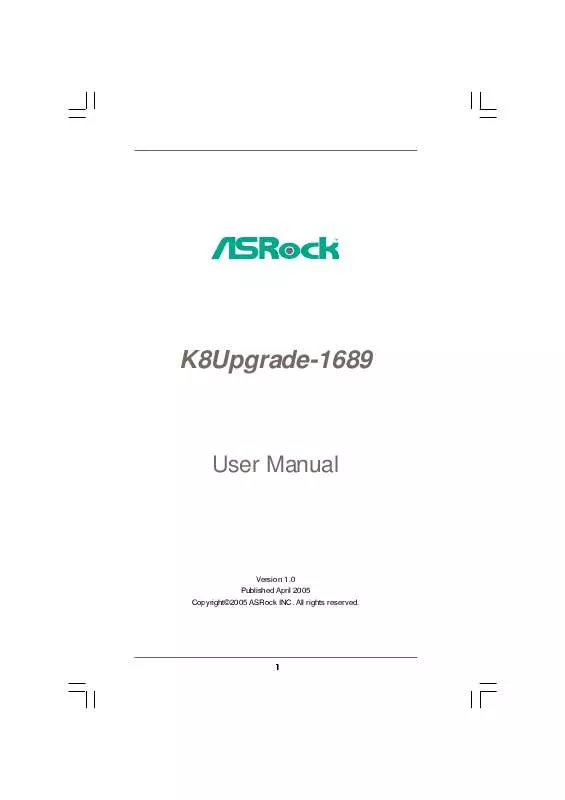User manual ASROCK K8UPGRADE-1689
Lastmanuals offers a socially driven service of sharing, storing and searching manuals related to use of hardware and software : user guide, owner's manual, quick start guide, technical datasheets... DON'T FORGET : ALWAYS READ THE USER GUIDE BEFORE BUYING !!!
If this document matches the user guide, instructions manual or user manual, feature sets, schematics you are looking for, download it now. Lastmanuals provides you a fast and easy access to the user manual ASROCK K8UPGRADE-1689. We hope that this ASROCK K8UPGRADE-1689 user guide will be useful to you.
Lastmanuals help download the user guide ASROCK K8UPGRADE-1689.
Manual abstract: user guide ASROCK K8UPGRADE-1689
Detailed instructions for use are in the User's Guide.
[. . . ] K8Upgrade-1689
User Manual
Version 1. 0 Published April 2005 Copyright©2005 ASRock INC. All rights reserved.
1
Copyright Notice:
No part of this manual may be reproduced, transcribed, transmitted, or translated in any language, in any form or by any means, except duplication of documentation by the purchaser for backup purpose, without written consent of ASRock Inc. Products and corporate names appearing in this manual may or may not be registered trademarks or copyrights of their respective companies, and are used only for identification or explanation and to the owners' benefit, without intent to infringe.
Disclaimer:
Specifications and information contained in this manual are furnished for informational use only and subject to change without notice, and should not be constructed as a commitment by ASRock. ASRock assumes no responsibility for any errors or omissions that may appear in this manual. [. . . ] 5)
CPU_FAN_SPEED +12V GND
ATX Power Connector
(20-pin ATXPWR1) (see p. 8 No. 4)
ATX 12V Power Connector
(4-pin ATX12V1) (see p. 8 No. 2)
Please note that it is necessary to connect a power supply with ATX 12V plug to this connector. Failing to do so will cause power up failure.
Game Port Header
(15-pin GAME1) (see p. 8 No. 21)
1
+5V JBB1 JBX MIDI_OUT JBY JBB2 MIDI_IN
Connect a Game cable to this header if the Game port bracket is installed.
+5V JAB2 JAY GND GND JAX JAB1 +5V
18
2. 7
AT (SAT Serial ATA (SATA) Hard Disks Installation
This motherboard supports Serial ATA (SATA) hard disks and RAID functions. This section will guide you to install the SATA hard disks. STEP 1: Install the SATA hard disks into the drive bays of your chassis. STEP 2: Connect the SATA power cable to the SATA hard disk. STEP 3: Connect one end of the SATA data cable to the motherboard's SATA connector. STEP 4: Connect the other end of the SATA data cable to the SATA hard disk.
1. If you plan to use RAID 0, RAID 1, or JBOD functions on SATA, SATA HDDs must be operated in "RAID" mode. "RAID" and "non-RAID" mode are options under "SATA Operation Mode" in BIOS setup. They need different drivers during actual operation.
19
2. 8
SAT Diskette For SAT Making a SATA Driver Diskette For SATA Operation in "RAID" Mode
If you want to install Windows 2000, Windows XP, or Windows XP 64-bit OS on your SATA HDDs, you will need to make a SATA driver before you start the OS installation. STEP 1: Insert the ASRock Support CD into your optical drive to boot your system. (Do NOT insert any floppy diskette into the floppy drive at this moment!) STEP 2: During POST at the beginning of system boot-up, press <F11> key, and then a window for boot devices selection appears. STEP 3: When you see the message on the screen, "Do you want to generate Serial ATA driver diskette [YN]?", press <Y>. STEP 4: Then you will see these messages, Please insert a diskette into the floppy drive. Formatting the floppy diskette will lose ALL data in it!Please insert a floppy diskette into the floppy drive, and press <Y>. STEP 5: The system will start to format the floppy diskette and copy SATA drivers into the floppy diskette.
Once you have the SATA driver diskette ready, you may start to install Windows 2000 / Windows XP / Windows XP 64-bit on your system directly without setting the RAID configuration on your system, or you may start to use "ALi RAID BIOS Setup Utility" to set RAID 0 / RAID 1 / JBOD configuration before you install the OS. Before you start to configure the RAID function, you need to check the installation guide in the Support CD for proper configuration. Please find the document, "Guide to SATA Hard Disks Installation and RAID Configuration", at the following path in the Support CD: . . [. . . ] Boot Up Num-Lock If this item is set to [On], it will automatically activate the Numeric Lock function after boot-up.
34
3. 6
Security Screen
In this section, you may set or change the supervisor/user password for the system. For the user password, you may also clear it.
BIOS SETUP UTILITY H/W Monitor Boot
Main
Advanced
Security
Exit
Security Settings
Supervisor Password User Password : Not Installed : Not Installed
Install or Change the password.
Change Supervisor Password Change User Password
Enter F1 F9 F10 ESC
Select Screen Select Item Change General Help Load Defaults Save and Exit Exit
v02. 54 (C) Copyright 1985-2003, American Megatrends, Inc.
35
3. 7
Exit Screen
Main Exit Options
Save Changes and Exit Discard Changes and Exit Discard Changes Load Optimal Defaults
Advanced
BIOS SETUP UTILITY H/W Monitro Boot
Security
Exit system setup after saving the changes.
Exit
F10 key can be used for this operation.
Enter F1 F9 F10 ESC
Select Screen Select Item Go to Sub Screen General Help Load Defaults Save and Exit Exit
v02. 54 (C) Copyright 1985-2003, American Megatrends, Inc.
Save Changes and Exit When you select this option, it will pop-out the following message, "Save configuration changes and exit setup?" Select [OK] to save the changes and exit the BIOS SETUP UTILITY. Discard Changes and Exit When you select this option, it will pop-out the following message, "Discard changes and exit setup?" Select [OK] to exit the BIOS SETUP UTILITY without saving any changes. Discard Changes When you select this option, it will pop-out the following message, "Discard changes?" Select [OK] to discard all changes. [. . . ]
DISCLAIMER TO DOWNLOAD THE USER GUIDE ASROCK K8UPGRADE-1689 Lastmanuals offers a socially driven service of sharing, storing and searching manuals related to use of hardware and software : user guide, owner's manual, quick start guide, technical datasheets...manual ASROCK K8UPGRADE-1689