User manual ASROCK N68-VS3 UCC
Lastmanuals offers a socially driven service of sharing, storing and searching manuals related to use of hardware and software : user guide, owner's manual, quick start guide, technical datasheets... DON'T FORGET : ALWAYS READ THE USER GUIDE BEFORE BUYING !!!
If this document matches the user guide, instructions manual or user manual, feature sets, schematics you are looking for, download it now. Lastmanuals provides you a fast and easy access to the user manual ASROCK N68-VS3 UCC. We hope that this ASROCK N68-VS3 UCC user guide will be useful to you.
Lastmanuals help download the user guide ASROCK N68-VS3 UCC.
You may also download the following manuals related to this product:
Manual abstract: user guide ASROCK N68-VS3 UCC
Detailed instructions for use are in the User's Guide.
[. . . ] N68-VGS3 UCC / N68-VS3 UCC
User Manual
Version 1. 0 Published February 2011 Copyright©2011 ASRock INC. All rights reserved.
1
Copyright Notice:
No part of this manual may be reproduced, transcribed, transmitted, or translated in any language, in any form or by any means, except duplication of documentation by the purchaser for backup purpose, without written consent of ASRock Inc. Products and corporate names appearing in this manual may or may not be registered trademarks or copyrights of their respective companies, and are used only for identification or explanation and to the owners' benefit, without intent to infringe.
Disclaimer:
Specifications and information contained in this manual are furnished for informational use only and subject to change without notice, and should not be constructed as a commitment by ASRock. ASRock assumes no responsibility for any errors or omissions that may appear in this manual. [. . . ] Failing to do so will cause power up failure.
RRXD1 DDTR#1 DDSR#1 CCTS#1 1
Serial port Header
(9-pin COM1) (see p. 11 No. 20)
This COM1 header supports a serial port module.
RRI#1 RRTS#1 GND TTXD1 DDCD#1
23
2. 8
SAT SATAII Hard Disk Setup Guide
Before installing SATAII hard disk to your computer, please carefully read below SATAII hard disk setup guide. Some default setting of SATAII hard disks may not be at SATAII mode, which operate with the best performance. In order to enable SATAII function, please follow the below instruction with different vendors to correctly adjust your SATAII hard disk to SATAII mode in advance; otherwise, your SATAII hard disk may fail to run at SATAII mode. Western Digital
7 8 5 6 3 4 1 2
If pin 5 and pin 6 are shorted, SATA 1. 5Gb/s will be enabled. On the other hand, if you want to enable SATAII 3. 0Gb/s, please remove the jumpers from pin 5 and pin 6. SAMSUNG
7 8 5 6 3 4 1 2
If pin 3 and pin 4 are shorted, SATA 1. 5Gb/s will be enabled. On the other hand, if you want to enable SATAII 3. 0Gb/s, please remove the jumpers from pin 3 and pin 4. HITACHI Please use the Feature Tool, a DOS-bootable tool, for changing various ATA features. Please visit HITACHI's website for details: http://www. hitachigst. com/hdd/support/download. htm
The above examples are just for your reference. For different SATAII hard disk products of different vendors, the jumper pin setting methods may not be the same. Please visit the vendors' website for the updates.
24
2. 9
AT (SAT AT (SAT Serial ATA (SATA) / Serial ATAII (SATAII) Hard Disks Installation
This motherboard adopts NVIDIA® GeForce 7025 / nForce 630a chipset that supports Serial ATA (SATA) / Serial ATAII (SATAII) hard disks and RAID functions. You may install SATA / SATAII hard disks on this motherboard for internal storage devices. This section will guide you to install the SATA / SATAII hard disks. STEP 1: Install the SATA / SATAII hard disks into the drive bays of your chassis. STEP 2: Connect the SATA power cable to the SATA / SATAII hard disk. STEP 3: Connect one end of the SATA data cable to the motherboard's SATAII connector. STEP 4: Connect the other end of the SATA data cable to the SATA / SATAII hard disk.
Functions SAT SAT 2 . 1 0 Hot Plug and Hot Swap Functions for SATA / SATAII HDDs
This motherboard supports Hot Plug and Hot Swap functions for SATA / SATAII Devices.
NOTE
What is Hot Plug Function?
If the SATA / SATAII HDDs are NOT set for RAID configuration, it is called "Hot Plug" for the action to insert and remove the SATA / SATAII HDDs while the system is still power-on and in working condition. However, please note that it cannot perform Hot Plug if the OS has been installed into the SATA / SATAII HDD.
What is Hot Swap Function?
If SATA / SATAII HDDs are built as RAID1 or RAID 5 then it is called "Hot Swap" for the action to insert and remove the SATA / SATAII HDDs while the system is still power-on and in working condition.
25
SAT SAT Feature 2. 11 SATA / SATAII HDD Hot Plug F eature and Operation Guide
This motherboard supports Hot Plug feature for SATA / SATAII HDD in RAID mode. Please read below operation guide of SATA / SATAII HDD Hot Plug feature carefully. Before you process the SATA / SATAII HDD Hot Plug, please check below cable accessories from the motherboard gift box pack. SATA power cable with SATA 15-pin power connector interface A. [. . . ] Target Fan Speed Use this option to set the target fan speed. You can freely adjust the target fan speed according to the target CPU temperature that you choose. Configuration options: [Fast], [Middle] and [Slow].
48
3. 6
Boot Screen
In this section, it will display the available devices on your system for you to configure the boot settings and the boot priority.
Main OC Tweaker BIOS SETUP UTILITY Advanced H/W Monitor Boot Security Exit
Boot Settings
Boot Settings Configuration 1st Boot Device 2nd Boot Device 3rd Boot Device 4th Boot Device Hard Disk Drives Removable Drives CD/DVD Drives [1st Floppy Device] [HDD: PM - HDS722580VL] [CD / DVD: 3S - CD - ROM C] [USB]
Configure Settings during System Boot.
Enter F1 F9 F10 ESC
Select Screen Select Item Go to Sub Screen General Help Load Defaults Save and Exit Exit
v02. 54 (C) Copyright 1985-2005, American Megatrends, Inc.
3 . 1 Boot Settings Configuration
BIOS SETUP UTILITY Boot Boot Settings Configuration
Boot From Onboard LAN Bootup Num-Lock [Disabled] [On] To enable or disable the boot from network feature.
+F1 F9 F10 ESC
Select Screen Select Item Change Option General Help Load Defaults Save and Exit Exit
v02. 54 (C) Copyright 1985-2003, American Megatrends, Inc.
Boot From Onboard LAN Use this item to enable or disable the Boot From Onboard LAN feature. [. . . ]
DISCLAIMER TO DOWNLOAD THE USER GUIDE ASROCK N68-VS3 UCC Lastmanuals offers a socially driven service of sharing, storing and searching manuals related to use of hardware and software : user guide, owner's manual, quick start guide, technical datasheets...manual ASROCK N68-VS3 UCC

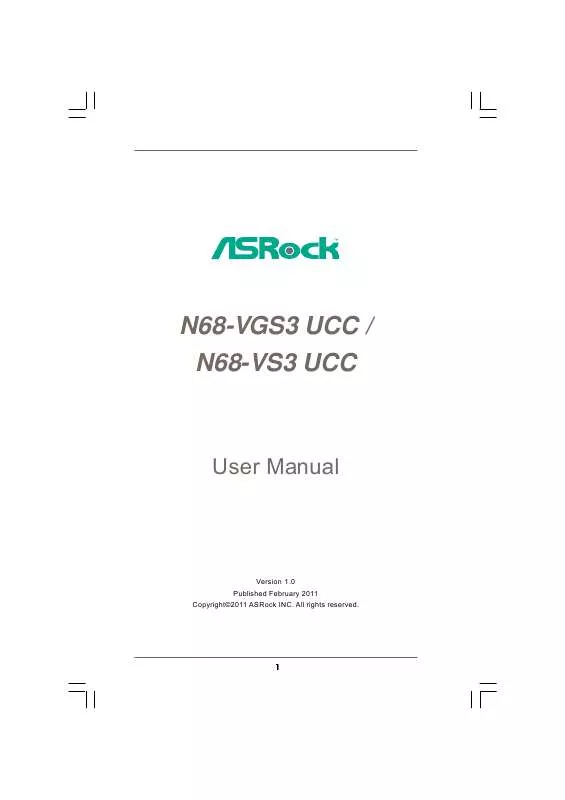
 ASROCK N68-VS3 UCC DATASHEET (1560 ko)
ASROCK N68-VS3 UCC DATASHEET (1560 ko)
 ASROCK N68-VS3 UCC ANNEXE 463 (7599 ko)
ASROCK N68-VS3 UCC ANNEXE 463 (7599 ko)
 ASROCK N68-VS3 UCC ANNEXE 986 (7599 ko)
ASROCK N68-VS3 UCC ANNEXE 986 (7599 ko)
 ASROCK N68-VS3 UCC INSTALLATION GUIDE (1497 ko)
ASROCK N68-VS3 UCC INSTALLATION GUIDE (1497 ko)
