User manual ASROCK N68PV-GS
Lastmanuals offers a socially driven service of sharing, storing and searching manuals related to use of hardware and software : user guide, owner's manual, quick start guide, technical datasheets... DON'T FORGET : ALWAYS READ THE USER GUIDE BEFORE BUYING !!!
If this document matches the user guide, instructions manual or user manual, feature sets, schematics you are looking for, download it now. Lastmanuals provides you a fast and easy access to the user manual ASROCK N68PV-GS. We hope that this ASROCK N68PV-GS user guide will be useful to you.
Lastmanuals help download the user guide ASROCK N68PV-GS.
You may also download the following manuals related to this product:
Manual abstract: user guide ASROCK N68PV-GS
Detailed instructions for use are in the User's Guide.
[. . . ] N68PV-GS
User Manual
Version 1. 0 Published September 2008 Copyright©2008 ASRock INC. All rights reserved.
1
Copyright Notice:
No part of this manual may be reproduced, transcribed, transmitted, or translated in any language, in any form or by any means, except duplication of documentation by the purchaser for backup purpose, without written consent of ASRock Inc. Products and corporate names appearing in this manual may or may not be registered trademarks or copyrights of their respective companies, and are used only for identification or explanation and to the owners' benefit, without intent to infringe.
Disclaimer:
Specifications and information contained in this manual are furnished for informational use only and subject to change without notice, and should not be constructed as a commitment by ASRock. ASRock assumes no responsibility for any errors or omissions that may appear in this manual. [. . . ] The latest SATA / SATAII driver is available on our support website: www. asrock. com 4. Make sure to use the SATA power cable & data cable, which are from our motherboard package. Please follow below instructions step by step to reduce the risk of HDD crash or data loss.
29
How to Hot Plug a SATA / SATAII HDD:
Points of attention, before you process the Hot Plug: Please do follow below instruction sequence to process the Hot Plug, improper procedure will cause the SATA / SATAII HDD damage and data loss.
Step 1 Please connect SATA power cable 1x4-pin end (White) to the power supply 1x4-pin cable. Step 2 Connect SATA data cable to the motherboard's SATAII connector.
SATA power cable 1x4-pin power connector (White)
Step 3 Connect SATA 15-pin power cable connector (Black) end to SATA / SATAII HDD.
Step 4 Connect SATA data cable to the SATA / SATAII HDD.
How to Hot Unplug a SATA / SATAII HDD:
Points of attention, before you process the Hot Unplug: Please do follow below instruction sequence to process the Hot Unplug, improper procedure will cause the SATA / SATAII HDD damage and data loss.
Step 1 Unplug SATA data cable from SATA / SATAII HDD side.
Step 2 Unplug SATA 15-pin power cable connector (Black) from SATA / SATAII HDD side.
30
2 . 1 3 Driver Installation Guide
To install the drivers to your system, please insert the support CD to your optical drive first. Then, the drivers compatible to your system can be auto-detected and listed on the support CD driver page. Please follow the order from up to bottom side to install those required drivers. Therefore, the drivers you install can work properly.
2 . 1 4 Installing Windows ® 2000 / XP / XP 64-bit / Vista TM Without Functions / Vista TM 64-bit W ithout RAID F unctions
If you want to install Windows® 2000, Windows® XP, Windows® XP 64-bit, Windows® VistaTM or Windows ® VistaTM 64-bit on your SATA / SATAII HDDs without RAID functions, please follow below procedures according to the OS you install.
Before installing Windows® 2000 to your system, your Windows® 2000optical disk is supposed to include SP4. If there is no SP4 included in your disk, please visit the below website for proper procedures of making a SP4 disk: http://www. microsoft. com/Windows2000/downloads/servicepacks/sp4/spdeploy. htm#the_integrated_installation_fmay
2. 14. 1 Installing Windows ® 2000 / XP / XP 64-bit Without Functions RAID Functions
If you want to install Windows® 2000 / Windows® XP / Windows® XP 64-bit on your SATA / SATAII HDDs without RAID functions, please follow below steps. Using SATA / SATAII HDDs with NCQ and Hot Plug functions STEP 1: Set Up BIOS. Enter BIOS SETUP UTILITY Advanced screen IDE Configuration. Set the "SATA Operation Mode" option to [AHCI]. STEP 2: Make a SATA / SATAII driver diskette. Insert the ASRock Support CD into your optical drive to boot your system. (There are two ASRock Support CD in the motherboard gift box pack, please choose the one for Windows® 2000 / XP / XP 64-bit. ) B. During POST at the beginning of system boot-up, press <F11> key, and then a window for boot devices selection appears. When you see the message on the screen, "Generate Serial ATA driver diskette [YN]?", press <Y>.
31
D.
Then you will see these messages, Please choose: 1. Generate AHCI Driver diskette for Windows2000/XP 2. Generate RAID Driver diskette for Windows2000/XP 3. Generate AHCI Driver diskette for WindowsXP64 4. [. . . ] You can freely adjust the target fan speed according to the target CPU temperature that you choose. Configuration options: [Level 1], [Level 2], [Level 3], [Level 4], [Level 5], [Level 6] [Level 7], [Level 8] and [Level 9].
53
3. 6
Boot Screen
In this section, it will display the available devices on your system for you to configure the boot settings and the boot priority.
Main Smart BIOS SETUP UTILITY Advanced H/W Monitor Boot Security Exit
Boot Settings
Boot Settings Configuration 1st Boot Device 2nd Boot Device 3rd Boot Device 4th Boot Device Hard Disk Drives Removable Drives CD/DVD Drives [1st Floppy Device] [HDD: PM - HDS722580VL] [CD / DVD: 3S - CD - ROM C] [USB]
Configure Settings during System Boot.
Enter F1 F9 F10 ESC
Select Screen Select Item Go to Sub Screen General Help Load Defaults Save and Exit Exit
v02. 54 (C) Copyright 1985-2005, American Megatrends, Inc.
3 . 1 Boot Settings Configuration
BIOS SETUP UTILITY Boot Boot Settings Configuration
Full Screen Logo AddOn ROM Display Boot From Onboard LAN Bootup Num-Lock [Enabled] [Enabled] [Disabled] [On] Disabled: Displays normal POST messages. Enabled: Displays OEM Logo instead of POST messages.
+F1 F9 F10 ESC
Select Screen Select Item Change Option General Help Load Defaults Save and Exit Exit
v02. 54 (C) Copyright 1985-2003, American Megatrends, Inc.
Full Screen Logo Use this item to enable or disable OEM Logo. [. . . ]
DISCLAIMER TO DOWNLOAD THE USER GUIDE ASROCK N68PV-GS Lastmanuals offers a socially driven service of sharing, storing and searching manuals related to use of hardware and software : user guide, owner's manual, quick start guide, technical datasheets...manual ASROCK N68PV-GS

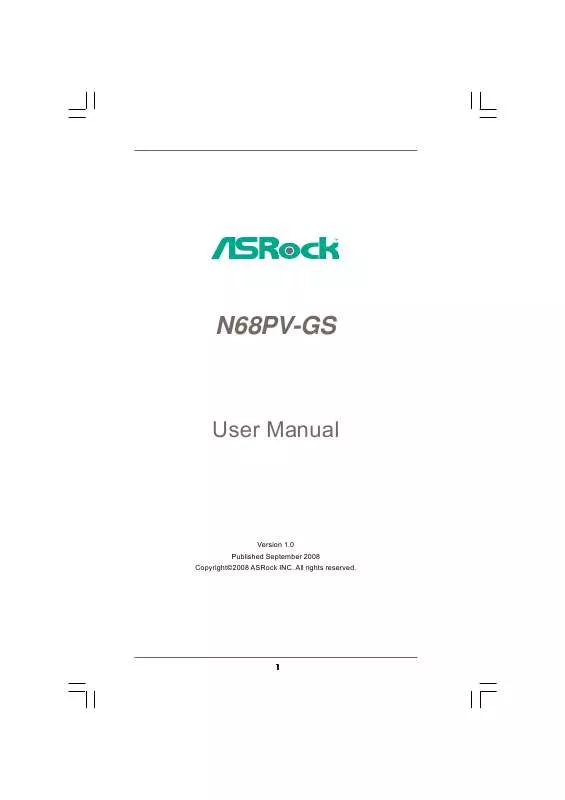
 ASROCK N68PV-GS BROCHURE (520 ko)
ASROCK N68PV-GS BROCHURE (520 ko)
 ASROCK N68PV-GS INSTALLATION (2147 ko)
ASROCK N68PV-GS INSTALLATION (2147 ko)
 ASROCK N68PV-GS INSTALLATION GUIDE (2147 ko)
ASROCK N68PV-GS INSTALLATION GUIDE (2147 ko)
