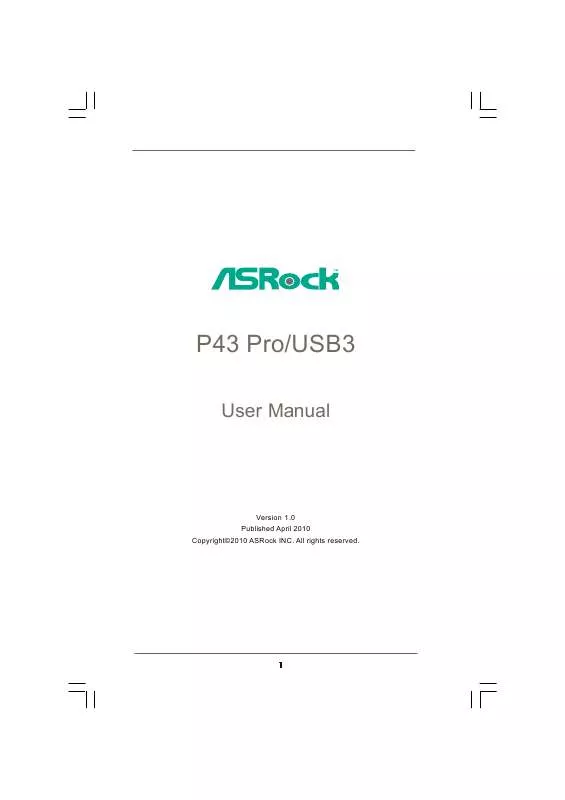User manual ASROCK P43 PRO USB3
Lastmanuals offers a socially driven service of sharing, storing and searching manuals related to use of hardware and software : user guide, owner's manual, quick start guide, technical datasheets... DON'T FORGET : ALWAYS READ THE USER GUIDE BEFORE BUYING !!!
If this document matches the user guide, instructions manual or user manual, feature sets, schematics you are looking for, download it now. Lastmanuals provides you a fast and easy access to the user manual ASROCK P43 PRO USB3. We hope that this ASROCK P43 PRO USB3 user guide will be useful to you.
Lastmanuals help download the user guide ASROCK P43 PRO USB3.
Manual abstract: user guide ASROCK P43 PRO USB3
Detailed instructions for use are in the User's Guide.
[. . . ] P43 Pro/USB3
User Manual
Version 1. 0 Published April 2010 Copyright©2010 ASRock INC. All rights reserved.
1
Copyright Notice:
No part of this manual may be reproduced, transcribed, transmitted, or translated in any language, in any form or by any means, except duplication of documentation by the purchaser for backup purpose, without written consent of ASRock Inc. Products and corporate names appearing in this manual may or may not be registered trademarks or copyrights of their respective companies, and are used only for identification or explanation and to the owners' benefit, without intent to infringe.
Disclaimer:
Specifications and information contained in this manual are furnished for informational use only and subject to change without notice, and should not be constructed as a commitment by ASRock. ASRock assumes no responsibility for any errors or omissions that may appear in this manual. [. . . ] During POST at the beginning of system boot-up, press <F11> key, and then a window for boot devices selection appears. Please select CD-ROM as the boot device. When you see the message on the screen, "Do you want to generate Serial ATA driver diskette [YN]?", press <Y>. Then you will see these messages, All data in the disk will be destroyed, proceed?[Y/N] Please insert a floppy diskette into the floppy drive, and press <Y>. The system will start to format the floppy diskette and copy SATA / SATAII drivers into the floppy diskette.
28
STEP 3: Install Windows® XP / XP 64-bit OS on your system. After making a SATA / SATAII driver diskette, you can start to install Windows® XP / XP 64-bit on your system. At the beginning of Windows® setup, press F6 to install a third-party AHCI driver. When prompted, insert the SATA / SATAII driver diskette containing the Intel ® AHCI driver. After reading the floppy disk, the driver will be presented. Select the driver to install according to the mode you choose and the OS you install. You may select: "Intel(R) ICH10 SATA AHCI Controller (Desktop - Windows XP)" for Windows® XP or "Intel(R) ICH10 SATA AHCI Controller (Desktop Windows XP64)" for Windows® XP 64-bit. Using SATA / SATAII HDDs without NCQ function (IDE mode) STEP 1: Set up BIOS. Enter BIOS SETUP UTILITY Advanced screen Storage Configuration. Set "SATAII Configuration" to [Enhanced], and then in the option "Configure SATAII as", please set the option to [IDE]. STEP 2: Install Windows® XP / XP 64-bit OS on your system.
2. 14. 2
Installing Windows ® 7 / 7 64-bit / Vista TM / Vista TM 64-bit Without RAID Functions
If you want to install Windows® 7 / 7 64-bit / VistaTM / VistaTM 64-bit OS on your SATA / SATAII HDDs without RAID functions, please follow below steps. Using SATA / SATAII HDDs with NCQ function (AHCI mode) STEP 1: Set Up BIOS. Enter BIOS SETUP UTILITY Advanced screen Storage Configuration. Set "SATAII Configuration" to [Enhanced], and then in the option "Configure SATAII as", please set the option to [AHCI]. STEP 2: Install Windows® 7 / 7 64-bit / VistaTM / VistaTM 64-bit OS on your system. Using SATA / SATAII HDDs without NCQ function (IDE mode) STEP 1: Set up BIOS. Enter BIOS SETUP UTILITY Advanced screen Storage Configuration. [. . . ] Boot Up Num-Lock If this item is set to [On], it will automatically activate the Numeric Lock function after boot-up.
3 . 7 Security Screen
In this section, you may set or change the supervisor/user password for the system. For the user password, you may also clear it.
Main BIOS SETUP UTILITY OC Tweaker Advanced H/W Monitor Boot Security Exit
Security Settings
Supervisor Password User Password : Not Installed : Not Installed
Install or Change the password.
Change Supervisor Password Change User Password
Enter F1 F9 F10 ESC
Select Screen Select Item Change General Help Load Defaults Save and Exit Exit
v02. 54 (C) Copyright 1985-2005, American Megatrends, Inc.
51
3. 8 Exit Screen
Main OC Tweaker BIOS SETUP UTILITY Advanced H/W Monitor Boot Security Exit
Exit system setup after saving the changes. F10 key can be used for this operation.
Exit Options
Save Changes and Exit Discard Changes and Exit Discard Changes Load Load Load Load BIOS Defaults Performance Setup Default (IDE/SATA) Performance Setup AHCI Mode Power Saving Setup Default
Enter F1 F9 F10 ESC
Select Screen Select Item Go to Sub Screen General Help Load Defaults Save and Exit Exit
v02. 54 (C) Copyright 1985-2005, American Megatrends, Inc.
Save Changes and Exit When you select this option, it will pop-out the following message, "Save configuration changes and exit setup?" Select [OK] to save the changes and exit the BIOS SETUP UTILITY. [. . . ]
DISCLAIMER TO DOWNLOAD THE USER GUIDE ASROCK P43 PRO USB3 Lastmanuals offers a socially driven service of sharing, storing and searching manuals related to use of hardware and software : user guide, owner's manual, quick start guide, technical datasheets...manual ASROCK P43 PRO USB3