User manual ASROCK P45DE
Lastmanuals offers a socially driven service of sharing, storing and searching manuals related to use of hardware and software : user guide, owner's manual, quick start guide, technical datasheets... DON'T FORGET : ALWAYS READ THE USER GUIDE BEFORE BUYING !!!
If this document matches the user guide, instructions manual or user manual, feature sets, schematics you are looking for, download it now. Lastmanuals provides you a fast and easy access to the user manual ASROCK P45DE. We hope that this ASROCK P45DE user guide will be useful to you.
Lastmanuals help download the user guide ASROCK P45DE.
You may also download the following manuals related to this product:
Manual abstract: user guide ASROCK P45DE
Detailed instructions for use are in the User's Guide.
[. . . ] P45DE
User Manual
Version 1. 0 Published October 2008 Copyright©2008 ASRock INC. All rights reserved.
1
Copyright Notice:
No part of this manual may be reproduced, transcribed, transmitted, or translated in any language, in any form or by any means, except duplication of documentation by the purchaser for backup purpose, without written consent of ASRock Inc. Products and corporate names appearing in this manual may or may not be registered trademarks or copyrights of their respective companies, and are used only for identification or explanation and to the owners' benefit, without intent to infringe.
Disclaimer:
Specifications and information contained in this manual are furnished for informational use only and subject to change without notice, and should not be constructed as a commitment by ASRock. ASRock assumes no responsibility for any errors or omissions that may appear in this manual. [. . . ] Enter BIOS SETUP UTILITY Advanced screen IDE Configuration. Set "SATAII Configuration" to [Enhanced], and then in the option "Configure SATAII as", please set the option to [AHCI]. STEP 2: Make a SATA / SATAII driver diskette. Insert the Support CD into your optical drive to boot your system. During POST at the beginning of system boot-up, press <F11> key, and then a window for boot devices selection appears. Please select CD-ROM as the boot device. When you see the message on the screen, "Do you want to generate Serial ATA driver diskette [YN]?", press <Y>. Then you will see these messages, Please insert a diskette into the floppy drive. Formatting the floppy diskette will lose ALL data in it!Please insert a floppy diskette into the floppy drive, and press <Y>. The system will start to format the floppy diskette and copy SATA / SATAII drivers into the floppy diskette.
31
STEP 3: Install Windows® XP / XP 64-bit OS on your system. (Windows® 2000 is not supported. ) After making a SATA / SATAII driver diskette, you can start to install Windows® XP / XP 64-bit on your system. At the beginning of Windows® setup, press F6 to install a thirdparty AHCI driver. When prompted, insert the SATA / SATAII driver diskette containing the Intel® AHCI driver. After reading the floppy disk, the driver will be presented. Select the driver to install according to the mode you choose and the OS you install. You may select: "Intel(R) ICH10 SATA AHCI Controller (Desktop - Windows XP)" for Windows® XP or "Intel(R) ICH10 SATA AHCI Controller (Desktop - Windows XP64)" for Windows® XP 64-bit. Using SATA / SATAII HDDs without NCQ function STEP 1: Set up BIOS. Enter BIOS SETUP UTILITY Advanced screen IDE Configuration. Set "SATAII Configuration" to [Enhanced], and then in the option "Configure SATAII as", please set the option to [IDE]. STEP 2: Install Windows® 2000 / XP / XP 64-bit OS on your system.
2. 15. 2
Installing Windows ® Vista TM / Vista TM 64-bit Without Functions W ithout RAID Functions
If you want to install Windows® VistaTM / VistaTM 64-bit OS on your SATA / SATAII HDDs without RAID functions, please follow below steps. Using SATA / SATAII HDDs with NCQ function STEP 1: Set Up BIOS. [. . . ] Configuration options: [Auto], [PCIE2. 0 Revolution], [Scenery] and [ASRock]. Currently, the option [Auto] is set to Aircraft. Boot From Onboard LAN Use this item to enable or disable the Boot From Onboard LAN feature. Boot Up Num-Lock If this item is set to [On], it will automatically activate the Numeric Lock function after boot-up.
3 . [. . . ]
DISCLAIMER TO DOWNLOAD THE USER GUIDE ASROCK P45DE Lastmanuals offers a socially driven service of sharing, storing and searching manuals related to use of hardware and software : user guide, owner's manual, quick start guide, technical datasheets...manual ASROCK P45DE

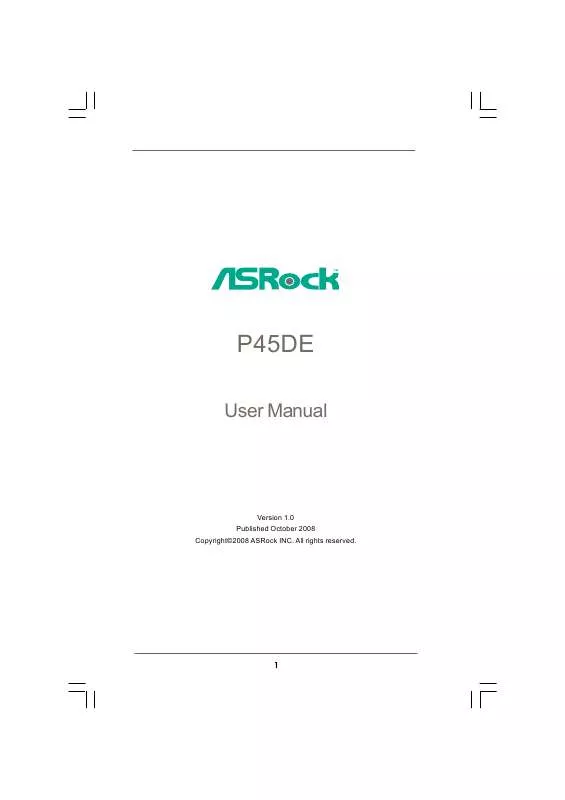
 ASROCK P45DE BROCHURE (334 ko)
ASROCK P45DE BROCHURE (334 ko)
 ASROCK P45DE INSTALLATION (4200 ko)
ASROCK P45DE INSTALLATION (4200 ko)
 ASROCK P45DE INSTALLATION GUIDE (4200 ko)
ASROCK P45DE INSTALLATION GUIDE (4200 ko)
 ASROCK P45DE QUALIFIED VENDOR LIST (37 ko)
ASROCK P45DE QUALIFIED VENDOR LIST (37 ko)
