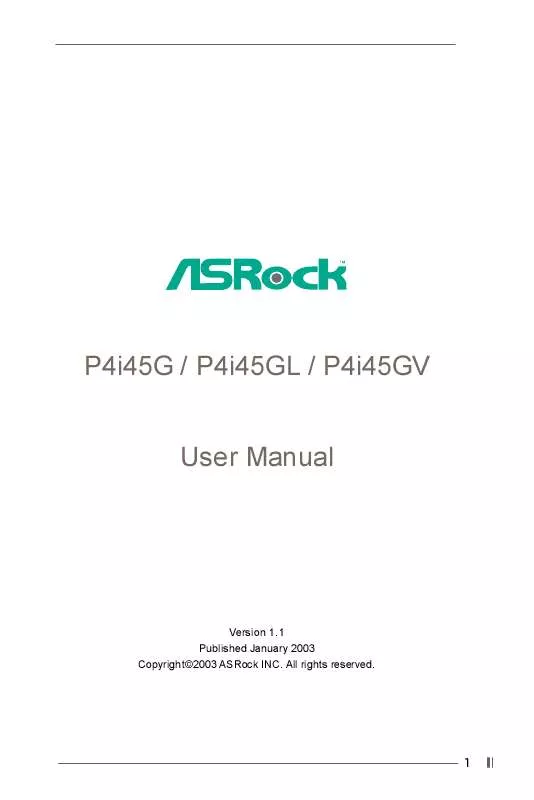User manual ASROCK P4I45G
Lastmanuals offers a socially driven service of sharing, storing and searching manuals related to use of hardware and software : user guide, owner's manual, quick start guide, technical datasheets... DON'T FORGET : ALWAYS READ THE USER GUIDE BEFORE BUYING !!!
If this document matches the user guide, instructions manual or user manual, feature sets, schematics you are looking for, download it now. Lastmanuals provides you a fast and easy access to the user manual ASROCK P4I45G. We hope that this ASROCK P4I45G user guide will be useful to you.
Lastmanuals help download the user guide ASROCK P4I45G.
Manual abstract: user guide ASROCK P4I45G
Detailed instructions for use are in the User's Guide.
[. . . ] P4i45G / P4i45GL / P4i45GV User Manual
Version 1. 1 Published January 2003 Copyright©2003 ASRock INC. All rights reserved.
1
Copyright Notice:
No part of this manual may be reproduced, transcribed, transmitted, or translated in any language, in any form or by any means, except duplication of documentation by the purchaser for backup purpose, without written consent of ASRock Inc. Products and corporate names appearing in this manual may or may not be registered trademarks or copyrights of their respective companies, and are used only for identification or explanation and to the owners' benefit, without intent to infringe.
Disclaimer:
Specifications and information contained in this manual are furnished for informational use only and subject to change without notice, and should not be constructed as a commitment by ASRock. ASRock assumes no responsibility for any errors or omissions that may appear in this manual. [. . . ] Please remember to remove the jumper cap after clearing the CMOS.
15
2. 8 Connectors
Connectors are NOT jumpers. DO NOT place jumper caps over these connectors. Connector FDD connector (33-pin FLOPPY1)
(see p. 8/p. 9/p. 10 item 10)
Pin1
Figure
Description
FLOPPY1
Red marking
Note: Match the red marking on the floppy ribbon cable with Pin1. Primary IDE connector (Blue) Secondary IDE connector (Black)
(39-pin IDE1, see p. 8/p. 9/p. 10 item 7) (39-pin IDE2, see p. 8/p. 9/p. 10 item 8)
PIN1
IDE1
PIN1
IDE2
Connect this BLACK end to the IDE devices
Connect this BLUE end to the motherboard
80-Pin ATA 100 cable Note: To optimize compatibility and performance, please connect your hard disk drive to the primary IDE connector (IDE1, blue) and CD-ROM to the secondary IDE connector (IDE2, black). USB header (9-pin USB45)
(see p. 8/p. 9/p. 10 item 13)
1 GND P+4 P-4 USB_PWR USB_PWR P-5 P+5 GND DUMMY
ASRock I/OTM already provided 4 default USB ports If the 4-USB ports on the rear panel are not sufficient, an USB header is available for 2 additional USB ports. This connector supports an optional wireless transmitting and receiving infrared module. These connectors allow you to receive stereo audio input from sound sources such as a CD-ROM, DVD/ROM, TV tuner card, or MPEG card.
Infrared module connector (5-pin IR1)
(see p. 8/p. 9/p. 10 item 14)
1
IRTX +5V DUMMY
GND IRRX
Internal audio connectors (4-pin CD1, 4-pin AUX1)
(CD1: see p. 8/p. 9/p. 10 item 24) (AUX1: see p. 8/p. 9/p. 10 item 23)
CD-R GND GND CD-L AUX-R GND GND AUX-L
CD1
AUX1
16
Front panel audio connector (9-pin AUDIO1)
(see p. 8/p. 9/p. 10 item 20)
1
GND +5VA BACKOUT-R BACKOUT-L
This is an interface for front panel audio cable that allows convenient connection and control of audio devices.
AUD-OUT-L DUMMY AUD-OUT-R MIC-POWER MIC
System panel connector (9-pin PANEL1)
(see p. 8/p. 9/p. 10 item 12)
1
PLED+ PLEDPWRBTN# GND
This connector accommodates several system front panel functions.
DUMMY RESET# GND HDLEDHDLED+
External speaker connector (4-pin SPEAKER 1)
(see p. 8/p. 9/p. 10 item 15)
1
SPEAKER DUMMY DUMMY +5V
This connector allows you to attach to an external speaker. Connect the fan cable to the connector matching the black wire to the ground pin. Connect the fan cable to the connector matching the black wire to the ground pin. Connect an ATX power supply to the connector.
Chassis fan connector (3-pin CHA_FAN1)
(see p. 8/p. 9/p. 10 item 9)
GND +12V CHA_FAN_SPEED
CPU fan connector (3-pin CPU_FAN1)
(see p. 8/p. 9/p. 10 item 3)
GND +12V CPU_FAN_SPEED
ATX power connector (20-pin ATXPWR1)
(see p. 8/p. 9/p. 10 item 1)
Serial port connector (9-pin COM1)
(see p. 8/p. 9/p. 10 item 25)
1
RRXD1 DDTR#1 DDSR#1 CCTS#1
This COM1 header supports a serial port module.
RRI#1 RRTS#1 GND TTXD1 DDCD#1
17
Chapter 3 BIOS Setup
3. 1 BIOS Setup Utility
This section explains how to configure your system using the BIOS Setup Utility. The BIOS FWH chip on the motherboard stores the BIOS Setup Utility. When you start up the computer, there is a chance for you to run the BIOS Setup. Press <F2> during the Power-On-Self-Test (POST) to enter the BIOS Setup Utility, otherwise, POST continues with its test routines. If you wish to enter the BIOS Setup after POST, restart the system by pressing <Ctl> + <Alt> + <Delete>, or by pressing the reset button on the system chassis. You can also restart by turning the system off and then back on. The BIOS Setup Utility is designed to be user-friendly. It is a menu-driven program, which allows you to scroll through its various sub-menus and select among the predetermined choices. Because the BIOS software is constantly being updated, the following BIOS setup screens and descriptions are for reference purpose only, and may not exactly match what you see on your screen.
3. 1. 1 BIOS Menu Bar
The top of the screen has a menu bar with the following selections: MAIN Sets up the basic system configuration ADVANCED Sets up the advanced features SECURITY Sets up the security features POWER Configures Power Management features BOOT Configures the default system device that is used to locate and load the Operating System EXIT Exits the current menu or the BIOS Setup To access the menu bar items, press the right or left arrow key on the keyboard until the desired item is highlighted.
3. 1. 2 Legend Bar
At the bottom of the Setup Screen is a legend bar. The following table lists the keys in the legend bar with their corresponding functions.
18
Navigation Key(s) <F1> <ESC> / / +/<Enter> <F9> <F10>
Function Description Displays the General Help Screen Jumps to the Exit menu or returns to the upper menu from the current menu Moves cursor up or down between fields Selects menu to the left or right Increases or decreases values Brings up a selected menu for a highlighted field Loads all the setup items to default value Saves changes and exits Setup
3. 2 Main Menu
When you enter the BIOS Setup Utility, the following screen appears.
AMIBIOS SETUP UTILITY - VERSION 3. 31a Boot Power Exit
Main
Advanced
Security
[
System Date System Time Floppy Drives IDE Devices BIOS Version Processor Type Processor Speed Cache Size Microcode Update Total Memory DDR1 DDR2 SDR1 SDR2
Setup Help
]
Jan 08 2003 Wed 20:07:40
Month: Jan - Dec Day: 01 - 31 Year: 1980 - 2099
P4I45G BIOS P1. 00 Pentium (R) 4 Family CPU 2100 MHz 512 KB F23 / 08 127 MB + 1 MB Share Memory 128 MB / 133 MHz (DDR 266) None None None
F1:Help Esc:Exit
:Select Item :Select Menu
+/-:Change Values Enter:Select Sub-Menu
F9:Setup Defaults F10:Save & Exit
System Date [Month/Day/Year] Set the system date that you specify. Valid values for month, day, and year are Month: (Jan to Dec), Day: (1 to 31), Year: (up to 2099). Use keys to move between the Month, Day and Year fields. System Time [Hour:Minute:Second] Set the system to the time that you specify. [. . . ] Power Setup Menu
Main
Advanced
Security
AMIBIOS SETUP UTILITY - VERSION 3. 31a Boot Power Exit
[
Suspend To RAM <S3> Repost Video on S3 Resume Restore on AC / Power Loss Ring-In Power On PCI Devices Power On PS / 2 keyboard Power On RTC Alarm Power On RTC Alarm Date RTC Alarm Hour RTC Alarm Minute RTC Alarm Second
Setup Help
]
Disabled Disabled Power Off Disabled Disabled Disabled Disabled Every Day 00 00 00
Set the power state after an unexpected AC / Power loss.
F1:Help Esc:Exit
:Select Item :Select Menu
+/-:Change Values Enter:Select Sub-Menu
F9:Setup Defaults F10:Save & Exit
Suspend To RAM (S3): This field allows you to select whether to auto-detect or disable the ACPI Suspend-to-RAM feature. Select [Auto] will enable this feature if the system supports it. Repost Video on S3 Resume: This feature allows you to repost video on S3 resume. It is recommended to enable this feature under Microsoft® Windows® 98 / ME. [. . . ]
DISCLAIMER TO DOWNLOAD THE USER GUIDE ASROCK P4I45G Lastmanuals offers a socially driven service of sharing, storing and searching manuals related to use of hardware and software : user guide, owner's manual, quick start guide, technical datasheets...manual ASROCK P4I45G