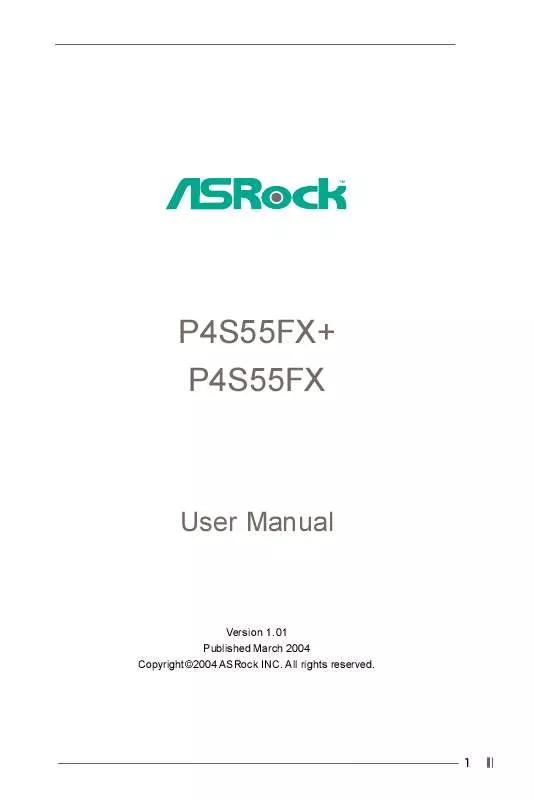User manual ASROCK P4S55FX
Lastmanuals offers a socially driven service of sharing, storing and searching manuals related to use of hardware and software : user guide, owner's manual, quick start guide, technical datasheets... DON'T FORGET : ALWAYS READ THE USER GUIDE BEFORE BUYING !!!
If this document matches the user guide, instructions manual or user manual, feature sets, schematics you are looking for, download it now. Lastmanuals provides you a fast and easy access to the user manual ASROCK P4S55FX. We hope that this ASROCK P4S55FX user guide will be useful to you.
Lastmanuals help download the user guide ASROCK P4S55FX.
Manual abstract: user guide ASROCK P4S55FX
Detailed instructions for use are in the User's Guide.
[. . . ] P4S55FX+ P4S55FX
User Manual
Version 1. 01 Published March 2004 Copyright©2004 ASRock INC. All rights reserved.
1
Copyright Notice:
No part of this manual may be reproduced, transcribed, transmitted, or translated in any language, in any form or by any means, except duplication of documentation by the purchaser for backup purpose, without written consent of ASRock Inc. Products and corporate names appearing in this manual may or may not be registered trademarks or copyrights of their respective companies, and are used only for identification or explanation and to the owners' benefit, without intent to infringe.
Disclaimer:
Specifications and information contained in this manual are furnished for informational use only and subject to change without notice, and should not be constructed as a commitment by ASRock. ASRock assumes no responsibility for any errors or omissions that may appear in this manual. [. . . ] Please select CD-ROM as the boot device. STEP 3: When you see the message on the screen, "Do you want to generate Serial ATA driver diskette [YN]?", press <Y>. STEP 4: Then you will see these messages, Please insert a diskette into the floppy drive. Formatting the floppy diskette will lose ALL data in it!Please insert a floppy diskette into the floppy drive, and press <Y>. STEP 5: The system will start to format the floppy diskette and copy SATA drivers into the floppy diskette. Once you have the SATA driver diskette ready, you may start to install Windows 2000 / Windows XP on your system directly without setting the RAID configuration on your system, or you may start to use "SiS RAID BIOS Setting Utility" to set RAID 0 / RAID 1 / JBOD configuration before you install the OS. Before you start to configure the RAID function, you need to check the installation guide in the Support CD for proper configuration. Please refer to the document in the Support CD, "Guide to SATA Hard Disks Installation and RAID Configuration", which is located in the folder at the following path: . . \ RAID BIOS Setting Utility You may also set the RAID configuration by using "SiS RAID Utility for Windows" in Windows environment. Please refer to the document in the Support CD, "Guide to SiS RAID Utility for Windows", which is located in the folder at the following path: . . \ RAID Utility for Windows
20
Chapter 3 BIOS Setup
3. 1 BIOS Setup Utility
This section explains how to use the BIOS Setup Utility to configure your system. The Flash Memory on the motherboard stores the BIOS Setup Utility. You may run the BIOS Setup Utility when you start up the computer. Please press <F2> during the Power-On-Self-Test (POST) to enter the BIOS Setup Utility, otherwise, POST continues with its test routines. If you wish to enter the BIOS Setup after POST, restart the system by pressing <Ctl> + <Alt> + <Delete>, or by pressing the reset button on the system chassis. You may also restart by turning the system off and then back on. The BIOS Setup Utility is designed to be user-friendly. It is a menu-driven program, which allows you to scroll through its various sub-menus and select among the predetermined choices. Because the BIOS software is constantly being updated, the following BIOS setup screens and descriptions are for reference purpose only, and may not exactly match what you see on your screen.
3. 1. 1 BIOS Menu Bar
The top of the screen has a menu bar with the following selections: MAIN Sets up the basic system configuration ADVANCED Sets up the advanced features SECURITY Sets up the security features POWER Configures Power Management features BOOT Configures the default system device that is used to locate and load the Operating System EXIT Exits the current menu or the BIOS Setup To access the menu bar items, press the right or left arrow key on the keyboard until the desired item is highlighted.
3. 1. 2 Legend Bar
At the bottom of the Setup Screen is a legend bar. The following table lists the keys in the legend bar with their corresponding functions.
21
Navigation Key(s) <F1> <ESC> / / +/<Enter> <F9> <F10>
Function Description Displays the General Help Screen Jumps to the Exit menu or returns to the upper menu from the current menu Moves cursor up or down between fields Selects menu to the left or right Increases or decreases values Brings up a selected menu for a highlighted field Loads all the setup items to default value Saves changes and exits Setup
3. 2 Main Menu
When you enter the BIOS Setup Utility, the following screen appears.
Main
Advanced
Security
AMIBIOS SETUP UTILITY - VERSION 3. 31a Boot Power Exit
[
System Date System Time Floppy Drives IDE Devices BIOS Version Processor Type Processor Speed Cache Size Microcode Update Total Memory DDR1 DDR2 DDR3 DDR4
Setup Help
]
Jan 2 2004 Fri 10:07:40
Month: Jan - Dec Day: 01 - 31 Year: 1980 - 2099
P4S55FX+ BIOS P1. 00 Pentium (R) 4 CPU 2400 MHz 512 KB F27 / 33 256 MB (Single Channel) 256 MB / 166 MHz (DDR 333) None None None
F1:Help Esc:Exit
:Select Item :Select Menu
+/-:Change Values Enter:Select Sub-Menu
F9:Setup Defaults F10:Save & Exit
System Date [Month/Day/Year] Set the system date that you specify. Valid values for month, day, and year are Month: (Jan to Dec), Day: (1 to 31), Year: (up to 2099). [. . . ] Select [Auto] will enable this feature if the system supports it. Repost Video on S3 Resume: This feature allows you to repost video on S3 resume. It is recommended to enable this feature under Microsoft® Windows® 98 / ME. Restore on AC/Power Loss: This allows you to set the power state after an unexpected AC/power loss. [. . . ]
DISCLAIMER TO DOWNLOAD THE USER GUIDE ASROCK P4S55FX Lastmanuals offers a socially driven service of sharing, storing and searching manuals related to use of hardware and software : user guide, owner's manual, quick start guide, technical datasheets...manual ASROCK P4S55FX