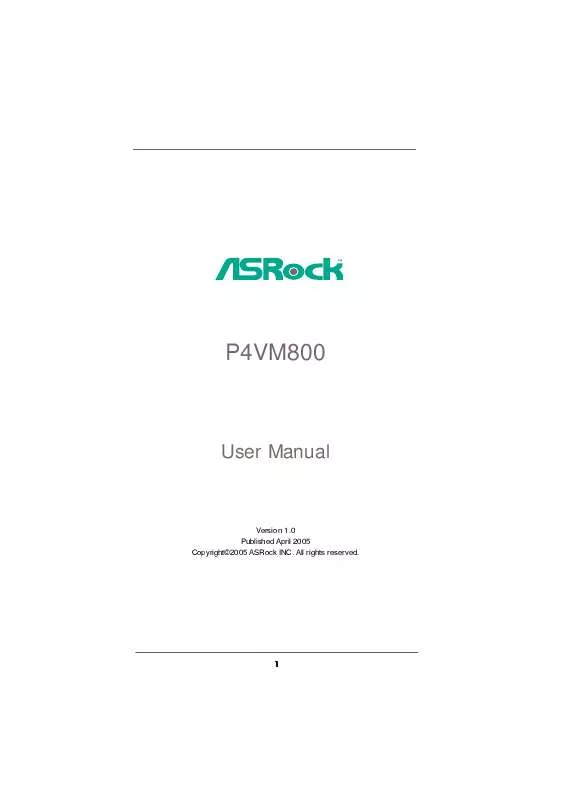User manual ASROCK P4VM800
Lastmanuals offers a socially driven service of sharing, storing and searching manuals related to use of hardware and software : user guide, owner's manual, quick start guide, technical datasheets... DON'T FORGET : ALWAYS READ THE USER GUIDE BEFORE BUYING !!!
If this document matches the user guide, instructions manual or user manual, feature sets, schematics you are looking for, download it now. Lastmanuals provides you a fast and easy access to the user manual ASROCK P4VM800. We hope that this ASROCK P4VM800 user guide will be useful to you.
Lastmanuals help download the user guide ASROCK P4VM800.
Manual abstract: user guide ASROCK P4VM800
Detailed instructions for use are in the User's Guide.
[. . . ] P4VM800
User Manual
Version 1. 0 Published April 2005 Copyright©2005 ASRock INC. All rights reserved.
1
Copyright Notice:
No part of this manual may be reproduced, transcribed, transmitted, or translated in any language, in any form or by any means, except duplication of documentation by the purchaser for backup purpose, without written consent of ASRock Inc. Products and corporate names appearing in this manual may or may not be registered trademarks or copyrights of their respective companies, and are used only for identification or explanation and to the owners' benefit, without intent to infringe.
Disclaimer:
Specifications and information contained in this manual are furnished for informational use only and subject to change without notice, and should not be constructed as a commitment by ASRock. ASRock assumes no responsibility for any errors or omissions that may appear in this manual. [. . . ] Please connect the CPU fan cable to this connector and match the black wire to the ground pin. Please connect an ATX power supply to this connector.
CPU Fan Connector
(3-pin CPU_FAN1) (see p. 8, No. 30)
CPU_FAN_SPEED +12V GND
ATX Power Connector
(20-pin ATXPWR1) (see p. 8, No. 8)
ATX 12V Connector
(4-pin ATX12V1) (see p. 8, No. 2)
Please note that it is necessary to connect a power supply with ATX 12V plug to this connector so that it can provides sufficient power. Failing to do so will cause the failure to power up.
Please install the heatsink and the CPU fan before installing ATX 12V connector; otherwise, it may cause permanent damage!
Serial port connector
(9-pin COM1) (see p. 8 item 19)
1
RRXD1 DDTR#1 DDSR#1 CCTS#1
This COM1 connector supports a serial port module.
RRI#1 RRTS#1 GND TTXD1 DDCD#1
17
AT (SAT 2. 7 Serial ATA (SATA) Hard Disks Installation
This motherboard adopts VIA VT8237R southbridge chipset that supports Serial ATA (SATA) hard disks and RAID functions. You may install SATA hard disks on this motherboard for internal storage devices. This section will guide you to install the SATA hard disks. STEP 1: Install the SATA hard disks into the drive bays of your chassis. STEP 2: Connect the SATA power cable to the SATA hard disk. STEP 3: Connect one end of the SATA data cable to the motherboard's SATA connector. STEP 4: Connect the other end of the SATA data cable to the SATA hard disk.
Functions SAT 2. 8 Hot Plug and Hot Swap Functions for SATA HDDs
P4VM800 motherboard supports Hot Plug and Hot Swap functions for SATA Devices. NOTE What is Hot Plug Function?
If the SATA HDDs are NOT set for RAID configuration, it is called "Hot Plug" for the action to insert and remove the SATA HDDs while the system is still power-on and in working condition. However, please note that it cannot perform Hot Plug if the OS has been installed into the SATA HDD.
What is Hot Swap Function?
If SATA HDDs are built as RAID1 then it is called "Hot Swap" for the action to insert and remove the SATA HDDs while the system is still power-on and in working condition.
18
2. 9
Installing Windows 2000 / Windows XP With RAID Functions
If you want to install Windows 2000 / Windows XP OS on your SATA HDDs with RAID functions, please follow the below steps. Insert the ASRock Support CD into your optical drive to boot your system. During POST at the beginning of system boot-up, press <F11> key, and then a window for boot devices selection appears. When you see the message on the screen, "Do you want to generate Serial ATA driver diskette [YN]?", press <Y>. Then you will see these messages, Please insert a diskette into the floppy drive. Formatting the floppy diskette will lose ALL data in it!Please insert a floppy diskette into the floppy drive, and press <Y>. The system will start to format the floppy diskette and copy SATA drivers into the floppy diskette. STEP 2: Use "SATA RAID BIOS" to set RAID configuration. [. . . ] Parallel Port Mode Use this item to set the operation mode of the parallel port. If this option is set to [ECP+EPP], it will show the EPP version in the following item, "EPP Version". Configuration options: [Normal], [Bi-Directional], and [ECP+EPP]. EPP Version Use this item to set the EPP version. [. . . ]
DISCLAIMER TO DOWNLOAD THE USER GUIDE ASROCK P4VM800 Lastmanuals offers a socially driven service of sharing, storing and searching manuals related to use of hardware and software : user guide, owner's manual, quick start guide, technical datasheets...manual ASROCK P4VM800