User manual ASROCK P4VM890 R2.0
Lastmanuals offers a socially driven service of sharing, storing and searching manuals related to use of hardware and software : user guide, owner's manual, quick start guide, technical datasheets... DON'T FORGET : ALWAYS READ THE USER GUIDE BEFORE BUYING !!!
If this document matches the user guide, instructions manual or user manual, feature sets, schematics you are looking for, download it now. Lastmanuals provides you a fast and easy access to the user manual ASROCK P4VM890 R2.0. We hope that this ASROCK P4VM890 R2.0 user guide will be useful to you.
Lastmanuals help download the user guide ASROCK P4VM890 R2.0.
You may also download the following manuals related to this product:
Manual abstract: user guide ASROCK P4VM890 R2.0
Detailed instructions for use are in the User's Guide.
[. . . ] P4VM890
User Manual
Version 2. 1 Published August 2007 Copyright©2007 ASRock INC. All rights reserved.
1
Copyright Notice:
No part of this manual may be reproduced, transcribed, transmitted, or translated in any language, in any form or by any means, except duplication of documentation by the purchaser for backup purpose, without written consent of ASRock Inc. Products and corporate names appearing in this manual may or may not be registered trademarks or copyrights of their respective companies, and are used only for identification or explanation and to the owners' benefit, without intent to infringe.
Disclaimer:
Specifications and information contained in this manual are furnished for informational use only and subject to change without notice, and should not be constructed as a commitment by ASRock. ASRock assumes no responsibility for any errors or omissions that may appear in this manual. [. . . ] The latest SATA driver is available on our support website: www. asrock. com 4. Make sure to use the SATA power cable & data cable, which are from our motherboard package. Please follow below instructions step by step to reduce the risk of HDD crash or data loss.
20
How to Hot Plug a SATA HDD:
Points of attention, before you process the Hot Plug: Please do follow below instruction sequence to process the Hot Plug, improper procedure will cause the SATA HDD damage and data loss.
Step 1 Please connect SATA power cable 1x4-pin end (White) to the power supply 1x4-pin cable. Step 2 Connect SATA data cable to the motherboard's SATA connector.
SATA power cable 1x4-pin power connector (White)
Step 3 Connect SATA 15-pin power cable connector (Black) end to SATA HDD.
Step 4
Connect SATA data cable to the SATA HDD.
How to Hot Unplug a SATA HDD:
Points of attention, before you process the Hot Unplug: Please do follow below instruction sequence to process the Hot Unplug, improper procedure will cause the SATA HDD damage and data loss.
Step 1 Unplug SATA data cable from SATA HDD side.
Step 2 Unplug SATA 15-pin power cable connector (Black) from SATA HDD side.
21
2. 10 Driver Installation Guide
To install the drivers to your system, please insert the support CD to your optical drive first. Then, the drivers compatible to your system can be auto-detected and listed on the support CD driver page. Please follow the order from up to bottom side to install those required drivers. Therefore, the drivers you install can work properly.
2. 11 AMR Card and Driver Installation
If you do not insert AMR card to this motherboard, and you finish installing all drivers to your system now, but in the future, you plan to use AMR card function on this motherboard, please follow the steps below then. Insert AMR card to AMR slot on this motherboard. Please make sure that the AMR card is completely seated on the slot. Install AMR card driver from our support CD to your system. Reboot your system.
2. 12 Installing Windows ® 2000 / XP With RAID Functions
If you want to install Windows® 2000 / Windows® XP OS on your SATA HDDs with RAID functions, please follow below steps. Enter BIOS SETUP UTILITY Advanced screen IDE Configuration. Set the "SATA Operation Mode" option to [RAID]. Insert the ASRock Support CD into your optical drive to boot your system. During POST at the beginning of system boot-up, press <F11> key, and then a window for boot devices selection appears. When you see the message on the screen, "Generate Serial ATA driver diskette [YN]?", press <Y>. Then you will see these messages, Please insert a blank formatted diskette into floppy drive A: press any key to start Please insert a floppy diskette into the floppy drive, and press any key. The system will start to format the floppy diskette and copy SATA drivers into the floppy diskette.
22
STEP 3: Use "RAID Installation Guide" to set RAID configuration. Before you start to configure RAID function, you need to check the RAID installation guide in the Support CD for proper configuration. Please refer to the document in the following path in the Support CD: . . \ RAID Installation Guide STEP 4: Install Windows® 2000 / XP OS on your system. After step1, 2, 3, you can start to install Windows® 2000 / Windows® XP OS on your system. [. . . ] Parallel Port Mode Use this item to set the operation mode of the parallel port. If this option is set to [ECP+EPP], it will show the EPP version in the following item, "EPP Version". Configuration options: [Normal], [Bi-Directional], and [ECP+EPP]. EPP Version Use this item to set the EPP version. [. . . ]
DISCLAIMER TO DOWNLOAD THE USER GUIDE ASROCK P4VM890 R2.0 Lastmanuals offers a socially driven service of sharing, storing and searching manuals related to use of hardware and software : user guide, owner's manual, quick start guide, technical datasheets...manual ASROCK P4VM890 R2.0

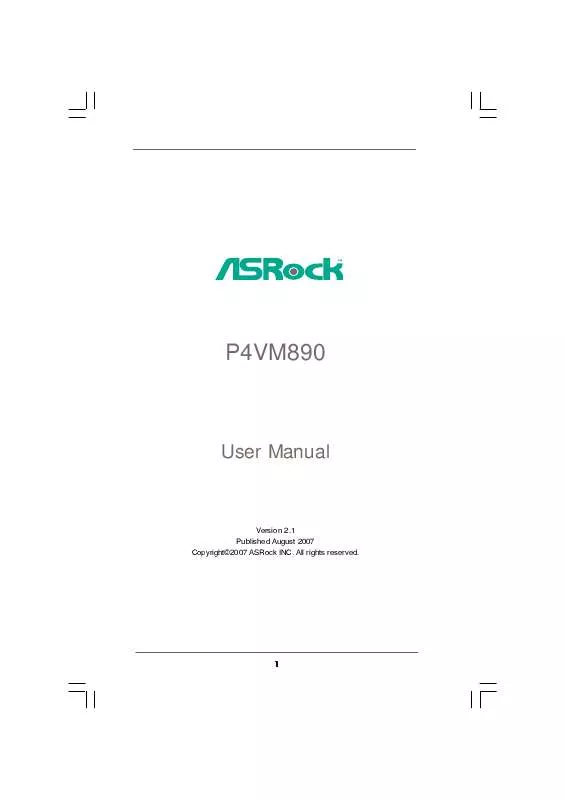
 ASROCK P4VM890 R2.0 INSTALLATION GUIDE (929 ko)
ASROCK P4VM890 R2.0 INSTALLATION GUIDE (929 ko)
