User manual ASROCK P67 EXTREME6
Lastmanuals offers a socially driven service of sharing, storing and searching manuals related to use of hardware and software : user guide, owner's manual, quick start guide, technical datasheets... DON'T FORGET : ALWAYS READ THE USER GUIDE BEFORE BUYING !!!
If this document matches the user guide, instructions manual or user manual, feature sets, schematics you are looking for, download it now. Lastmanuals provides you a fast and easy access to the user manual ASROCK P67 EXTREME6. We hope that this ASROCK P67 EXTREME6 user guide will be useful to you.
Lastmanuals help download the user guide ASROCK P67 EXTREME6.
You may also download the following manuals related to this product:
Manual abstract: user guide ASROCK P67 EXTREME6
Detailed instructions for use are in the User's Guide.
[. . . ] P67 Extreme6
User Manual
Version 1. 0 Published November 2010 Copyright©2010 ASRock INC. All rights reserved.
1
Copyright Notice:
No part of this manual may be reproduced, transcribed, transmitted, or translated in any language, in any form or by any means, except duplication of documentation by the purchaser for backup purpose, without written consent of ASRock Inc. Products and corporate names appearing in this manual may or may not be registered trademarks or copyrights of their respective companies, and are used only for identification or explanation and to the owners' benefit, without intent to infringe.
Disclaimer:
Specifications and information contained in this manual are furnished for informational use only and subject to change without notice, and should not be constructed as a commitment by ASRock. ASRock assumes no responsibility for any errors or omissions that may appear in this manual. [. . . ] 48)
SLI/XFIRE_POWER1
It is not necessary to use this connector, but please connect it with a hard disk power connecor when two graphics cards are plugged to this motherboard.
39
IEEE 1394 Header
(9-pin FRONT_1394) (see p. 14 No. 8)
1
RXTPAM_0 GND RXTPBM_0 +12V GND
+12V RXTPBP_0 GND RXTPAP_0
Besides one default IEEE 1394 port on the I/O panel, there is one IEEE 1394 header (FRONT_1394) on this motherboard. This IEEE 1394 header can support one IEEE 1394 port. This COM1 header supports a serial port module.
Serial port Header
(9-pin COM1) (see p. 14 No. 36)
HDMI_SPDIF Header
(2-pin HDMI_SPDIF1) (see p. 14 No. 41)
1
GND SPDIFOUT
HDMI_SPDIF header, providing SPDIF audio output to HDMI VGA card, allows the system to connect HDMI Digital TV/ projector/LCD devices. Please connect the HDMI_SPDIF connector of HDMI VGA card to this header.
40
The Installation Guide of Front USB 3. 0 Panel
Step 1 Prepare the bundled Front USB 3. 0 Panel, four Step 2 Screw the 2. 5" HDD/SSD to the Front USB 3. 0 Panel with four HDD screws. HDD screws, and six chassis screws.
Step 3 Intall the Front USB 3. 0 Panel into the 2. 5" drive bay of the chassis.
Step 4 Screw the Front USB 3. 0 Panel to the drive bay with six chassis screws.
Step 5 Plug the Front USB 3. 0 cable into the USB 3. 0 header (USB3_2_3) on the motherboard.
Step 6 The Front USB 3. 0 Panel is ready to use.
The Installation Guide of Rear USB 3. 0 Bracket
Step 1 Unscrew the two screws from the Front USB 3. 0 Step 2 Put the USB 3. 0 cable and the rear USB 3. 0 Panel. bracket together.
Step 3 Screw the two screws into the rear USB 3. 0 bracket.
Step 4 Put the rear USB 3. 0 bracket into the chassis.
41
2. 12 Smart Switches
The motherboard has three smart switches: power switch, reset switch and clear CMOS switch, allowing users to quickly turn on/off or reset the sytem clear the CMOS values. 24)
Power Switch is a smart switch, allowing users to quickly turn on/off the system. Reset Switch is a smart switch, allowing users to quickly reset the system. Clear CMOS Switch is a smart switch, allowing users to quickly clear the CMOS values.
Reset Switch
(RSTBTN) (see p. 14 No. 23)
RESET
Clear CMOS Switch
(CLRCBTN) (see p. 15 No. Debug is used to provide code information, which makes troubleshooting even easier. Please see the diagrams below for reading the Dr. Debug codes.
Status Code 0x00 0x01 0x02 0x03 0x04 0x05 0x06 0x07 0x08 0x09 0x0A 0x0B 0x0C 0x0D 0x0E 0x0F 0x10 0x11 0x12 0x13 0x14 0x15 0x16 0x17 0x18 0x19 0x1A 0x1B 0x1C 0x1D 0x2A 0x2B 0x2C 0x2D 0x2E 0x2F 0x30 0x31 0x32 0x33 0x34 0x35 0x36 Description Not used Power on. Reset type detection (soft/hard) AP initialization before microcode loading North Bridge initialization before microcode loading South Bridge initialization before microcode loading OEM initialization before microcode loading Microcode loading AP initialization after microcode loading North Bridge initialization after microcode loading South Bridge initialization after microcode loading OEM initialization after microcode loading Cache initialization Reserved for future AMI SEC error codes Microcode not found Microcode not loaded PEI Core is started Pre-memory CPU initialization is started Pre-memory CPU initialization (CPU module specific) Pre-memory CPU initialization (CPU module specific) Pre-memory CPU initialization (CPU module specific) Pre-memory North Bridge initialization is started Pre-Memory North Bridge initialization (North Bridge module specific) Pre-Memory North Bridge initialization (North Bridge module specific) Pre-Memory North Bridge initialization (North Bridge module specific) Pre-memory South Bridge initialization is started Pre-memory South Bridge initialization (South Bridge module specific) Pre-memory South Bridge initialization (South Bridge module specific) Pre-memory South Bridge initialization (South Bridge module specific) OEM pre-memory initialization codes Memory initialization. Serial Presence Detect (SPD) data reading Memory initialization. Memory presence detection Memory initialization. Programming memory timing information Memory initialization. Configuring memory Memory initialization (other) Reserved for ASL (see ASL Status Codes section below) Memory Installed CPU post-memory initialization is started CPU post-memory initialization. Cache initialization CPU post-memory initialization. [. . . ] Boot Failure Guard Enable or disable the feature of Boot Failure Guard. Boot Failure Guard Count Enable or disable the feature of Boot Failure Guard Count.
3. 7 Security Screen
In this section, you may set or change the supervisor/user password for the system. For the user password, you may also clear it.
78
3. 8 Exit Screen
Save Changes and Exit When you select this option, it will pop-out the following message, "Save configuration changes and exit setup?" Select [OK] to save the changes and exit the UEFI SETUP UTILITY. Discard Changes and Exit When you select this option, it will pop-out the following message, "Discard changes and exit setup?" Select [OK] to exit the UEFI SETUP UTILITY without saving any changes. [. . . ]
DISCLAIMER TO DOWNLOAD THE USER GUIDE ASROCK P67 EXTREME6 Lastmanuals offers a socially driven service of sharing, storing and searching manuals related to use of hardware and software : user guide, owner's manual, quick start guide, technical datasheets...manual ASROCK P67 EXTREME6

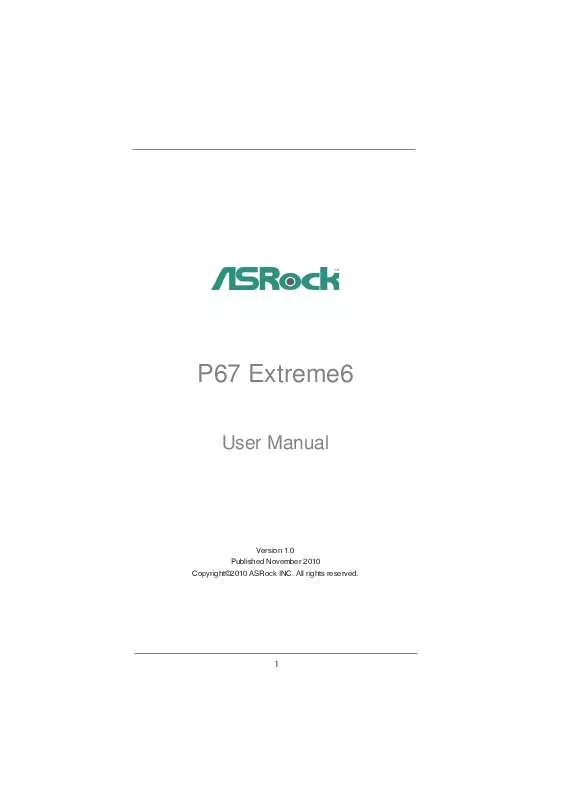
 ASROCK P67 EXTREME6 DATASHEET (1258 ko)
ASROCK P67 EXTREME6 DATASHEET (1258 ko)
 ASROCK P67 EXTREME6 INSTALLATION GUIDE (1385 ko)
ASROCK P67 EXTREME6 INSTALLATION GUIDE (1385 ko)
