User manual ASROCK P67 PRO
Lastmanuals offers a socially driven service of sharing, storing and searching manuals related to use of hardware and software : user guide, owner's manual, quick start guide, technical datasheets... DON'T FORGET : ALWAYS READ THE USER GUIDE BEFORE BUYING !!!
If this document matches the user guide, instructions manual or user manual, feature sets, schematics you are looking for, download it now. Lastmanuals provides you a fast and easy access to the user manual ASROCK P67 PRO. We hope that this ASROCK P67 PRO user guide will be useful to you.
Lastmanuals help download the user guide ASROCK P67 PRO.
You may also download the following manuals related to this product:
Manual abstract: user guide ASROCK P67 PRO
Detailed instructions for use are in the User's Guide.
[. . . ] P67 Pro
User Manual
Version 1. 0 Published September 2010 Copyright©2010 ASRock INC. All rights reserved.
1
Copyright Notice:
No part of this manual may be reproduced, transcribed, transmitted, or translated in any language, in any form or by any means, except duplication of documentation by the purchaser for backup purpose, without written consent of ASRock Inc. Products and corporate names appearing in this manual may or may not be registered trademarks or copyrights of their respective companies, and are used only for identi cation or explanation and to the owners' bene t, without intent to infringe.
Disclaimer:
Speci cations and information contained in this manual are furnished for informational use only and subject to change without notice, and should not be constructed as a commitment by ASRock. ASRock assumes no responsibility for any errors or omissions that may appear in this manual. [. . . ] STEP 3: Connect one end of the SATA data cable to the motherboard's SATAII connector. STEP 4: Connect the other end of the SATA data cable to the SATA / SATAII hard disk.
2. 10 Serial ATA3 (SATA3) Hard Disks Installation
This motherboard adopts Intel® P67 chipset that supports Serial ATA3 (SATA3) hard disks and RAID (RAID 0, RAID 1, RAID 10, RAID 5 and Intel Rapid Storage) functions. You may install SATA3 hard disks on this motherboard for internal storage devices. This section will guide you to install the SATA3 hard disks. STEP 1: Install the SATA3 hard disks into the drive bays of your chassis. STEP 2: Connect the SATA power cable to the SATA3 hard disk. STEP 3: Connect one end of the SATA data cable to the motherboard's SATA3 connector. STEP 4: Connect the other end of the SATA data cable to the SATA3 hard disk.
27
2. 11 Hot Plug and Hot Swap Functions for SATA / SATAII HDDs
This motherboard supports Hot Plug and Hot Swap functions for SATA / SATAII in RAID / AHCI mode. Intel® P67 chipset provides hardware support for Advanced Host controller Interface (AHCI), a new programming interface for SATA host controllers developed thru a joint industry effort. NOTE What is Hot Plug Function?
If the SATA / SATAII HDDs are NOT set for RAID con guration, it is called "Hot Plug" for the action to insert and remove the SATA / SATAII HDDs while the system is still power-on and in working condition. However, please note that it cannot perform Hot Plug if the OS has been installed into the SATA / SATAII HDD.
What is Hot Swap Function?
If SATA / SATAII HDDs are built as RAID 1 or RAID 5 then it is called "Hot Swap" for the action to insert and remove the SATA / SATAII HDDs while the system is still power-on and in working condition.
2. 12 Hot Plug and Hot Swap Functions for SATA3 HDDs
This motherboard supports Hot Plug and Hot Swap functions for SATA3 in RAID / AHCI mode. Intel® P67 chipset provides hardware support for Advanced Host controller Interface (AHCI), a new programming interface for SATA host controllers developed thru a joint industry effort. NOTE What is Hot Plug Function?
If the SATA3 HDDs are NOT set for RAID con guration, it is called "Hot Plug" for the action to insert and remove the SATA3 HDDs while the system is still power-on and in working condition. However, please note that it cannot perform Hot Plug if the OS has been installed into the SATA3 HDD.
What is Hot Swap Function?
If SATA3 HDDs are built as RAID 1 or RAID 5 then it is called "Hot Swap" for the action to insert and remove the SATA3 HDDs while the system is still power-on and in working condition.
28
2. 13
SATA / SATAII / SATA3 HDD Hot Plug Feature and Operation Guide
This motherboard supports Hot Plug feature for SATA / SATAII / SATA3 HDD in RAID / AHCI mode. Please read below operation guide of Hot Plug feature carefully. Before you process the SATA / SATAII / SATA3 HDD Hot Plug, please check below cable accessories from the motherboard gift box pack. SATA power cable with SATA 15-pin power connector interface A. SATA power cable
SATA 7-pin connector
The SATA 15-pin power connector (Black) connect to SATA / SATAII / SATA3 HDD
1x4-pin conventional power connector (White) connect to power supply
Caution
1. Without SATA 15-pin power connector interface, the SATA / SATAII / SATA3 Hot Plug cannot be processed. Even some SATA / SATAII / SATA3 HDDs provide both SATA 15-pin power connector and IDE 1x4-pin conventional power connector interfaces, the IDE 1x4-pin conventional power connector interface is de nitely not able to support Hot Plug and will cause the HDD damage and data loss.
Points of attention, before you process the Hot Plug:
1. Below operation procedure is designed only for our motherboard, which supports SATA / SATAII / SATA3 HDD Hot Plug. * The SATA / SATAII / SATA3 Hot Plug feature might not be supported by the chipset because of its limitation, the SATA / SATAII / SATA3 Hot Plug support information of our motherboard is indicated in the product spec on our website: www. asrock. com 2. [. . . ] Boot Failure Guard Count Enable or disable the feature of Boot Failure Guard Count.
53
3. 6 Security Screen
In this section, you may set or change the supervisor/user password for the system. For the user password, you may also clear it.
54
3. 7 Exit Screen
Save Changes and Exit When you select this option, it will pop-out the following message, "Save con guration changes and exit setup?" Select [OK] to save the changes and exit the UEFI SETUP UTILITY. Discard Changes and Exit When you select this option, it will pop-out the following message, "Discard changes and exit setup?" Select [OK] to exit the UEFI SETUP UTILITY without saving any changes. Discard Changes When you select this option, it will pop-out the following message, "Discard changes?" Select [OK] to discard all changes. [. . . ]
DISCLAIMER TO DOWNLOAD THE USER GUIDE ASROCK P67 PRO Lastmanuals offers a socially driven service of sharing, storing and searching manuals related to use of hardware and software : user guide, owner's manual, quick start guide, technical datasheets...manual ASROCK P67 PRO

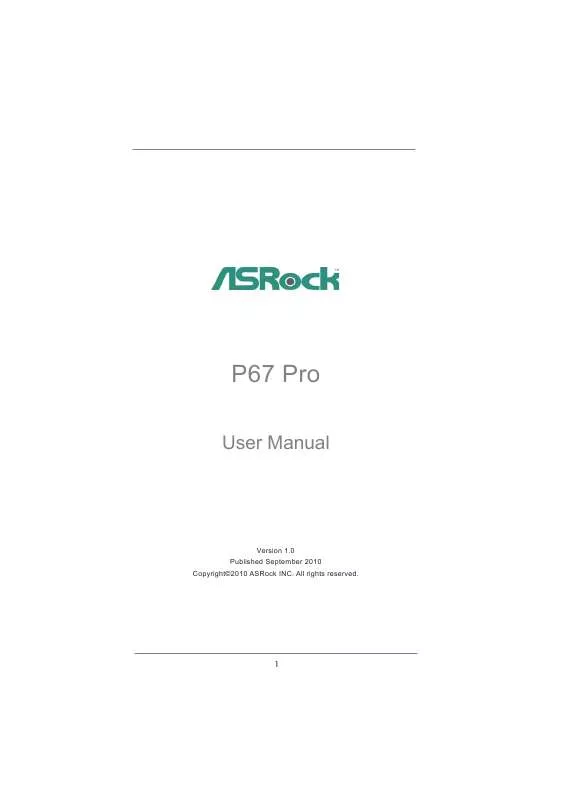
 ASROCK P67 PRO DATASHEET (996 ko)
ASROCK P67 PRO DATASHEET (996 ko)
 ASROCK P67 PRO INSTALLATION GUIDE (1340 ko)
ASROCK P67 PRO INSTALLATION GUIDE (1340 ko)
