User manual ASROCK SM3A UCC
Lastmanuals offers a socially driven service of sharing, storing and searching manuals related to use of hardware and software : user guide, owner's manual, quick start guide, technical datasheets... DON'T FORGET : ALWAYS READ THE USER GUIDE BEFORE BUYING !!!
If this document matches the user guide, instructions manual or user manual, feature sets, schematics you are looking for, download it now. Lastmanuals provides you a fast and easy access to the user manual ASROCK SM3A UCC. We hope that this ASROCK SM3A UCC user guide will be useful to you.
Lastmanuals help download the user guide ASROCK SM3A UCC.
You may also download the following manuals related to this product:
Manual abstract: user guide ASROCK SM3A UCC
Detailed instructions for use are in the User's Guide.
[. . . ] M3A UCC
User Manual
Version 1. 0 Published April 2010 Copyright©2010 ASRock INC. All rights reserved.
1
Copyright Notice:
No part of this manual may be reproduced, transcribed, transmitted, or translated in any language, in any form or by any means, except duplication of documentation by the purchaser for backup purpose, without written consent of ASRock Inc. Products and corporate names appearing in this manual may or may not be registered trademarks or copyrights of their respective companies, and are used only for identification or explanation and to the owners' benefit, without intent to infringe.
Disclaimer:
Specifications and information contained in this manual are furnished for informational use only and subject to change without notice, and should not be constructed as a commitment by ASRock. ASRock assumes no responsibility for any errors or omissions that may appear in this manual. [. . . ] If you install Windows® XP / XP 64-bit on IDE HDDs and want to manage (create, convert, delete, or rebuild) RAID functions on SATA / SATAII HDDs, you still need to set up "SATA Operation Mode" to [RAID] first. Then, please set the RAID configuration by using the Windows RAID installation guide in the following path in the Support CD: . . \ RAID Installation Guide
2. 12. 2 Installing Windows ® 7 / 7 64-bit / Vista TM / Vista TM 64-bit With RAID Functions
If you want to install Windows® 7 / 7 64-bit / VistaTM / VistaTM 64-bit on a RAID disk composed of 2 or more SATA / SATAII HDDs with RAID functions, please follow below steps. Enter BIOS SETUP UTILITY Advanced screen Storage Configuration. Set the "SATA Operation Mode" option to [RAID]. STEP 2: Use "RAID Installation Guide" to set RAID configuration. Before you start to configure RAID function, you need to check the RAID installation guide in the Support CD for proper configuration. Please refer to the BIOS RAID installation guide part of the document in the following path in the Support CD: . . \ RAID Installation Guide STEP 3: Install Windows® 7 / 7 64-bit / VistaTM / VistaTM 64-bit OS on your system.
NOTE1. If you install Windows® 7 / 7 64-bit / VistaTM / VistaTM 64-bit on IDE HDDs and want to manage (create, convert, delete, or rebuild) RAID functions on SATA / SATAII HDDs, you still need to set up "SATA Operation Mode" to [RAID] in BIOS first. Then, please set the RAID configuration by using the Windows RAID installation guide in the following path in the Support CD: . . Currently, if you install Windows® 7 / 7 64-bit / VistaTM / Windows® VistaTM 64-bit on IDE HDDs and there are no SATA / SATAII device used, please set up "SATA Operation Mode" to [IDE] in BIOS.
27
2. 13 Installing Windows ® 7 / 7 64-bit / Vista TM / Vista TM 64-bit / XP / XP 64-bit Without RAID Functions
If you want to install Windows® 7 / 7 64-bit / VistaTM / VistaTM 64-bit / XP / XP 64-bit OS on your SATA / SATAII HDDs without RAID functions, please follow below procedures according to the OS you install.
2. 13. 1 Installing Windows ® XP / XP 64-bit Without RAID Functions
If you want to install Windows® XP / XP 64-bit on your SATA / SATAII HDDs without RAID functions, please follow below steps.
NOTE1. If you install single or multiple SATA / SATAII HDDs on this motherboard and plan to install Windows® XP / XP 64-bit on SATA / SATAII HDDs, it is still suggested to use RAID mode even you don't plan to use RAID functions. Please follow the steps of "Using SATA / SATAII HDDs with NCQ and Hot Plug functions" below. AHCI mode is only recommended for Windows® 7 / 7 64-bit / VistaTM / VistaTM 64-bit users. If you install Windows® XP / XP 64-bit, it is not suggested to use AHCI mode.
Using SATA / SATAII HDDs with NCQ and Hot Plug functions STEP 1: Set Up BIOS. Enter BIOS SETUP UTILITY Advanced screen Storage Configuration. Set the "SATA Operation Mode" option to [RAID]. STEP 2: Make a SATA / SATAII driver diskette. Make a SATA / SATAII driver diskette by following section 2. 12. 1 step 2 on page 26. STEP 3: Enter BIOS RAID utility (FastBuild Utility) to create JBOD on SATA / SATAII HDD. Press <Ctrl+F> to enter BIOS RAID utility (FastBuild Utility) to create JBOD on SATA / SATAII HDD. [. . . ] You can freely adjust the target fan speed according to the target CPU temperature that you choose. Configuration options: [Level 1], [Level 2], [Level 3], [Level 4], [Level 5], [Level 6] [Level 7], [Level 8] and [Level 9].
49
3. 6
Boot Screen
In this section, it will display the available devices on your system for you to configure the boot settings and the boot priority.
Main OC Tweaker BIOS SETUP UTILITY Advanced H/W Monitor Boot Security Exit
Boot Settings
Boot Settings Configuration 1st Boot Device 2nd Boot Device 3rd Boot Device 4th Boot Device Hard Disk Drives Removable Drives CD/DVD Drives [1st Floppy Device] [HDD: PM - HDS722580VL] [CD / DVD: 3S - CD - ROM C] [USB]
Configure Settings during System Boot.
Enter F1 F9 F10 ESC
Select Screen Select Item Go to Sub Screen General Help Load Defaults Save and Exit Exit
v02. 54 (C) Copyright 1985-2005, American Megatrends, Inc.
3. 6. 1 Boot Settings Configuration
BIOS SETUP UTILITY Boot Boot Settings Configuration
Boot From Onboard LAN Bootup Num-Lock [Disabled] [On] Disabled: Displays normal POST messages. Enabled: Displays OEM Logo instead of POST messages.
+F1 F9 F10 ESC
Select Screen Select Item Change Option General Help Load Defaults Save and Exit Exit
v02. 54 (C) Copyright 1985-2003, American Megatrends, Inc.
Boot From Onboard LAN Use this item to enable or disable the Boot From Onboard LAN feature. Boot Up Num-Lock If this item is set to [On], it will automatically activate the Numeric Lock function after boot-up.
50
3. 7 Security Screen
In this section, you may set or change the supervisor/user password for the system. [. . . ]
DISCLAIMER TO DOWNLOAD THE USER GUIDE ASROCK SM3A UCC Lastmanuals offers a socially driven service of sharing, storing and searching manuals related to use of hardware and software : user guide, owner's manual, quick start guide, technical datasheets...manual ASROCK SM3A UCC

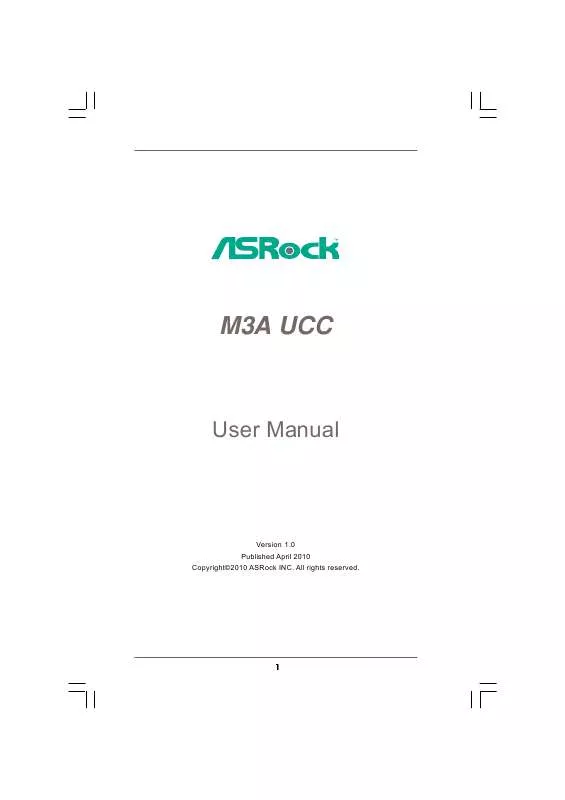
 ASROCK SM3A UCC LIST (41 ko)
ASROCK SM3A UCC LIST (41 ko)
 ASROCK SM3A UCC INSTALLATION GUIDE (2913 ko)
ASROCK SM3A UCC INSTALLATION GUIDE (2913 ko)
