User manual ASROCK Z68 EXTREME4
Lastmanuals offers a socially driven service of sharing, storing and searching manuals related to use of hardware and software : user guide, owner's manual, quick start guide, technical datasheets... DON'T FORGET : ALWAYS READ THE USER GUIDE BEFORE BUYING !!!
If this document matches the user guide, instructions manual or user manual, feature sets, schematics you are looking for, download it now. Lastmanuals provides you a fast and easy access to the user manual ASROCK Z68 EXTREME4. We hope that this ASROCK Z68 EXTREME4 user guide will be useful to you.
Lastmanuals help download the user guide ASROCK Z68 EXTREME4.
You may also download the following manuals related to this product:
Manual abstract: user guide ASROCK Z68 EXTREME4
Detailed instructions for use are in the User's Guide.
[. . . ] Z68 Extreme4
User Manual
Version 1. 0 Published March 2011 Copyright©2011 ASRock INC. All rights reserved.
1
Copyright Notice:
No part of this manual may be reproduced, transcribed, transmitted, or translated in any language, in any form or by any means, except duplication of documentation by the purchaser for backup purpose, without written consent of ASRock Inc. Products and corporate names appearing in this manual may or may not be registered trademarks or copyrights of their respective companies, and are used only for identi cation or explanation and to the owners' bene t, without intent to infringe.
Disclaimer:
Speci cations and information contained in this manual are furnished for informational use only and subject to change without notice, and should not be constructed as a commitment by ASRock. ASRock assumes no responsibility for any errors or omissions that may appear in this manual. [. . . ] 26)
IntA_P2_D+ IntA_P2_DGND IntA_P2_SSTX+ IntA_P2_SSTXGND IntA_P2_SSRX+ IntA_P2_SSRXVbus
1
Vbus IntA_P1_SSRXIntA_P1_SSRX+ GND IntA_P1_SSTXIntA_P1_SSTX+ GND IntA_P1_DIntA_P1_D+
Besides two default USB 3. 0 ports on the I/O panel, there is one USB 3. 0 header on this motherboard. This USB 3. 0 header can support two USB 3. 0 ports.
ID
Infrared Module Header
(5-pin IR1) (see p. 13 No. 33)
1
IRTX +5VSB DUMMY
This header supports an optional wireless transmitting and receiving infrared module.
GND IRRX
Consumer Infrared Module Header
(4-pin CIR1) (see p. 13 No. 31)
1
GND IRTX IRRX ATX+5VSB
This header can be used to connect the remote controller receiver.
39
Front Panel Audio Header
(9-pin HD_AUDIO1) (see p. 13 No. 36)
1
GND PRESENCE# MIC_RET OUT_RET
OUT2_L J_SENSE OUT2_R MIC2_R MIC2_L
This is an interface for front panel audio cable that allows convenient connection and control of audio devices.
1. High De nition Audio supports Jack Sensing, but the panel wire on the chassis must support HDA to function correctly. Please follow the instruction in our manual and chassis manual to install your system. If you use AC'97 audio panel, please install it to the front panel audio header as below: A. Connect Audio_R (RIN) to OUT2_R and Audio_L (LIN) to OUT2_L. MIC_RET and OUT_RET are for HD audio panel only. You don't need to connect them for AC'97 audio panel. For Windows® XP / XP 64-bit OS: Select "Mixer". For Windows® 7 / 7 64-bit / VistaTM / VistaTM 64-bit OS: Go to the "FrontMic" Tab in the Realtek Control panel. Adjust "Recording Volume".
System Panel Header
(9-pin PANEL1) (see p. 13 No. 24)
This header accommodates several system front panel functions.
Connect the power switch, reset switch and system status indicator on the chassis to this header according to the pin assignments below. Note the positive and negative pins before connecting the cables. PWRBTN (Power Switch): Connect to the power switch on the chassis front panel. You may con gure the way to turn off your system using the power switch. RESET (Reset Switch): Connect to the reset switch on the chassis front panel. Press the reset switch to restart the computer if the computer freezes and fails to perform a normal restart. PLED (System Power LED): Connect to the power status indicator on the chassis front panel. The LED is on when the system is operating. [. . . ] Because motherboard settings and hardware options vary, use the setup procedures in this chapter for general reference only. Refer to your OS documentation for more information. 4. 2 Support CD Information
The Support CD that came with the motherboard contains necessary drivers and useful utilities that enhance the motherboard features. 4. 2. 1 Running The Support CD
To begin using the support CD, insert the CD into your CD-ROM drive. [. . . ]
DISCLAIMER TO DOWNLOAD THE USER GUIDE ASROCK Z68 EXTREME4 Lastmanuals offers a socially driven service of sharing, storing and searching manuals related to use of hardware and software : user guide, owner's manual, quick start guide, technical datasheets...manual ASROCK Z68 EXTREME4

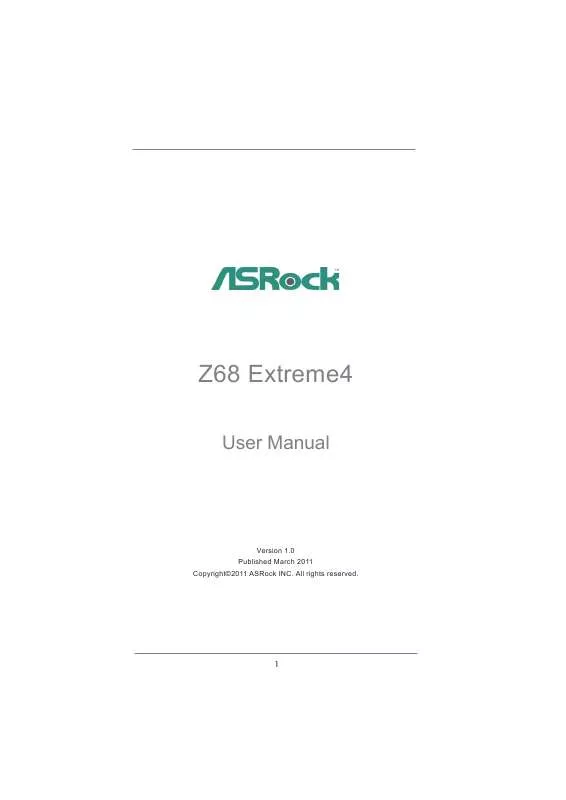
 ASROCK Z68 EXTREME4 BROCHURE (1519 ko)
ASROCK Z68 EXTREME4 BROCHURE (1519 ko)
 ASROCK Z68 EXTREME4 ANNEXE 541 (3423 ko)
ASROCK Z68 EXTREME4 ANNEXE 541 (3423 ko)
 ASROCK Z68 EXTREME4 INSTALLATION GUIDE (1395 ko)
ASROCK Z68 EXTREME4 INSTALLATION GUIDE (1395 ko)
 ASROCK Z68 EXTREME4 LUCID VIRTU INSTALLATION GUIDE (1285 ko)
ASROCK Z68 EXTREME4 LUCID VIRTU INSTALLATION GUIDE (1285 ko)
 ASROCK Z68 EXTREME4 INTEL SMART RESPONSE INSTALLATION GUIDE (404 ko)
ASROCK Z68 EXTREME4 INTEL SMART RESPONSE INSTALLATION GUIDE (404 ko)
