User manual ASUS AP1600R-S5
Lastmanuals offers a socially driven service of sharing, storing and searching manuals related to use of hardware and software : user guide, owner's manual, quick start guide, technical datasheets... DON'T FORGET : ALWAYS READ THE USER GUIDE BEFORE BUYING !!!
If this document matches the user guide, instructions manual or user manual, feature sets, schematics you are looking for, download it now. Lastmanuals provides you a fast and easy access to the user manual ASUS AP1600R-S5. We hope that this ASUS AP1600R-S5 user guide will be useful to you.
Lastmanuals help download the user guide ASUS AP1600R-S5.
You may also download the following manuals related to this product:
Manual abstract: user guide ASUS AP1600R-S5
Detailed instructions for use are in the User's Guide.
[. . . ] PR-DLSR533
User Guide
Motherboard
E1160
Checklist
First Edition V1 January 2003
Copyright © 2003 ASUSTeK COMPUTER INC. No part of this manual, including the products and software described in it, may be reproduced, transmitted, transcribed, stored in a retrieval system, or translated into any language in any form or by any means, except documentation kept by the purchaser for backup purposes, without the express written permission of ASUSTeK COMPUTER INC. Product warranty or service will not be extended if: (1) the product is repaired, modified or altered, unless such repair, modification of alteration is authorized in writing by ASUS; or (2) the serial number of the product is defaced or missing. ASUS PROVIDES THIS MANUAL "AS IS" WITHOUT WARRANTY OF ANY KIND, EITHER EXPRESS OR IMPLIED, INCLUDING BUT NOT LIMITED TO THE IMPLIED WARRANTIES OR CONDITIONS OF MERCHANTABILITY OR FITNESS FOR A PARTICULAR PURPOSE. [. . . ] POWER BOOT SERVER EXIT Use this menu to configure power management features. Use this menu to configure the default system device used to locate and load the Operating System. Use this menu to set server-related items Use this menu to exit the current menu or to exit the Setup program.
To access the menu bar items, press the right or left arrow key on the keyboard until the desired item is highlighted.
4. 2. 2 Legend bar
At the bottom of the Setup screen is a legend bar. The keys in the legend bar allow you to navigate through the various setup menus. The following table lists the keys found in the legend bar with their corresponding functions. Navigation Key(s)
<F1> or <Alt + H> <Esc> Left or Right arrow Up or Down arrow - (minus key)
Function Description
Displays the General Help screen from anywhere in the BIOS Setup Jumps to the Exit menu or returns to the main menu from a sub-menu Selects the menu item to the left or right Moves the highlight up or down between fields Scrolls backward through the values for the highlighted field
+ (plus key) or spacebar Scrolls forward through the values for the highlighted field <Enter> <Home> or <PgUp> <End> or <PgDn> <F5> <F10> Brings up a selection menu for the highlighted field Moves the cursor to the first field Moves the cursor to the last field Resets the current screen to its Setup Defaults Saves changes and exits Setup
4-6
Chapter 4: BIOS Setup
General help
In addition to the Item Specific Help window, the BIOS setup program also provides a General Help screen. You may launch this screen from any menu by simply pressing <F1> or the <Alt> + <H> combination. The General Help screen lists the legend keys and their corresponding functions.
Saving changes and exiting the Setup program
See "4. 8 Exit Menu" for detailed information on saving changes and exiting the setup program.
Scroll bar
When a scroll bar appears to the right of a help window, it indicates that there is more information to be displayed that will not fit in the window. Use <PgUp> and <PgDn> or the up and down arrow keys to scroll through the entire help document. Press <Home> to display the first page, press <End> to go to the last page. To exit the help window, press <Enter> or <Esc>.
Sub-menu
Note that a right pointer symbol (as shown on the left) appears to the left of certain fields. This pointer indicates that you can display a sub-menu from this field. A sub-menu contains additional options for a field parameter. To display a sub-menu, move the highlight to the field and press <Enter>. Use the legend keys to enter values and move from field to field within a sub-menu as you would within a menu. Use the <Esc> key to return to the main menu. Take some time to familiarize yourself with the legend keys and their corresponding functions. Practice navigating through the various menus and sub-menus. If you accidentally make unwanted changes to any of the fields, use the set default hot key <F5> to load the Setup default values. While moving around through the Setup program, note that explanations appear in the Item Specific Help window located to the right of each menu. This window displays the help text for the currently highlighted field.
ASUS PR-DLSR533 motherboard user guide
4-7
4. 3
Main Menu
When you enter the Setup program, the following screen appears.
System Time [XX:XX:XX]
Sets the system to the time that you specify (usually the current time). Valid values for hour, minute and second are Hour: (00 to 23), Minute: (00 to 59), Second: (00 to 59). [. . . ] 6.
When prompted for a slot number, accept the slot numbers displayed. Make sure to write these slot numbers down for future reference. When asked to edit the STARTUP. NCF file, make sure the LSI_U3NW. HAM is loaded once for each LSI controller SCSI channel present in the system. Add the statement SLOT=<slot number> to each load line in the STARTUP. NCF, by specifying the slot numbers written down in step 5 above, with only one slot number per load instance.
ASUS PR-DLSR533 motherboard user guide
5-19
5. 4. 2 Intel® 82544GC/82540EM LAN Driver Installation
A. [. . . ]
DISCLAIMER TO DOWNLOAD THE USER GUIDE ASUS AP1600R-S5 Lastmanuals offers a socially driven service of sharing, storing and searching manuals related to use of hardware and software : user guide, owner's manual, quick start guide, technical datasheets...manual ASUS AP1600R-S5

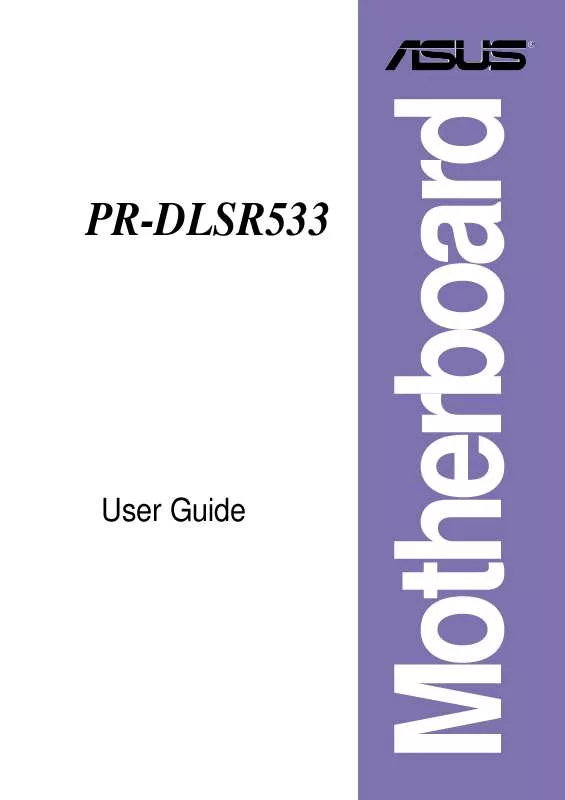
 ASUS AP1600R-S5 AP1600R-S5 ENGLISH VERSION MANUAL PDF FILE (2064 ko)
ASUS AP1600R-S5 AP1600R-S5 ENGLISH VERSION MANUAL PDF FILE (2064 ko)
