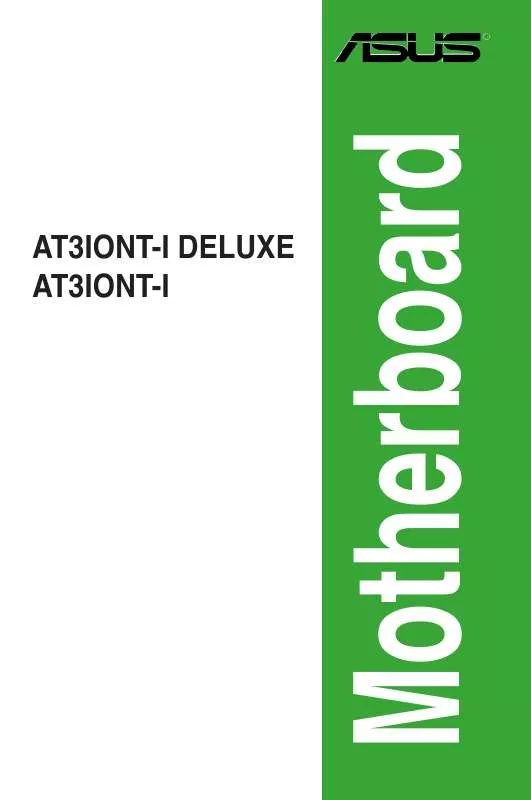User manual ASUS AT3IONT-I DELUXE
Lastmanuals offers a socially driven service of sharing, storing and searching manuals related to use of hardware and software : user guide, owner's manual, quick start guide, technical datasheets... DON'T FORGET : ALWAYS READ THE USER GUIDE BEFORE BUYING !!!
If this document matches the user guide, instructions manual or user manual, feature sets, schematics you are looking for, download it now. Lastmanuals provides you a fast and easy access to the user manual ASUS AT3IONT-I DELUXE. We hope that this ASUS AT3IONT-I DELUXE user guide will be useful to you.
Lastmanuals help download the user guide ASUS AT3IONT-I DELUXE.
Manual abstract: user guide ASUS AT3IONT-I DELUXE
Detailed instructions for use are in the User's Guide.
[. . . ] AT3IONT-I DELUXE AT3IONT-I
Motherboard
E5958 Revised Edition July 2010
Copyright © 2010 ASUSTeK Computer Inc. No part of this manual, including the products and software described in it, may be reproduced, transmitted, transcribed, stored in a retrieval system, or translated into any language in any form or by any means, except documentation kept by the purchaser for backup purposes, without the express written permission of ASUSTeK Computer Inc. Product warranty or service will not be extended if: (1) the product is repaired, modified or altered, unless such repair, modification of alteration is authorized in writing by ASUS; or (2) the serial number of the product is defaced or missing. ASUS PROVIDES THIS MANUAL "AS IS" WITHOUT WARRANTY OF ANY KIND, EITHER EXPRESS OR IMPLIED, INCLUDING BUT NOT LIMITED TO THE IMPLIED WARRANTIES OR CONDITIONS OF MERCHANTABILITY OR FITNESS FOR A PARTICULAR PURPOSE. [. . . ] ATX power button/soft-off button (2-pin PWRBTN) This 2-pin connector is for the system power button. Reset button (2-pin RESET) This 2-pin connector is for the chassis-mounted reset button for system reboot without turning off the system power. Chassis intrusion connector (4-1 pin CHASSIS) This connector is for a chassis-mounted intrusion detection sensor or switch. Connect one end of the chassis intrusion sensor or switch cable to this connector. The chassis intrusion sensor or switch sends a high-level signal to this connector when a chassis component is removed or replaced. The signal is then generated as a chassis intrusion event. By default, the pin labeled "Chassis Signal" and "Ground" are shorted with a jumper cap. Remove the jumper caps only when you intend to use the chassis intrusion detection feature.
·
· ·
AT3IONT-I DELUXE
CHASSIS
GND Chassis Signal +5VSB_MB
AT3IONT-I SERIES Chassis intrusion connector
ASUS AT3IONT-I Series
HD_LED
GND PWR PLEDPLED+
PIN 1
Reset Ground IDE_LEDIDE_LED+
RESET
1-14
8.
Serial port connectors (10-1 pin COM1) The connector is for a serial (COM) port. Connect the serial port module cable to the connector, then install the module to a slot opening at the back of the system chassis.
The serial port bracket (COM1) is purchased separately.
COM1
PIN 1
AT3IONT-I SERIES Serial port (COM1) connector
1-15
AT3IONT-I DELUXE
Chapter 1: Product introduction
1. 8
1. 8. 1
Software support
Installing an operating system
This motherboard supports Windows® XP/Vista/7 Operating Systems (OS). Always install the latest OS version and corresponding updates to maximize the features of your hardware.
· Motherboard settings and hardware options vary. Refer to your OS documentation for detailed information. · Ensure that you install Windows® XP Service Pack 3 or later versions / Windows® Vista Service Pack 1 or later versions before installing the drivers for better compatibility and system stability.
1. 8. 2
The Support DVD that comes with the motherboard package contains the drivers, software applications, and utilities that you can install to avail all motherboard features.
The contents of the Support DVD are subject to change at any time without notice. Visit the ASUS website at www. asus. com for updates.
Support DVD information
To run the Support DVD
Place the Support DVD to the optical drive. The DVD automatically displays the Drivers menu if Autorun is enabled in your computer.
The following screen is for reference only.
Click an icon to display Support DVD/ motherboard information
Click an item to install If Autorun is NOT enabled in your computer, browse the contents of the Support DVD to locate the file ASSETUP. EXE from the BIN folder. Double-click the ASSETUP. EXE to run the DVD.
ASUS AT3IONT-I Series
1-16
1. 8. 3
ASUS VideoSecurity is a powerful monitoring and motion detection feature that enables users to keep an eye on their properties from a remote location via the Internet and a wide range of video capturing devices.
ASUS VideoSecurity
System requirements
Ensure that you have the following softwares and harwares installed on your computer before using the ASUS VideoSecurity. Software: · Microsoft® Windows 2000/XP/Vista/7 with DirectX 9. 0a or later versions · WDM capture driver for your video capture devices · Internet connection with Microsoft® IE 6 SP1 or later versions · Microsoft® Media Player 9. 0 or later versions Hardware: · Video capture devices, like webcams, CCD, V8, or Hi-8, which support UYVY video format. · An audio card or chip onboard is necessary if you want to play the warning wave file.
Launching ASUS VideoSecurity
1. Install ASUS VideoSecurity from the motherboard support DVD. To launch the ASUS VideoSecurity from the Windows® desktop, click Start > All Programs > ASUS > ASUS VideoSecurity > ASUS VideoSecurity. The VideoSecurity main screen appears.
ASUS VideoSecurity main screen
Click to close VodeoSecurity Click to minimize the main window Click to open the Help file Click to open the setup wizard Click to check video source Click to define the detecting region Displays working status
Displays images detected Click to delete all image files Click to view the image file Click to delete the image file
Click to start/stop detecting
1-17
Chapter 1: Product introduction
VideoSecurity Setting screen
To launch the setting screen, click from the main screen.
Click for the main screen to refer to the Help file for details on how to setup VideoSecurity.
ASUS AT3IONT-I Series
1-18
1. 8. 4
The ASUS Home Theater Gate, specially designed for the AT3IONT-I series, allows you to easily and quickly launch media applications to enjoy your music and movies. With the bundled remote controller, you can launch the ASUS Home Theater Gate and start media applications with just one touch.
ASUS Home Theater Gate
Launching Home Theater Gate
1. Install Home Theater Gate from the motherboard support DVD. [. . . ] Select an item then press <Enter> to display the sub-menu.
Main Advanced Power BIOS SETUP UTILITY Boot Tools Exit Press ENTER to run the utility to select and update BIOS. This utility supports 1. FAT 12/16/32(r/w) 2. NTFS(read only) 3. CD-DISC(read only)
ASUS EZ Flash 2 Express Gate Enter OS Timer Reset User Data AI NET2 [Auto] [10 Seconds] [No]
2. 7. 1
Allows you to run ASUS EZ Flash 2. When you press <Enter>, a confirmation message appears. Use the left/right arrow key to select between [Yes] or [No], then press <Enter> to confirm your choice. [. . . ]
DISCLAIMER TO DOWNLOAD THE USER GUIDE ASUS AT3IONT-I DELUXE Lastmanuals offers a socially driven service of sharing, storing and searching manuals related to use of hardware and software : user guide, owner's manual, quick start guide, technical datasheets...manual ASUS AT3IONT-I DELUXE