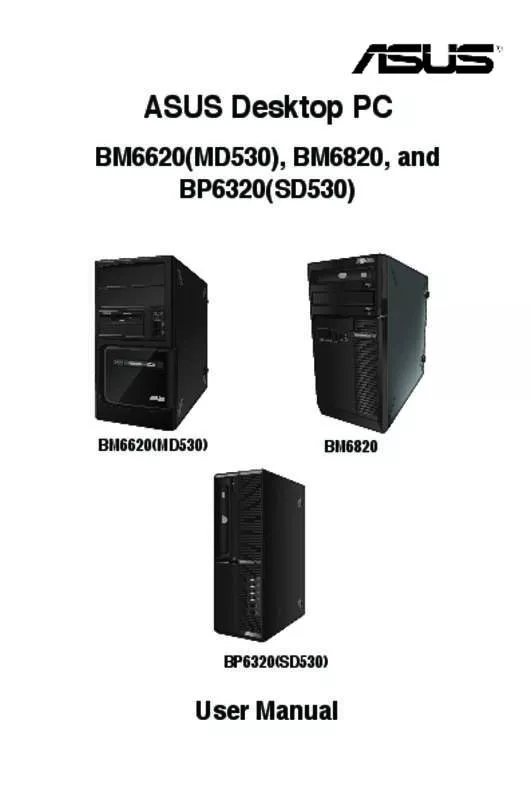User manual ASUS BM6820-I53330172B
Lastmanuals offers a socially driven service of sharing, storing and searching manuals related to use of hardware and software : user guide, owner's manual, quick start guide, technical datasheets... DON'T FORGET : ALWAYS READ THE USER GUIDE BEFORE BUYING !!!
If this document matches the user guide, instructions manual or user manual, feature sets, schematics you are looking for, download it now. Lastmanuals provides you a fast and easy access to the user manual ASUS BM6820-I53330172B. We hope that this ASUS BM6820-I53330172B user guide will be useful to you.
Lastmanuals help download the user guide ASUS BM6820-I53330172B.
Manual abstract: user guide ASUS BM6820-I53330172B
Detailed instructions for use are in the User's Guide.
[. . . ] SPECIFICATIONS AND INFORMATION CONTAINED IN THIS MANUAL ARE FURNISHED FOR INFORMATIONAL USE ONLY, AND ARE SUBJECT TO CHANGE AT ANY TIME WITHOUT NOTICE, AND SHOULD NOT BE CONSTRUED AS A COMMITMENT BY ASUS. ASUS ASSUMES NO RESPONSIBILITY OR LIABILITY FOR ANY ERRORS OR INACCURACIES THAT MAY APPEAR IN THIS MANUAL, INCLUDING THE PRODUCTS AND SOFTWARE DESCRIBED IN IT. Copyright © 2013 ASUSTeK COMPUTER INC. LIMITATION OF LIABILITY Circumstances may arise where because of a default on ASUS’ part or other liability, you are entitled to recover damages from ASUS. [. . . ] Optical disc drive Your All-in-One PC’s optical drive may support several disc formats such as CDs, DVDs, recordable discs, or rewritable discs. Optical disc drive manual eject hole The manual eject hole is used to eject the drive tray in case the electronic eject button does not work.
WARNING!Use the manual eject hole only when the electronic eject button does not work.
English
16
Optical disc drive eject button Press this button to eject the optical drive tray.
All-in-One PC ET2702I
Chapter 2: Using your All-in-One PC
Positioning your All-in-One PC
Placing on the table or desk
To place on the table or desk: 1. Place your All-in-One PC on a flat surface such as a table or desk. 2. You may orient your All-in-One PC from a -5º up to a 20º angle.
IMPORTANT!Orient the display panel within the given range to avoid damaging your All-in-One PC.
20O
-5O
All-in-One PC ET2702I
17
English
Setting up your All-in-One PC
Connecting the wired keyboard and mouse
Connect the keyboard and the mouse to the USB port on the rear panel. Y ou may also connect the keyboard and mouse to the USB port on the left side of the panel if the keyboard cable is not long enough . English
18
All-in-One PC ET2702I
Connecting the wireless keyboard and mouse
1. Install batteries to the wireless keyboard and mouse. 2. Connect the wireless dongle for keyboard and mouse to a USB port. 3. You can begin using the wireless keyboard and mouse. English
19
NOTES: • Simply reconnect if the wireless keyboard and mouse lose connection. Avoid other nearby WiFi devices at least 20 cm as they may interfere with the connection. • Contrast: The adjusting range is from 0 to 100. • Color Temp. : Contains four color modes including Cool, Normal, Warm, and User mode.
Image
• Sharpness: The adjusting range is from 0 to 100. • Aspect Control: Adjusts the aspect ratio to “Full” or “OverScan”. This function is configurable only when you use the All-in-One PC as a standard desktop LCD monitor. • Auto Adjust: Adjusts the horizontal position (H-Position) and the vertical position (V-Position) of the image. This function is configurable only when you use the All-in-One PC as a standard desktop LCD monitor and set the Display-input port as the input source.
Input Select
• PC: Sets the All-in-One PC as the display signal source. • HDMI with Device Share: Enables the device share feature of your All-in-One PC
All-in-One PC ET2702I
System Setup
• • • • • • • Adjusts the horizontal position (H-Position) / vertical position (V-Position) of the OSD menu. Adjusts the OSD timeout from 10 to 120 seconds. Enables or disables the DDC/CI (Display Data Channel/Command Interface) function. • English
23
• OSD Setup:
Information: Shows the monitor information. Language: Allows you to set the OSD language. All Reset: Allows you to reset all OSD settings. [. . . ] If this equipment does cause harmful interference to radio or television reception, which can be determined by turning the equipment off and on, the user is encouraged to try to correct the interference by one or more of the following measures: • • Reorient or relocate the receiving antenna. Increase the separation between the equipment and receiver.
All-in-One PC ET2702I
53
English
Notices
Appendices
• English
54
•
Connect the equipment to an outlet on a circuit different from that to which the receiver is connected. Consult the dealer or an experienced radio/TV technician for help.
CAUTION: Any changes or modifications not expressly approved by the guarantee of this device could void the user’s authority to operate the equipment.
RF exposure warning
This equipment must be installed and operated in accordance with provided instructions and the antenna(s) used for this transmitter must be installed to provide a separation distance of at least 20 cm from all persons and must not be co-located or operating in conjunction with any other antenna or transmitter. End-users and installers must be provided with antenna installation instructions and transmitter operating conditions for satisfying RF exposure compliance.
Canadian Department of Communications Statement
This digital apparatus does not exceed the Class B limits for radio noise emissions from digital apparatus set out in the Radio Interference Regulations of the Canadian Department of Communications. [. . . ]
DISCLAIMER TO DOWNLOAD THE USER GUIDE ASUS BM6820-I53330172B Lastmanuals offers a socially driven service of sharing, storing and searching manuals related to use of hardware and software : user guide, owner's manual, quick start guide, technical datasheets...manual ASUS BM6820-I53330172B