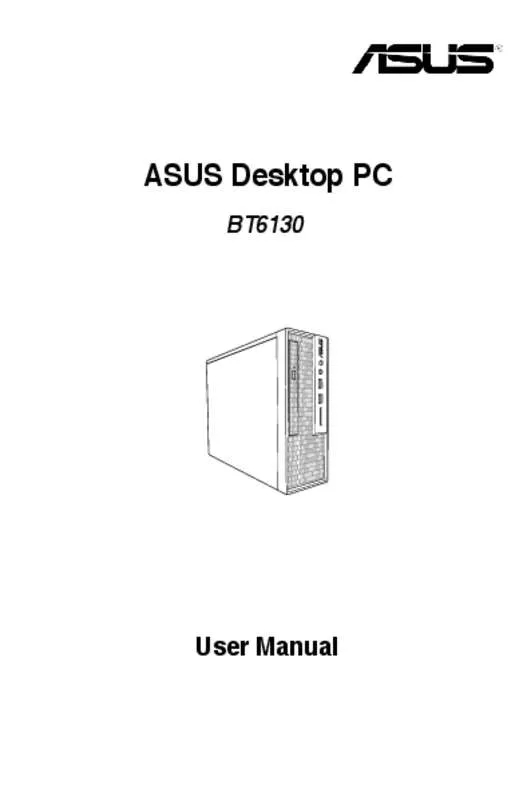User manual ASUS BT6130-0G2120097B
Lastmanuals offers a socially driven service of sharing, storing and searching manuals related to use of hardware and software : user guide, owner's manual, quick start guide, technical datasheets... DON'T FORGET : ALWAYS READ THE USER GUIDE BEFORE BUYING !!!
If this document matches the user guide, instructions manual or user manual, feature sets, schematics you are looking for, download it now. Lastmanuals provides you a fast and easy access to the user manual ASUS BT6130-0G2120097B. We hope that this ASUS BT6130-0G2120097B user guide will be useful to you.
Lastmanuals help download the user guide ASUS BT6130-0G2120097B.
Manual abstract: user guide ASUS BT6130-0G2120097B
Detailed instructions for use are in the User's Guide.
[. . . ] ASUS Desktop PC
BT6130
User Manual
E7375 First Edition April 2012
Copyright © 2012 ASUSTeK Computer Inc. All Rights Reserved.
No part of this manual, including the products and software described in it, may be reproduced, transmitted, transcribed, stored in a retrieval system, or translated into any language in any form or by any means, except documentation kept by the purchaser for backup purposes, without the express written permission of ASUSTeK Computer Inc. Product warranty or service will not be extended if: (1) the product is repaired, modified or altered, unless such repair, modification of alteration is authorized in writing by ASUS; or (2) the serial number of the product is defaced or missing.
ASUS PROVIDES THIS MANUAL “AS IS” WITHOUT WARRANTY OF ANY KIND, EITHER EXPRESS OR IMPLIED, INCLUDING BUT NOT LIMITED TO THE IMPLIED WARRANTIES OR CONDITIONS OF MERCHANTABILITY OR FITNESS FOR A PARTICULAR PURPOSE. IN NO EVENT SHALL ASUS, ITS DIRECTORS, OFFICERS, EMPLOYEES OR AGENTS BE LIABLE FOR ANY INDIRECT, SPECIAL, INCIDENTAL, OR CONSEQUENTIAL DAMAGES (INCLUDING DAMAGES FOR LOSS OF PROFITS, LOSS OF BUSINESS, LOSS OF USE OR DATA, INTERRUPTION OF BUSINESS AND THE LIKE), EVEN IF ASUS HAS BEEN ADVISED OF THE POSSIBILITY OF SUCH DAMAGES ARISING FROM ANY DEFECT OR ERROR IN THIS MANUAL OR PRODUCT. [. . . ] • The memory card reader LED lights up and blinks when data is being read from or written to the memory card.
3.
When finished, right-click the memory card drive icon on the Computer screen, click Eject, and then remove the card.
Never remove cards while or immediately after reading, copying, formatting, or deleting data on the card or else data loss may occur. To prevent data loss, use “Safely Remove Hardware and Eject Media” in the Windows notification area before removing the memory card.
Chapter 3: Connecting devices to your computer
Connecting microphone and speakers
Connecting Headphone and Mic
ASUS BT6130
31
ENGLISH
This desktop PC comes with microphone ports and speaker ports on both the front and rear panels. The audio I/O ports located on the rear panel allow you to connect 2-channel, 4-channel, 6-channel, and 8-channel stereo speakers.
Connecting 2-channel Speakers
ENGLISH
Connecting 4-channel Speakers
32 Chapter 3: Connecting devices to your computer
Connecting 6-channel Speakers
Connecting 8-channel Speakers
ASUS BT6130
33
ENGLISH
ENGLISH
34 Chapter 3: Connecting devices to your computer
Proper posture when using your Desktop PC
When using your Desktop PC, maintaining the proper posture is necessary to prevent strain to your wrists, hands, and other joints or muscles. This section provides you with tips on avoiding physical discomfort and possible injury while using and fully enjoying your Desktop PC.
Eye level to the top of the monitor screen
Foot rest
90˚ angles
To maintain the proper posture: • • • • • • • • Position your computer chair to make sure that your elbows are at or slightly above the keyboard to get a comfortable typing position. Adjust the height of your chair to make sure that your knees are slightly higher than your hips to relax the backs of your thighs. If necessary, use a footrest to raise the level of your knees. Adjust the back of your chair so that the base of your spine is firmly supported and angled slightly backward. Sit upright with your knees, elbows and hips at an approximately 90º angle when you are at the PC. Place the monitor directly in front of you, and turn the top of the monitor screen even with your eye level so that your eyes look slightly downward. Keep the mouse close to the keyboard, and if necessary, use a wrist rest for support to reduce the pressure on your wrists while typing. Use your Desktop PC in a comfortably-lit area, and keep it away from sources of glare such as windows and straight sunlight. Take regular mini-breaks from using your Desktop PC.
35
ASUS BT6130
ENGLISH
Chapter 4
Using your computer
Using the optical drive (on selected models only)
ENGLISH
1. 2. 3. 4. 1. • • 2.
36
1
3 2
Inserting an optical disc
To insert an optical disc: While your system is on, press the eject button in the drive bay cover to open the tray. Place the disc to the optical drive with the label side facing up. Select a program from the AutoPlay window to access your files.
If AutoPlay is NOT enabled in your computer, click Windows® 7 Start button on the taskbar, click Computer, and then double-click the CD/DVD drive icon to access the data on it.
Removing an optical disc
To remove an optical disc: While the system is on, do either of the following to eject the tray: Press the eject button below the drive bay cover. Right-click the CD/DVD drive icon on the Computer screen, and then click Eject.
Remove the disc from the disc tray.
Chapter 4: Using your computer
Configuring the USB ports using the BIOS
To disable or enable the USB 3. 0 ports: 1. 2. 3. 4. 5. Press <Delete> to enter the BIOS Setup at startup. From the BIOS Setup screen, click Advanced > Onboard Device Configuration. Press <Enter> to enable or disable the selected USB port. Click Exit and select Save Changes & Reset to save the changes made.
Refer to Chapter 1 for the locations of the rear USB 3. 0 ports.
ASUS BT6130
37
ENGLISH
You can enable or disable the front and rear USB 2. 0 and USB 3. 0 ports from the BIOS Setup.
To disable or enable the USB 2. 0 ports: 1. 2. 3. 4. 5. Press <Delete> to enter the BIOS Setup at startup. From the BIOS Setup screen, click Advanced > PCH Configuration > USB Configuration. Select the USB port that you want to enable or disable. Press <Enter> to enable or disable the selected USB port. Click Exit and select Save Changes & Reset to save the changes made.
ENGLISH
38
Refer to Chapter 1 for the locations of the front and rear USB 2. 0 ports.
Chapter 4: Using your computer
Wired connection
Use a RJ-45 cable to connect your computer to a DSL/cable modem or a local area network (LAN).
Connecting via a DSL/cable modem
To connect via a DSL/cable modem: 1. Set up your DSL/cable modem.
Refer to the documentation that came with your DSL/cable modem.
2.
Connect one end of an RJ-45 cable to the LAN (RJ-45) port on the rear panel of your computer and the other end to a DSL/cable modem.
Modem
RJ-45 cable
3. 4.
Turn on the DSL/cable modem and your computer. [. . . ] Try both the front and back audio ports. If one port failed, check if the port is set to multi-channel. Reinstall the audio driver
ASUS BT6130
57
ENGLISH
The LAN cable is not connected.
Action
Connect the LAN cable to your computer.
System
Problem Possible Cause
System speed is too slow
Too many programs are running. Computer virus attack
Action
ENGLISH
58
Close some of the programs. [. . . ]
DISCLAIMER TO DOWNLOAD THE USER GUIDE ASUS BT6130-0G2120097B Lastmanuals offers a socially driven service of sharing, storing and searching manuals related to use of hardware and software : user guide, owner's manual, quick start guide, technical datasheets...manual ASUS BT6130-0G2120097B