User manual ASUS CROSSHAIR
Lastmanuals offers a socially driven service of sharing, storing and searching manuals related to use of hardware and software : user guide, owner's manual, quick start guide, technical datasheets... DON'T FORGET : ALWAYS READ THE USER GUIDE BEFORE BUYING !!!
If this document matches the user guide, instructions manual or user manual, feature sets, schematics you are looking for, download it now. Lastmanuals provides you a fast and easy access to the user manual ASUS CROSSHAIR. We hope that this ASUS CROSSHAIR user guide will be useful to you.
Lastmanuals help download the user guide ASUS CROSSHAIR.
You may also download the following manuals related to this product:
Manual abstract: user guide ASUS CROSSHAIR
Detailed instructions for use are in the User's Guide.
[. . . ] Motherboard
Crosshair
E2711 Second Edition V2 July 2006
Copyright © 2006 ASUSTeK COMPUTER INC. No part of this manual, including the products and software described in it, may be reproduced, transmitted, transcribed, stored in a retrieval system, or translated into any language in any form or by any means, except documentation kept by the purchaser for backup purposes, without the express written permission of ASUSTeK COMPUTER INC. Product warranty or service will not be extended if: (1) the product is repaired, modified or altered, unless such repair, modification of alteration is authorized in writing by ASUS; or (2) the serial number of the product is defaced or missing. ASUS PROVIDES THIS MANUAL "AS IS" WITHOUT WARRANTY OF ANY KIND, EITHER EXPRESS OR IMPLIED, INCLUDING BUT NOT LIMITED TO THE IMPLIED WARRANTIES OR CONDITIONS OF MERCHANTABILITY OR FITNESS FOR A PARTICULAR PURPOSE. [. . . ] You cannot select an item that is not user-configurable. A configurable field is enclosed in brackets, and is highlighted when selected. To change the value of a field, select it then press <Enter> to display a list of options. Refer to "4. 2. 7 Pop-up window. "
-2
Chapter : BIOS setup
4. 2. 7
Pop-up window
Select a menu item then press <Enter> to display a pop-up window with the configuration options for that item.
Main Extreme Tweaker Phoenix-Award BIOS CMOS Setup Utility Advanced Power Boot Tools 15 : 30 : 36 Thu, Apr 6 2006 [English] Exit
System Time System Date Language Legacy Diskette A:
Select Menu Item Specific Help Specifies the capacity and physical size of diskette drive A.
[1. 44M, 3. 5 in. ] Primary IDE Master Legacy Diskette A: [ST321122A] Primary IDE Slave [ASUS CDS520/A] Disabled . . . . . [ ] SATA1 [None] 720K , 3. 5 in. [None] . . . . . [ ] SATA3 SATA4 [None] SATA5 [None] SATA6 [None] HDD SMART Monitoring [Disabled] Installed Memory Usable Memory :Move ENTER:Accept 512MB 512MB ESC:Abort
F1:Help ESC: Exit
: Select Item : Select Menu
-/+: Change Value Enter: Select SubMenu
F5: Setup Defaults F10: Save and Exit
Pop-up menu
4. 2. 8
General help
At the top right corner of the menu screen is a brief description of the selected item.
ASUS Crosshair
-
4. 3
Main menu
When you enter the BIOS Setup program, the Main menu screen appears, giving you an overview of the basic system information.
Refer to section "4. 2. 1 BIOS menu screen" for information on the menu screen items and how to navigate through them.
Phoenix-Award BIOS CMOS Setup Utility Advanced Power Boot Tools Exit 15 : 30 : 36 Thu, Apr 6 2006 [English] [1. 44M, 3. 5 in. ] [ST321122A] [ASUS CDS520/A] [None] [None] [None] [None] [None] [None] [Disabled] 512MB 511MB -/+: Change Value Enter: Select SubMenu F5: Setup Defaults F10: Save and Exit Select Menu Item Specific Help Change the day, month, year and century.
Main
Extreme Tweaker
System Time System Date Language Legacy Diskette A: Primary IDE Master Primary IDE Slave SATA1 SATA2 SATA3 SATA4 SATA5 SATA6 6 HDD SMART Monitoring Installed Memory Usable Memory F1:Help ESC: Exit : Select Item : Select Menu
4. 3. 1 4. 3. 2 4. 3. 3
System Time [xx:xx:xx] System Date [Day xx/xx/xxxx] Language [English]
Allows you to set the system time.
Allows you to set the system date.
Allows you to choose the BIOS language version from the options. Configuration options: [English] [French] [Deutsch] [Chines (Trad. )] [Chinese (Simp. )] [Japanese]
4. 3. 4
Legacy Diskette A [1. 44M, 3. 5 in. ]
Sets the type of floppy drive installed. Configuration options: [Disabled] [720K , 3. 5 in. ] [1. 44M, 3. 5 in. ]
-
Chapter : BIOS setup
4. 3. 5
Primary IDE Master/Slave
While entering Setup, the BIOS automatically detects the presence of IDE devices. There is a separate sub-menu for each IDE device. Select a device item then press <Enter> to display the IDE device information.
Main Phoenix-Award BIOS CMOS Setup Utility Primary IDE Master PIO Mode UDMA Mode Primary IDE Master Access Mode Capacity Cylinder Head Sector Transfer Mode [Auto] [Auto] [Auto] [Auto] 82 GB 39420 16 255 UDMA 5 Select Menu Item Specific Help Set a PIO mode for IDE device. Mode0 through 4 for successive increase in performance.
F1:Help ESC: Exit
: Select Item : Select Menu
-/+: Change Value Enter: Select SubMenu
F5: Setup Defaults F10: Save and Exit
The BIOS automatically detects the values opposite the dimmed items (Capacity, Cylinder, Head, Sector and Transfer Mode). These items show N/A if no IDE device is installed in the system.
PIO Mode [Auto]
Sets the PIO mode for the IDE device. Configuration options: [Auto] [Mode 0] [Mode 1] [Mode 2] [Mode 3] [Mode 4]
UDMA Mode [Auto]
Disables or sets the UDMA mode. Configuration options: [Disable] [Auto]
Primary IDE Master/Slave [Auto]
Select [Auto] to automatically detect an IDE hard disk drive. If automatic detection is successful, the BIOS automatically fills in the correct values for the remaining fields on this sub-menu. If the hard disk was already formatted on a previous system, the setup BIOS may detect incorrect parameters. Select [Manual] to manually enter the IDE hard disk drive parameters. Configuration options: [None] [Auto] [Manual]
ASUS Crosshair
-
Access Mode [Auto]
The default [Auto] allows automatic detection of an IDE hard disk drive. Select [CHS] for this item if you set the IDE Primary Master/Slave to [Manual]. Configuration options: [CHS] [LBA] [Large] [Auto]
Before attempting to configure a hard disk drive, make sure you have the correct configuration information supplied by the drive manufacturer. Incorrect settings may cause the system to fail to recognize the installed hard disk.
Capacity Cylinder Head
Displays the auto-detected hard disk capacity. Shows the number of the hard disk cylinders. [. . . ] Program write allocation for AMD K5 CPU. Initialize L2 cache for P6 class CPU & program CPU with proper cacheable range. On MP platform, adjust the cacheable range to smaller one in case the cacheable ranges between each CPU are not identical. Initialize USB Test all memory (clear all extended memory to 0) Display number of processors (multi-processor platform) 1. [. . . ]
DISCLAIMER TO DOWNLOAD THE USER GUIDE ASUS CROSSHAIR Lastmanuals offers a socially driven service of sharing, storing and searching manuals related to use of hardware and software : user guide, owner's manual, quick start guide, technical datasheets...manual ASUS CROSSHAIR

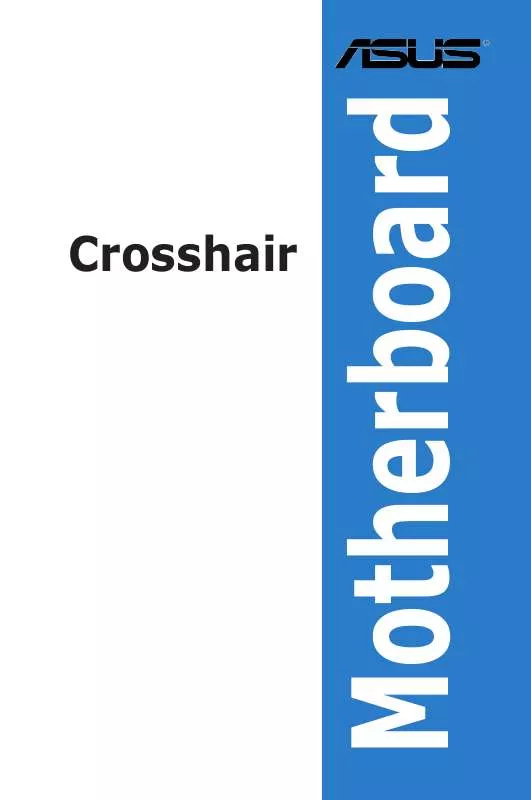
 ASUS CROSSHAIR LCD POSTER REFERENCE TABLE 1. INITIAL RELEASE (100 ko)
ASUS CROSSHAIR LCD POSTER REFERENCE TABLE 1. INITIAL RELEASE (100 ko)
