User manual ASUS EAX1650 SOFTWARE REFERENCE
Lastmanuals offers a socially driven service of sharing, storing and searching manuals related to use of hardware and software : user guide, owner's manual, quick start guide, technical datasheets... DON'T FORGET : ALWAYS READ THE USER GUIDE BEFORE BUYING !!!
If this document matches the user guide, instructions manual or user manual, feature sets, schematics you are looking for, download it now. Lastmanuals provides you a fast and easy access to the user manual ASUS EAX1650. We hope that this ASUS EAX1650 user guide will be useful to you.
Lastmanuals help download the user guide ASUS EAX1650.
You may also download the following manuals related to this product:
Manual abstract: user guide ASUS EAX1650SOFTWARE REFERENCE
Detailed instructions for use are in the User's Guide.
[. . . ] Graphics Card
Software Reference
E1729 First Edition 2005
Copyright© 2005 ASUSTeK COMPUTER INC. No part of this manual, including the products and software described in it, may be reproduced, transmitted, transcribed, stored in a retrieval system, or translated into any language in any form or by any means, except documentation kept by the purchaser for backup purposes, without the express written permission of ASUSTeK COMPUTER INC. Product warranty or service will not be extended if: (1) the product is repaired, modified or altered, unless such repair, modification of alteration is authorized in writing by ASUS; or (2) the serial number of the product is defaced or missing. ASUS PROVIDES THIS MANUAL "AS IS" WITHOUT WARRANTY OF ANY KIND, EITHER EXPRESS OR IMPLIED, INCLUDING BUT NOT LIMITED TO THE IMPLIED WARRANTIES OR CONDITIONS OF MERCHANTABILITY OR FITNESS FOR A PARTICULAR PURPOSE. [. . . ] Click C a n c e l if you want to discard settings and exit.
Software reference
19
4.
ASUS GameLiveShow
4 . 1 Introduction
ASUS GameLive Show allows users to share real-time gaming experience while playing full-screen games. Users can remotely monitor a GameLive Show broadcast using the Internet Explorer browser. You can also record and replay your games using the GameReplay feature.
4 . 1 Launching ASUS GameLiveShow and GameReplay
To launch ASUS GameLiveShow: Double-click the G a m e L i v e S h o w icon on your desktop.
4. 2. 2
GameLiveShow setup
The GameLiveShow setup menu allows you to set the resolution, frame rate, connection, ethernet port and username/password for authentication. Click the G A M E L I V E S H O W S E T U P icon to display the following items.
Click to display setup items Key in username and password Click to select resolution Click to change frame rate Click to set max number of clients Key in Ethernet port number Click to enable authentication Click to allow/block users preview of graphics card information
Click to start/stop broadcasting
20
ASUS graphics card
4. 2. 3
GameReplay setup
The GameReplay setup menu allows you to set the resolution, frame rate, file directory, and GameReplay hotkey. Click the G A M E R E P L A Y S E T U P icon to display the following items.
Click to display setup items Key in file directory or click button to search a directory Click to select resolution Click to change frame rate Click to save settings
4. 2. 4
Preview
The Preview menu allows you to watch recorded games using GameReplay. Click the P R E V I E W icon to display the following items.
Click to display setup items
Double-click an item to preview
Software reference
21
4. 2. 5
1. 2.
Enabling GameReplay in OSD
To enable GameReplay in OSD: In a full-screen game, launch OSD using the OSD hotkeys. Select G a m e L i v e S h o w S e t t i n g s then check E n a b l e y. GameReplay
3.
Press the GameReplay hotkeys (Ctrl+Alt+S) to start or stop recording. A red blinking dot appears on the bottom left corner of your screen when recording.
22
ASUS graphics card
4. 2. 6
Enabling GameLiveShow in OSD
Before other clients can preview your broadcast, launch the OnScreen Display and enable GameLiveShow. In a full-screen game, launch OSD using the OSD hotkeys. Select G a m e L i v e S h o w S e t t i n g s then check E n a b l e w. GameLiveShow
3.
Press <End> to exit.
Software reference
23
4. 2. 7
Remote client setup
Before remote clients can preview a GameLiveShow broadcast, you need to configure your Internet Explorer security options. Options
3.
4.
From the Internet Options dialog box, select the S e c u r i t y tab then click the T r u s t e d S i t e s icon. Click S i t e s to display the Trusted sites window.
5.
Key in the Internet Protocol (IP) of the GameLiveShow host on the text box then click A d d d.
6.
Click O K when done or C a n c e l to disregard changes.
24
ASUS graphics card
7.
Click C u s t o m L e v e l to display the Security Settings window.
8. 9.
Enable all items then click O K K. Click O K to exit the Internet Options dialog box.
Software reference
25
4. 2. 8
Remote client preview
After you configure your IE security settings, you can start a remote preview of a GameLiveShow broadcast. From the IE Address box, key in the IP address of the computer that is broadcasting a GameLiveShow.
2.
Click the play button
to start preview.
26
ASUS graphics card
5.
ASUS SmartDoctor
ASUS SmartDoctor is designed to monitor the temperature, voltage and fan condition of your graphics card. This utility also smartly cools down your Graphics Processing Unit (GPU) temperature and allows you to adjust the graphics card clock settings.
5. 1
· · · · ·
Functions
Monitors graphic chip temperature, fan speed and voltage. Notifies user of irregular hardware events, such as overheating, fan malfunction and out-of-safe-range voltage. [. . . ] To select a video capture device or adjust color settings, click the D e v i c e S e t t i n g item from the ASUS VideoSecurity setup dialog box. The following sub-menu appears:
Configuring capture device To configure device: 1. Click the D e v i c e s list box to select video capture device. Click the V i d e o S t a n d a r d list box to set the video standard in your area.
46
3.
Move the slider to adjust the brightness, saturation, contrast or color hue. [. . . ]
DISCLAIMER TO DOWNLOAD THE USER GUIDE ASUS EAX1650 Lastmanuals offers a socially driven service of sharing, storing and searching manuals related to use of hardware and software : user guide, owner's manual, quick start guide, technical datasheets...manual ASUS EAX1650

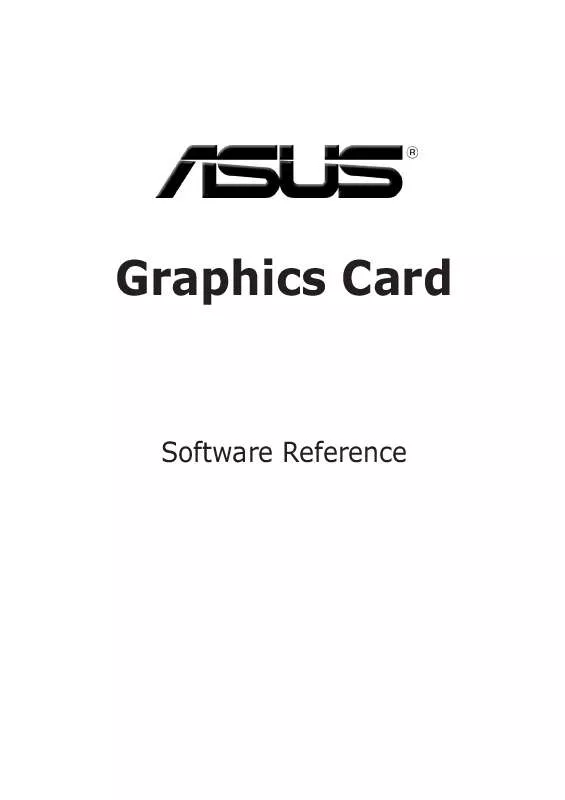
 ASUS EAX1650 SOFTWARE REFERENCE EDTION (8748 ko)
ASUS EAX1650 SOFTWARE REFERENCE EDTION (8748 ko)
 ASUS EAX1650 SOFTWARE INSTALLATION GUIDE (15440 ko)
ASUS EAX1650 SOFTWARE INSTALLATION GUIDE (15440 ko)
