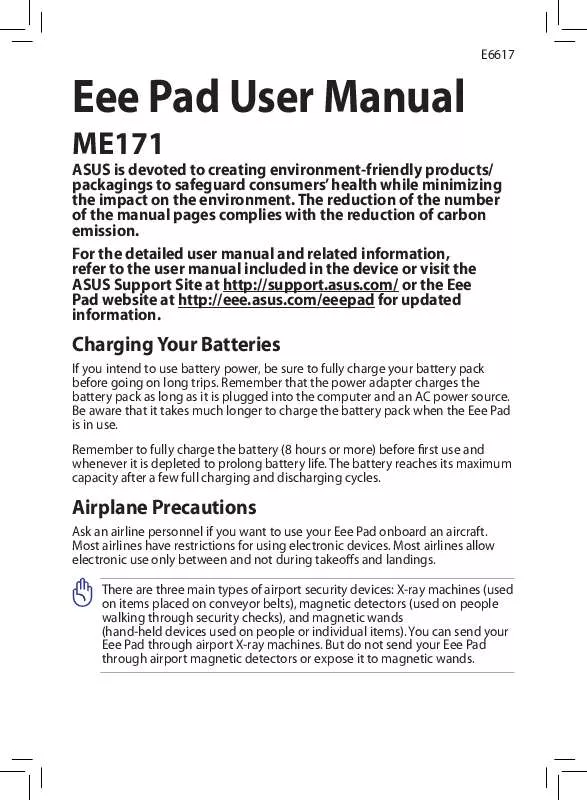User manual ASUS EEE PAD MEMO ME171
Lastmanuals offers a socially driven service of sharing, storing and searching manuals related to use of hardware and software : user guide, owner's manual, quick start guide, technical datasheets... DON'T FORGET : ALWAYS READ THE USER GUIDE BEFORE BUYING !!!
If this document matches the user guide, instructions manual or user manual, feature sets, schematics you are looking for, download it now. Lastmanuals provides you a fast and easy access to the user manual ASUS EEE PAD MEMO ME171. We hope that this ASUS EEE PAD MEMO ME171 user guide will be useful to you.
Lastmanuals help download the user guide ASUS EEE PAD MEMO ME171.
Manual abstract: user guide ASUS EEE PAD MEMO ME171
Detailed instructions for use are in the User's Guide.
[. . . ] You can send your Eee Pad through airport X-ray machines. But do not send your Eee Pad through airport magnetic detectors or expose it to magnetic wands.
Warning (Zx. 3 Warning)
To prevent possible damage, do not listen to high volume levels for long periods.
Table of contents
Package Contents. . . . . . . . . . . . . . . . . . . . . . . . . . . . . . . . . . . . . . . . . . . . . . . . . . . . . . . . . . . . . . . . . . . . . . . . . . . . . . . . . . . . . . . 4 Your Eee Pad . . . . . . . . . . . . . . . . . . . . . . . . . . . . . . . . . . . . . . . . . . . . . . . . . . . . . . . . . . . . . . . . . . . . . . . . . . . . . . . . . . . . . . . . . . . . . . . . . 5 Charging your Eee Pad . . . . . . . . . . . . . . . . . . . . . . . . . . . . . . . . . . . . . . . . . . . . . . . . . . . . . . . . . . . . . . . . . . . . . . . . . . . . . 8 Installing and removing a microSD card. . . . . . . . . . . . . . . . . . . . . . . . . . . . . . . . . . . . . . . . . . . . 10 Installing the SIM card . . . . . . . . . . . . . . . . . . . . . . . . . . . . . . . . . . . . . . . . . . . . . . . . . . . . . . . . . . . . . . . . . . . . . . . . . . . . . . 11 Turning your Eee Pad ON. . . . . . . . . . . . . . . . . . . . . . . . . . . . . . . . . . . . . . . . . . . . . . . . . . . . . . . . . . . . . . . . . . . . . . . . . 11 Turning your Eee Pad OFF . . . . . . . . . . . . . . . . . . . . . . . . . . . . . . . . . . . . . . . . . . . . . . . . . . . . . . . . . . . . . . . . . . . . . . . 11 The Home screen . . . . . . . . . . . . . . . . . . . . . . . . . . . . . . . . . . . . . . . . . . . . . . . . . . . . . . . . . . . . . . . . . . . . . . . . . . . . . . . . . . . . . . . . 12 Using the stylus . . . . . . . . . . . . . . . . . . . . . . . . . . . . . . . . . . . . . . . . . . . . . . . . . . . . . . . . . . . . . . . . . . . . . . . . . . . . . . . . . . . . . . . . . . . 14 Using the touch gestures . . . . . . . . . . . . . . . . . . . . . . . . . . . . . . . . . . . . . . . . . . . . . . . . . . . . . . . . . . . . . . . . . . . . . . . . 15 Setting up your Google Account . . . . . . . . . . . . . . . . . . . . . . . . . . . . . . . . . . . . . . . . . . . . . . . . . . . . . . . . . . 16 Using your MeMIC . . . . . . . . . . . . . . . . . . . . . . . . . . . . . . . . . . . . . . . . . . . . . . . . . . . . . . . . . . . . . . . . . . . . . . . . . . . . . . . . . . . . . . 17 Making calls . . . . . . . . . . . . . . . . . . . . . . . . . . . . . . . . . . . . . . . . . . . . . . . . . . . . . . . . . . . . . . . . . . . . . . . . . . . . . . . . . . . . . . . . . . . . . . . . . . 19 Using Speed Dial. . . . . . . . . . . . . . . . . . . . . . . . . . . . . . . . . . . . . . . . . . . . . . . . . . . . . . . . . . . . . . . . . . . . . . . . . . . . . . . . . . . . . . . . . 20 Answering calls . . . . . . . . . . . . . . . . . . . . . . . . . . . . . . . . . . . . . . . . . . . . . . . . . . . . . . . . . . . . . . . . . . . . . . . . . . . . . . . . . . . . . . . . . . . 21 Using File Manager . . . . . . . . . . . . . . . . . . . . . . . . . . . . . . . . . . . . . . . . . . . . . . . . . . . . . . . . . . . . . . . . . . . . . . . . . . . . . . . . . . . . 22 Notices. . . . . . . . . . . . . . . . . . . . . . . . . . . . . . . . . . . . . . . . . . . . . . . . . . . . . . . . . . . . . . . . . . . . . . . . . . . . . . . . . . . . . . . . . . . . . . . . . . . . . . . . . . . . 23
ASUS Eee Pad
3
Package Contents
Eee Pad
Stylus (Capacitive)
Headset
Power Plug*
USB Charger
Micro USB cable
User Ma
nual
MeMic (Bluetooth Headset) · ·
User Manual
Warranty Card
If any of the items is damaged or missing, contact your retailer. The power plug that comes with your Eee Pad may vary on country or region.
ASUS Eee Pad
Your Eee Pad
2 4 5 6 5
1
3
10
15
16
7 8 11 12 13 14
9
ASUS Eee Pad
1
Touch Screen Panel The touch screen panel allows you to operate your Eee Pad using the stylus or touch gestures.
2
Built-in Front Camera Use the built-in camera for picture taking, video recording, video conferencing, and other interactive applications.
3
Stylus Pen Compartment Safely store the stylus into this compartment. Built-in Rear Microphone The built-in mono microphone can be used for video conferencing, voice narrations, or simple audio recordings.
Audio Speaker System The built-in stereo speaker system allows you to hear audio without additional attachments. [. . . ] Tap to configure an email account for the first time, and tap to read your e-mail messages in your Inbox folder. Tap any of the shortcut icons to launch an application or a function. Tap to customize the weather widget settings including the location and update frequency.
ASUS Eee Pad
13
Using the stylus
The stylus is a pen-like device that allows you to write, draw, or select items on your Eee Pad.
· ·
To prevent interference to the touch screen operation, do not rest your palm on the touch screen while using the stylus. You can also use touch gestures in selecting items on the screen. For more details, refer to the next section Using the touch gestures.
1
ASUS Eee Pad
Using the touch gestures
Touch gestures are movements that you make with your fingers to select items or navigate around your Eee Pad's touch panel. Use light pressure when making a touch gesture. Do not use any objects in place of your fingers or stylus pen to operate the touch panel. Doing so may damage or scratch the touch panel's surface.
Single tap
· · Tap once to select an item or launch an application. Tap the selected file in the File Manager to Copy, Cut, Rename or Delete the selected file.
Two fingers apart or together
Spread apart or bring two fingers together to zoom in or zoom out in the Gallery.
Finger swipe
Swipe your finger to the left to flip back and forth among different desktops or different images in the Gallery.
ASUS Eee Pad
1
Setting up your Google Account
Use your Google account to fully enjoy your Eee Pad's Android features such as GTalk, Gmail, Navigation, Android Market, and Maps. If you have not set up your Google account the first time you turned on your Eee Pad, follow these steps to set up your Google account: 1. From the Home screen, tap Apps on the top right corner. Tap Settings > Accounts & sync > Add account. Key in your e-mail address and password, then tap Sign in. Wait for a few minutes until your Eee Pad connects to the Google server. If you do not have an existing Google account, create one on the Google website at http://mail. google. com
1
ASUS Eee Pad
Using your MeMIC
The MeMic Bluetooth phone allows you to make and receive phone calls, send and receive messages, view your calendar, and play music files that are stored in your Eee Pad. Before using your MeMic, you have to pair it with your Eee Pad using the MeMic Manager. Tap Call log to display your call history. From the list, tap the contact that you want to call and tap also press the Call key on your MeMic.
5. Use your MeMic or connect the headset to your MeMic to talk to the other person on the line. To end the call, tap End on your Eee Pad or press the End key on your MeMic.
Using Speed Dial
With your Eee Pad's Speed Dial function, you can assign a number (from1 to 9) to quickly and conveniently call your frequently-called phone numbers.
Creating a Speed Dial entry
To create a Speed Dial entry: 1. Tap the number that you want to assign as a speed dial number. From the list, tap the contact that you want to assign the speed dial number to. [. . . ] Copyright © 2012 ASUSTeK COMPUTER INC. All Rights Reserved.
ASUS Eee Pad
2
Limitation of Liability
Circumstances may arise where because of a default on ASUS' part or other liability, you are entitled to recover damages from ASUS. In each such instance, regardless of the basis on which you are entitled to claim damages from ASUS, ASUS is liable for no more than damages for bodily injury (including death) and damage to real property and tangible personal property; or any other actual and direct damages resulted from omission or failure of performing legal duties under this Warranty Statement, up to the listed contract price of each product. ASUS will only be responsible for or indemnify you for loss, damages or claims based in contract, tort or infringement under this Warranty Statement. [. . . ]
DISCLAIMER TO DOWNLOAD THE USER GUIDE ASUS EEE PAD MEMO ME171 Lastmanuals offers a socially driven service of sharing, storing and searching manuals related to use of hardware and software : user guide, owner's manual, quick start guide, technical datasheets...manual ASUS EEE PAD MEMO ME171