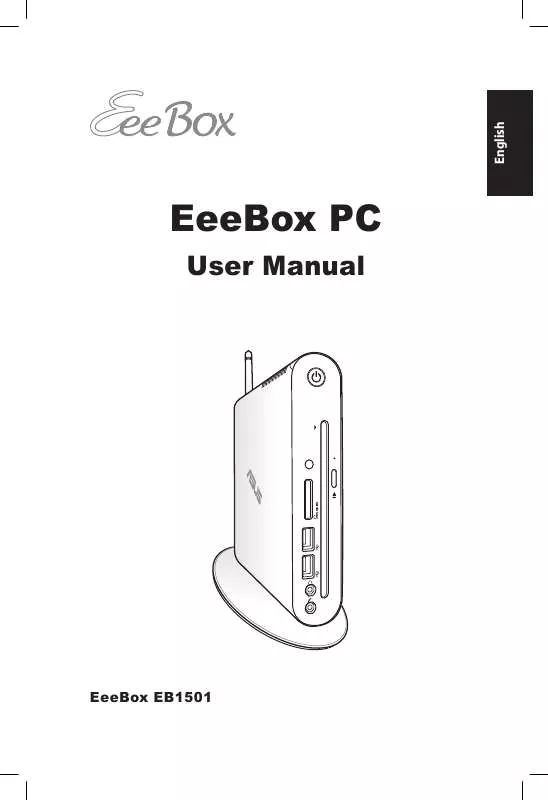User manual ASUS EEEBOX EB1501
Lastmanuals offers a socially driven service of sharing, storing and searching manuals related to use of hardware and software : user guide, owner's manual, quick start guide, technical datasheets... DON'T FORGET : ALWAYS READ THE USER GUIDE BEFORE BUYING !!!
If this document matches the user guide, instructions manual or user manual, feature sets, schematics you are looking for, download it now. Lastmanuals provides you a fast and easy access to the user manual ASUS EEEBOX EB1501. We hope that this ASUS EEEBOX EB1501 user guide will be useful to you.
Lastmanuals help download the user guide ASUS EEEBOX EB1501.
Manual abstract: user guide ASUS EEEBOX EB1501
Detailed instructions for use are in the User's Guide.
[. . . ] EeeBox PC
User Manual
EeeBox EB1501
English
E5357
English
Third Edition V3 January 2010
Copyright © 2010 ASUSTeK COMPUTER INC. No part of this manual, including the products and software described in it, may be reproduced, transmitted, transcribed, stored in a retrieval system, or translated into any language in any form or by any means, except documentation kept by the purchaser for backup purposes, without the express written permission of ASUSTeK COMPUTER, INC. Products and corporate names mentioned in this manual may or may not be registered trademarks or copyrights of their respective companies, and are used for identification purposes only. All trademarks are the property of their respective owners. [. . . ] It is up to six times faster than existing USB 2. 0, & 1394 for external storage solutions and is also hot pluggable using shielded cables and connectors up to two meters. Audio Out (S/PDIF Out) jack Plug an 3. 5mm mini-jack audio cable into this jack for analog or digital audio transfer.
For S/PDIF Out function, use the optional mini jack to S/PDIF adapter to connect to your amplifier.
7
8
LAN port The eight-pin RJ-45 LAN port supports a standard Ethernet cable for connection to a local network.
EeeBox PC
The power adapter may become warm to hot when in use. Do not cover the adapter and keep it away from your body.
Using the slot-in DVD player
Insert your disc into the slot-in DVD player with the disc's printed side facing left.
Disc's printed side
EeeBox PC
19
English
9
Power input (DC 19V) The supplied power adapter converts AC power to DC power for use with this jack. Power supplied through this jack supplies power to the PC. To prevent damage to the PC, always use the supplied power adapter.
Using the wireless antenna
The wireless antenna is connected to your EeeBox PC for enhancing wireless signal reception. Do not rotate the wireless antenna to the 180°270° angle for preventing damage.
When the EeeBox PC is installed to a monitor with the VESA mount, the monitor may block and affect the antenna's signal reception performance.
English
20
ANT.
HDMI
E-SATA
EeeBox PC
1. 3.
Plug the IR receiver into any of the USB ports on your Eee Box PC. Place the IR receiver on a stable surface. Aim the remote control at the receiver when using the remote.
EeeBox PC
21
English
Setting up the remote control (on selected models)
Using the remote control (on selected models)
Use the remote to launch the Windows® MCE (Media Center) or control the TotalMedia Center to play media files. Refer to the next page to familiarize yourself with the functions of the remote control buttons.
The remote control type and MCE functions may vary depending on models.
English
22
1 26 25 24 23 22 21 8 20 19 18 17 9 10 11 2 4 6 7 3 5
16
15 14
12 13
EeeBox PC
1 2 3 4 5 6 7
Power: Press to turn on/off your PC. Stop: Press to stop playing a media file. Fast-foward: Press to fast-forward a media file. Next track: Press to go to the next track. Information: Press to display program information under the Windows MCE or other menu options. Channel up/down: Press to change TV channels. * Video: Press to launch the Videos menu in Windows MCE. Music: Press to launch the Music menu in Windows MCE. Color buttons: Press to access menu options in Windows MCE or in Teletext mode. (The button functions may vary with areas. ) Teletext on/off: Press to turn on/off Teletext mode. (This function is available in certain areas only. ) Clear: Press to clear input information. Numeric buttons: Press to enter numbers or select a channel. * TV: Press to launch the TV menu in Windows MCE. Photos: Press to launch the Photos menu in Windows MCE. Volume up/down: Press to increase/decrease volume. [. . . ] Select Schedule to set how often you want to update your system. Select Update to activate the update.
2.
3.
4.
Click OK to display the items you can download.
5.
Check the item(s) you want to download, and then click OK.
EeeBox PC
TotalMedia Center
TotalMedia Center is a complete multimedia center that enhances the enjoyment of your music, photos, videos, and movies. To launch the program, click the TotalMedia Center icon on the desktop.
TotalMedia Center is only available on selected models.
English
40
Main menu
The main menu contains five functions including Game, Movie, Music, Photo, and Video. Click any of the icons to open the function you want to use.
Game
The Game function offers you several games.
EeeBox PC
Movie
The Movie function allows you to play DVDs.
The built-in optical disk drive and the supported format may vary with models.
Music
The Music function allows you to listen to music files or audio CDs with visualizations and create playlists for your favorite songs.
EeeBox PC
41
English
Photo
English
42
The Photo function lets you view your photos in a slideshow or apply minor fixes to your photos.
Video
The Video function allows you to play your video files.
EeeBox PC
TotalMedia Theater 3
TotalMedia Theater 3 allows you to play DVDs. [. . . ]
DISCLAIMER TO DOWNLOAD THE USER GUIDE ASUS EEEBOX EB1501 Lastmanuals offers a socially driven service of sharing, storing and searching manuals related to use of hardware and software : user guide, owner's manual, quick start guide, technical datasheets...manual ASUS EEEBOX EB1501