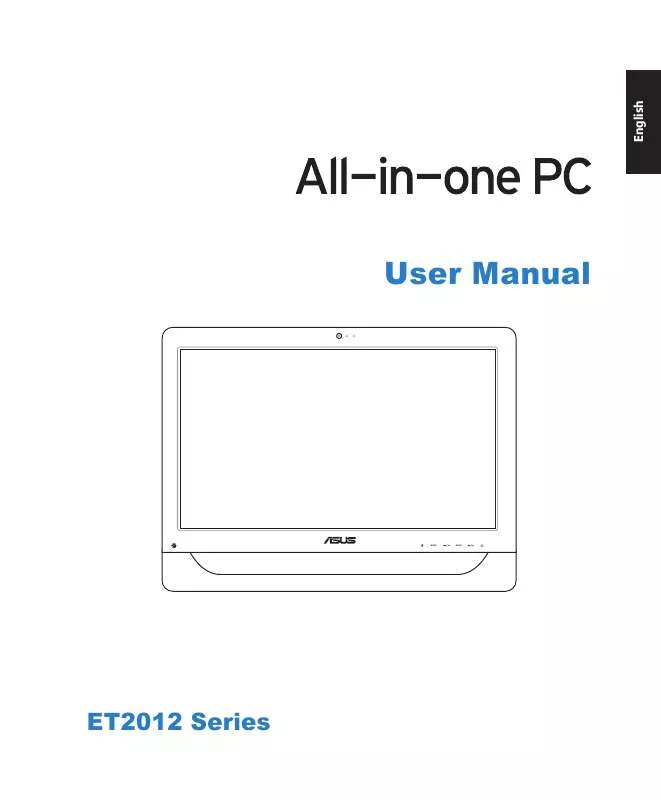User manual ASUS ET2012AGKB
Lastmanuals offers a socially driven service of sharing, storing and searching manuals related to use of hardware and software : user guide, owner's manual, quick start guide, technical datasheets... DON'T FORGET : ALWAYS READ THE USER GUIDE BEFORE BUYING !!!
If this document matches the user guide, instructions manual or user manual, feature sets, schematics you are looking for, download it now. Lastmanuals provides you a fast and easy access to the user manual ASUS ET2012AGKB. We hope that this ASUS ET2012AGKB user guide will be useful to you.
Lastmanuals help download the user guide ASUS ET2012AGKB.
Manual abstract: user guide ASUS ET2012AGKB
Detailed instructions for use are in the User's Guide.
[. . . ] User Manual
MODE
MENU
ET2012 Series
English
E6991 First Edition November 2011
English
Copyright © 2011 ASUSTeK COMPUTER INC. All Rights Reserved.
No part of this manual, including the products and software described in it, may be reproduced, transmitted, transcribed, stored in a retrieval system, or translated into any language in any form or by any means, except documentation kept by the purchaser for backup purposes, without the express written permission of ASUSTeK COMPUTER, INC. Products and corporate names mentioned in this manual may or may not be registered trademarks or copyrights of their respective companies, and are used for identification purposes only. All trademarks are the property of their respective owners. [. . . ] Power Switch The power switch allows you to switch the system ON/OFF. Volume Up Button Press to increase the volume. Press to scroll up when navigating the menu. Press this button to enter/select the icon (function) highlighted while the OSD is activated. Volume Down Button Press to decrease the volume. Press to scroll down when navigating the menu. MODE Button Press to switch the display signal source. When switched to HDMI input, the All-in-one PC can be used as a standard desktop LCD monitor. Hard Disk Drive LED Indicates hard disk drive activity. IR Receiver (on selected models) The IR Receiver receives Infrared (IR) signals from the remote control.
16
All-in-one PC ET2012 Series
1
2 3
4
11
10 9
8
7
6
5
All-in-one PC ET2012 Series
17
English
ET2012EU/ ET2012IU/ ET2012A Series
1
Webcam The built-in webcam with the built-in digital microphone allows you to start video chats online.
English
2 3 4 5 6 7 8 9 10 11
Webcam LED Indicates that the built-in webcam is enabled. Digital Microphone (Built-in) The built-in digital microphone can be used for video conferencing, voice narrations, audio recordings, and multimedia applications. LCD Display (Touch-enabled function on selected models) The 20-inch LCD display, with an optimal resolution of 1600 x 900, features touch function that brings digital life to your fingertips. Power Switch The power switch allows you to switch the system ON/OFF. Brightness Up Button Increases the display brightness. Brightness Down Button Decreases the display brightness. Volume Up Button Increases the speaker volume. Volume Down Button Decreases the speaker volume. Hard Disk Drive LED Indicates hard disk drive activity. IR Receiver (on selected models) The IR Receiver receives Infrared (IR) signals from the remote control.
18
All-in-one PC ET2012 Series
Rear view ET2012EG/ ET2012IG Series
English
ANT/CABLE
Refer to the following diagram to identify the components on this side of the system.
2
1
34
56
7
8
1
Stand Allows you to position the system upright. Kensington® Lock port The Kensington® lock port allows the computer to be secured using Kensington® compatible security products. These security products usually include a metal cable and lock that prevent the computer to be removed from a fixed object.
All-in-one PC ET2012 Series 19
2
3
Power input The supplied power adapter converts AC power to DC power for use with this jack. Power supplied through this jack supplies power to the PC. [. . . ] A multi-channel audio speaker has a left-right front and left-right rear (surround) channel.
Connecting to speakers
Refer to the table below for the audio jacks on the left panel and their functions.
For stereo speakers or headphones
Audio jack Description Connects to stereo speakers or headphones.
All-in-one PC ET2012 Series
Recovering your system
Using the Recovery Partition
Recovering the OS to the Factory Default Partition (F9 Recovery)
1. Select Windows setup [EMS Enabled] when this item appears and press [Enter]. Select Recover the OS to the Default Partition and click Next. The factory default partition will be displayed. [. . . ]
DISCLAIMER TO DOWNLOAD THE USER GUIDE ASUS ET2012AGKB Lastmanuals offers a socially driven service of sharing, storing and searching manuals related to use of hardware and software : user guide, owner's manual, quick start guide, technical datasheets...manual ASUS ET2012AGKB