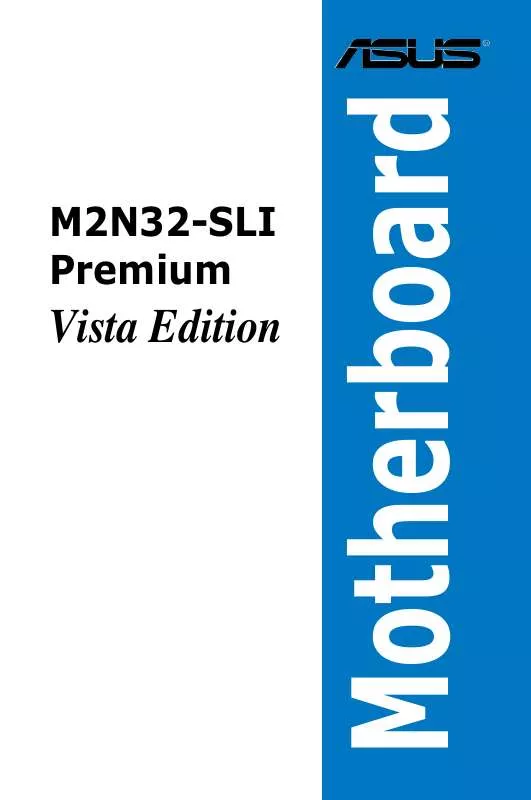User manual ASUS M2N32-SLI
Lastmanuals offers a socially driven service of sharing, storing and searching manuals related to use of hardware and software : user guide, owner's manual, quick start guide, technical datasheets... DON'T FORGET : ALWAYS READ THE USER GUIDE BEFORE BUYING !!!
If this document matches the user guide, instructions manual or user manual, feature sets, schematics you are looking for, download it now. Lastmanuals provides you a fast and easy access to the user manual ASUS M2N32-SLI. We hope that this ASUS M2N32-SLI user guide will be useful to you.
Lastmanuals help download the user guide ASUS M2N32-SLI.
Manual abstract: user guide ASUS M2N32-SLI
Detailed instructions for use are in the User's Guide.
[. . . ] M2N32-SLI Premium
Vista Edition
Motherboard
E2982 First Edition V1 January 2007
Copyright © 2007 ASUSTeK COMPUTER INC. No part of this manual, including the products and software described in it, may be reproduced, transmitted, transcribed, stored in a retrieval system, or translated into any language in any form or by any means, except documentation kept by the purchaser for backup purposes, without the express written permission of ASUSTeK COMPUTER INC. Product warranty or service will not be extended if: (1) the product is repaired, modified or altered, unless such repair, modification of alteration is authorized in writing by ASUS; or (2) the serial number of the product is defaced or missing. ASUS PROVIDES THIS MANUAL "AS IS" WITHOUT WARRANTY OF ANY KIND, EITHER EXPRESS OR IMPLIED, INCLUDING BUT NOT LIMITED TO THE IMPLIED WARRANTIES OR CONDITIONS OF MERCHANTABILITY OR FITNESS FOR A PARTICULAR PURPOSE. [. . . ] For example, selecting Main shows the Main menu items. The other items (Advanced, Power, Boot, and Exit) on the menu bar have their respective menu items.
4. 2. 5
Sub-menu items
A solid triangle before each item on any menu screen means that the item has a sub-menu. To display the sub-menu, select the item and press <Enter>.
4. 2. 6
Configuration fields
These fields show the values for the menu items. If an item is user-configurable, you can change the value of the field opposite the item. You cannot select an item that is not user-configurable. A configurable field is enclosed in brackets, and is highlighted when selected. To change the value of a field, select it then press <Enter> to display a list of options. Refer to "4. 2. 7 Pop-up window. "
4-12
Chapter 4: BIOS setup
4. 2. 7
Pop-up window
Select a menu item then press <Enter> to display a pop-up window with the configuration options for that item.
Main Advanced Power Phoenix-AwardBIOS CMOS Setup Utility Boot Tools Exit 15 : 30 : 36 Thu, Apr 6 2006 [English] Select Menu Item Specific Help Specifies the capacity and physical size of diskette drive A.
System Time System Date Language Legacy Diskette A:
[1. 44M, 3. 5 in. ] Legacy Diskette A: Primary IDE Master [None] Primary IDE Slave [None] Disabled . . . . . [ ] SATA 3 [None] SATA 4 [None] SATA 5 [None] SATA 6 [None] HDD SMART Monitoring [Disabled] Installed Memory Usable Memory :Move ENTER:Accept 256MB 255MB ESC:Abort
F1:Help ESC: Exit
: Select Item : Select Menu
-/+: Change Value Enter: Select SubMenu
F5: Setup Defaults F10: Save and Exit
Pop-up menu
4. 2. 8
General help
At the top right corner of the menu screen is a brief description of the selected item.
ASUS M2N32-SLI Premium Vista Edition
4-13
4. 3
Main menu
When you enter the BIOS Setup program, the Main menu screen appears, giving you an overview of the basic system information.
Refer to section 4. 2. 1 BIOS menu screen for information on the menu screen items and how to navigate through them.
Phoenix-AwardBIOS CMOS Setup Utility Boot Tools Exit 15 : 30 : 36 Thu, Apr 6 2006 [English] [1. 44M, 3. 5 in. ] [None] [None] [None] [None] [None] [None] [None] [None] [Disabled] 256MB 255MB -/+: Change Value Enter: Select SubMenu F5: Setup Defaults F10: Save and Exit Select Menu Item Specific Help Change the internal time.
Main
Advanced
Power
System Time System Date Language Legacy Diskette A: Primary IDE Master Primary IDE Slave SATA 1 SATA 2 SATA 3 SATA 4 SATA 5 SATA 6 HDD SMART Monitoring Installed Memory Usable Memory F1:Help ESC: Exit : Select Item : Select Menu
4. 3. 1 4. 3. 2 4. 3. 3
System Time [xx:xx:xx] System Date [Day xx/xx/xxxx] Language [English]
Allows you to set the system time.
Allows you to set the system date.
Allows you to choose the BIOS language version from the options. Configuration options: [English] [French] [Deutsch] [Chinese (Trad. )] [Chinese (Simp. )] [Japanese]
4. 3. 4
Legacy Diskette A [1. 44M, 3. 5 in. ]
Sets the type of floppy drive installed. Configuration options: [Disabled] [720K , 3. 5 in. ] [1. 44M, 3. 5 in. ]
4-14
Chapter 4: BIOS setup
4. 3. 5
Primary IDE Master/Slave
While entering Setup, the BIOS automatically detects the presence of IDE devices. There is a separate sub-menu for each IDE device. Select a device item then press <Enter> to display the IDE device information.
Main Phoenix-AwardBIOS CMOS Setup Utility Primary IDE Master PIO Mode UDMA Mode Primary IDE Master Access Mode Capacity Cylinder Head Sector Transfer Mode [Auto] [Auto] [Auto] [Auto] 0 GB 0 0 0 Select Menu Item Specific Help Set a PIO mode for IDE device. Mode0 through 4 for successive increase in performance.
None
F1:Help ESC: Exit
: Select Item : Select Menu
-/+: Change Value Enter: Select SubMenu
F5: Setup Defaults F10: Save and Exit
The BIOS automatically detects the values opposite the dimmed items (Capacity, Cylinder, Head, Sector and Transfer Mode). These items show N/A if no IDE device is installed in the system.
PIO Mode [Auto]
Sets the PIO mode for the IDE device. Configuration options: [Auto] [Mode 0] [Mode 1] [Mode 2] [Mode 3] [Mode 4]
UDMA Mode [Auto]
Disables or sets the UDMA mode. Configuration options: [Disable] [Auto]
Primary IDE Master/Slave [Auto]
Select [Auto] to automatically detect an IDE hard disk drive. If automatic detection is successful, the BIOS automatically fills in the correct values for the remaining fields on this sub-menu. If the hard disk was already formatted on a previous system, the setup BIOS may detect incorrect parameters. Select [Manual] to manually enter the IDE hard disk drive parameters. Configuration options: [None] [Auto] [Manual]
ASUS M2N32-SLI Premium Vista Edition
4-15
Access Mode [Auto]
The default [Auto] allows automatic detection of an IDE hard disk drive. Select [CHS] for this item if you set the IDE Primary Master/Slave to [Manual]. [. . . ] During the OS installation, the system prompts you to press the F6 key to install third-party SCSI or RAID driver. Press <F6> then insert the floppy disk with RAID driver into the floppy disk drive. Follow the succeeding screen instructions to complete the installation.
Due to chipset limitation, the Serial ATA ports supported by the NVIDIA chipset doesn't support Serial Optical Disk Drives (Serial ODD) under DOS.
5-56
Chapter 5: Software support
This chapter tells how to install SLI-ready PCI Express graphics cards.
NVIDIA® SLITM technology support
6
Chapter summary
6. 1 6. 2
Overview . . . . . . . . . . . . . . . . . . . . . . . . . . . . . . . . . . . . . . . . . . . . . . . . . . . . . . . . . . . . . . . . . . . . . . . . . . . . . . . . . . . . . . . 6-1 Dual graphics cards setup . . . . . . . . . . . . . . . . . . . . . . . . . . . . . . . . . . . . . . . . . . . . . . . . . . . . . . . . . . [. . . ]
DISCLAIMER TO DOWNLOAD THE USER GUIDE ASUS M2N32-SLI Lastmanuals offers a socially driven service of sharing, storing and searching manuals related to use of hardware and software : user guide, owner's manual, quick start guide, technical datasheets...manual ASUS M2N32-SLI