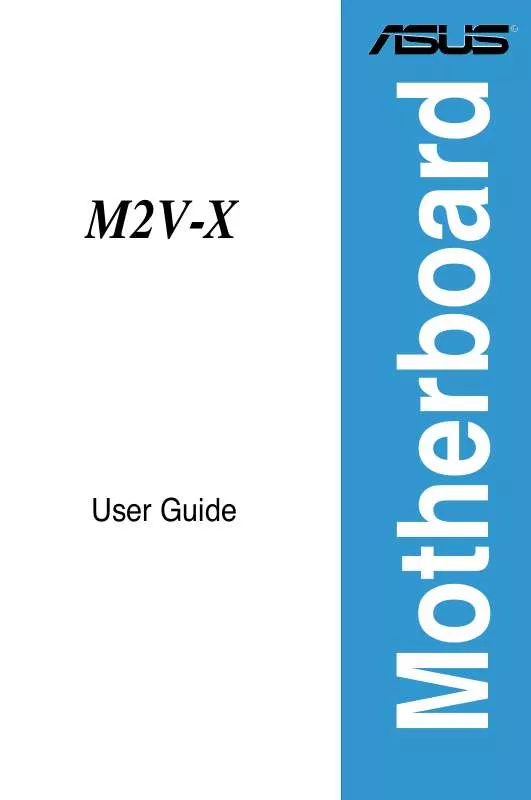User manual ASUS M2V-X
Lastmanuals offers a socially driven service of sharing, storing and searching manuals related to use of hardware and software : user guide, owner's manual, quick start guide, technical datasheets... DON'T FORGET : ALWAYS READ THE USER GUIDE BEFORE BUYING !!!
If this document matches the user guide, instructions manual or user manual, feature sets, schematics you are looking for, download it now. Lastmanuals provides you a fast and easy access to the user manual ASUS M2V-X. We hope that this ASUS M2V-X user guide will be useful to you.
Lastmanuals help download the user guide ASUS M2V-X.
Manual abstract: user guide ASUS M2V-X
Detailed instructions for use are in the User's Guide.
[. . . ] M2V-X
User Guide
Motherboard
E3119 First Edition March 2007
Checklist
Copyright © 2007 ASUSTeK COMPUTER INC. No part of this manual, including the products and software described in it, may be reproduced, transmitted, transcribed, stored in a retrieval system, or translated into any language in any form or by any means, except documentation kept by the purchaser for backup purposes, without the express written permission of ASUSTeK COMPUTER INC. Product warranty or service will not be extended if: (1) the product is repaired, modified or altered, unless such repair, modification of alteration is authorized in writing by ASUS; or (2) the serial number of the product is defaced or missing. ASUS PROVIDES THIS MANUAL "AS IS" WITHOUT WARRANTY OF ANY KIND, EITHER EXPRESS OR IMPLIED, INCLUDING BUT NOT LIMITED TO THE IMPLIED WARRANTIES OR CONDITIONS OF MERCHANTABILITY OR FITNESS FOR A PARTICULAR PURPOSE. [. . . ] The Setup program is designed to make it as easy to use as possible. As a menu-driven program, it lets you scroll through the various sub-menus and make your selections from the available options using the navigation keys.
The default BIOS settings for this motherboard apply for most conditions to ensure optimum performance. If the system becomes unstable after changing any BIOS settings, load the default settings to ensure system compatibility and stability. Select the Load Default Settings item under the Exit Menu. See section "4. 7 Exit Menu. " · The BIOS setup screens shown in this chapter are for reference purposes only, and may not exactly match what you see on your screen. · Visit the ASUS website (www. asus. com) to download the latest product and BIOS information.
ASUS M2V-X
4-9
4. 2. 1BIOS menu screen
Menu items Menu bar Configuration fields General help
System Time System Date Legacy Diskette A Primary IDE Master Primary IDE Slave Secondary IDE Master Secondary IDE Slave SATA 1 SATA 2 IDE Configuration System Information : : : : : :
[11:51:19] [Thu 08/05/2003] [1. 44M, 3. 5 in] [Not [Not [Not [Not [Not [Not Detected] Detected] Detected] Detected] Detected] Detected]
Use [ENTER], [TAB] or [SHIFT-TAB] to select a field. Use [+] or [-] to configure system time.
Sub-menu items
Navigation keys
4. 2. 2 Menu bar
Main Advanced Power Boot Exit
The menu bar on top of the screen has the following main items: For changing the basic system configuration For changing the advanced system settings For changing the advanced power management (APM) configuration For changing the system boot configuration For selecting the exit options and loading default settings
To select an item on the menu bar, press the right or left arrow key on the keyboard until the desired item is highlighted.
4. 2. 3Navigation keys
At the bottom right corner of a menu screen are the navigation keys for that particular menu. Use the navigation keys to select items in the menu and change the settings.
Some of the navigation keys differ from one screen to another.
4-10
Chapter 4: BIOS Setup
4. 2. 4 Menu items
The highlighted item on the menu bar displays the specific items for that menu. For example, selecting Main shows the Main menu items. The other items (Advanced, Power, Boot, and Exit) on the menu bar have their respective menu items.
System Time System Date Legacy Diskette A Language Primary IDE Master Primary IDE Slave Secondary IDE Master Secondary IDE Slave SATA 1 SATA 2 IDE Configuration System Information
[11:10:19] [Thu 03/27/2003] [1. 44M, 3. 5 in] [English] :[Not :[Not :[Not :[Not :[Not :[Not Detected] Detected] Detected] Detected] Detected] Detected]
Use [ENTER], [TAB] or [SHIFT-TAB] to select a field. Use [+] or [-] to configure system time.
+Tab F1 F10 ESC
Select Screen Select Item Change Field Select Field General Help Save and Exit Exit
Main menu items
4. 2. 5 Sub-menu items
An item with a sub-menu on any menu screen is distinguished by a solid triangle before the item. To display the sub-menu, select the item and press <Enter>.
4. 2. 6 Configuration fields
These fields show the values for the menu items. If an item is user-configurable, you may change the value of the field opposite the item. You can not select an item that is not user-configurable. A configurable field is enclosed in brackets, and is highlighted when selected. To change the value of a field, select it then press <Enter> to display a list of options. Refer to "4. 2. 7 Pop-up window. "
4. 2. 7 Pop-up window
Select a menu item then press <Enter> to display a pop-up window with the configuration options for that item.
Advanced Chipset settings WARNING: Setting wrong values in the sections below may cause system to malfunction. Configure DRAM Timing by SPD Memory Acceleration Mode DRAM Idle Timer DRAm Refresh Rate Graphic Adapter Priority Graphics Aperture Size Spread Spectrum ICH Delayed Transaction MPS Revision [Enabled] [Auto] [Auto] [Auto] [AGP/PCI] [ 64 MB] [Enabled] [Enabled] [1. 4] +F1 F10 ESC
4. 2. Scroll bar
Select Screen Select Item Change Option General Help Save and Exit Exit
A scroll bar appears on the right side Pop-up window of a menu screen when there are items that do not fit on the screen. Press Up/Down arrow keys or PageUp/ PageDown keys to display the other items on the screen.
Scroll bar
4. 2. 9 General help
At the top right corner of the menu screen is a brief description of the selected item. ASUS M2V-X 4-11
4. 3 Main menu
When you enter the BIOS Setup program, the Main menu screen appears, giving you an overview of the basic system information.
Refer to section "4. 2. 1 BIOS menu screen" for information on the menu screen items and how to navigate through them.
System Time System Date Legacy Diskette A Primary IDE Master Primary IDE Slave Secondary IDE Master Secondary IDE Slave SATA 1 SATA 2 IDE Configuration System Information : : : : : :
[11:51:19] [Thu 08/05/2003] [1. 44M, 3. 5 in] [Not [Not [Not [Not [Not [Not Detected] Detected] Detected] Detected] Detected] Detected]
Use [ENTER], [TAB] or [SHIFT-TAB] to select a field. Use [+] or [-] to configure system time.
4. 3. 1 System Time [xx:xx:xxxx]
Allows you to set the system time.
4. 3. 2 System Date [Day xx/xx/xxxx]
Allows you to set the system date.
4. 3. 3 Legacy Diskette A [1. 44M, 3. 5 in. ]
Sets the type of floppy drive installed. [. . . ] Insert a clean floppy disk into the floppy disk drive and execute Makedisk. exe. Follow succeeding screen instructions to complete the process. Write-protect the floppy disk to avoid computer virus infection. During the OS installation, the system prompts you to press the F6 key to install third-party SCSI or RAID driver. [. . . ]
DISCLAIMER TO DOWNLOAD THE USER GUIDE ASUS M2V-X Lastmanuals offers a socially driven service of sharing, storing and searching manuals related to use of hardware and software : user guide, owner's manual, quick start guide, technical datasheets...manual ASUS M2V-X