User manual ASUS MAXIMUS EXTREME TECHNICAL SPECIFICATIONS
Lastmanuals offers a socially driven service of sharing, storing and searching manuals related to use of hardware and software : user guide, owner's manual, quick start guide, technical datasheets... DON'T FORGET : ALWAYS READ THE USER GUIDE BEFORE BUYING !!!
If this document matches the user guide, instructions manual or user manual, feature sets, schematics you are looking for, download it now. Lastmanuals provides you a fast and easy access to the user manual ASUS MAXIMUS EXTREME. We hope that this ASUS MAXIMUS EXTREME user guide will be useful to you.
Lastmanuals help download the user guide ASUS MAXIMUS EXTREME.
You may also download the following manuals related to this product:
Manual abstract: user guide ASUS MAXIMUS EXTREMETECHNICAL SPECIFICATIONS
Detailed instructions for use are in the User's Guide.
[. . . ] Maximus Extreme
Motherboard
E3498 Second Edition V2 October 2007
Copyright © 2007 ASUSTeK COMPUTER INC. All Rights Reserved.
No part of this manual, including the products and software described in it, may be reproduced, transmitted, transcribed, stored in a retrieval system, or translated into any language in any form or by any means, except documentation kept by the purchaser for backup purposes, without the express written permission of ASUSTeK COMPUTER INC. Product warranty or service will not be extended if: (1) the product is repaired, modified or altered, unless such repair, modification of alteration is authorized in writing by ASUS; or (2) the serial number of the product is defaced or missing.
ASUS PROVIDES THIS MANUAL "AS IS" WITHOUT WARRANTY OF ANY KIND, EITHER EXPRESS OR IMPLIED, INCLUDING BUT NOT LIMITED TO THE IMPLIED WARRANTIES OR CONDITIONS OF MERCHANTABILITY OR FITNESS FOR A PARTICULAR PURPOSE. IN NO EVENT SHALL ASUS, ITS DIRECTORS, OFFICERS, EMPLOYEES OR AGENTS BE LIABLE FOR ANY INDIRECT, SPECIAL, INCIDENTAL, OR CONSEQUENTIAL DAMAGES (INCLUDING DAMAGES FOR LOSS OF PROFITS, LOSS OF BUSINESS, LOSS OF USE OR DATA, INTERRUPTION OF BUSINESS AND THE LIKE), EVEN IF ASUS HAS BEEN ADVISED OF THE POSSIBILITY OF SUCH DAMAGES ARISING FROM ANY DEFECT OR ERROR IN THIS MANUAL OR PRODUCT. [. . . ] To change the value of a field, select it then press <Enter> to display a list of options. Refer to 4. 2. 7 Pop-up window.
4. 2. 7
Pop-up window
Select a menu item then press <Enter> to display a pop-up window with the configuration options for that item.
4. 2. 8
Scroll bar
A scroll bar appears on the right side of a menu screen when there are items that do not fit on the screen. Press the Up/Down arrow keys or <Page Up> /<Page Down> keys to display the other items on the screen.
4. 2. 9
General help
Pop-up window Scroll bar
At the top right corner of the menu screen is a brief description of the selected item.
ASUS Maximus Extreme
4-11
4. 3
Main menu
When you enter the BIOS Setup program, the Main menu screen appears, giving you an overview of the basic system information.
Refer to section 4. 2. 1 BIOS menu screen for information on the menu screen items and how to navigate through them.
Main Extreme Tweaker BIOS SETUP UTILITY Advanced Power Boot [10:55:25] [Thu 08/22/2007] [1. 44M, 3. 5 in] [English] [Not [Not [Not [Not [Not [Not Detected] Detected] Detected] Detected] Detected] Detected] Tools Exit
System Time System Date Legacy Diskette A Language SATA SATA SATA SATA SATA SATA 1 2 3 4 5 6
Use [ENTER], [TAB] or [SHIFT-TAB] to select a field. Use [+] or [-] to configure system Time.
SATA Configuration System Information
Select Screen Select Item +Change Field Tab Select Field F1 General Help F10 Save and Exit ESC Exit
v02. 61 (C)Copyright 1985-2007, American Megatrends, Inc.
4. 3. 1 4. 3. 2 4. 3. 3
System Time [xx:xx:xx] System Date [Day xx/xx/xxxx] Legacy Diskette A [1. 44M, 3. 5 in. ]
Allows you to set the system time.
Allows you to set the system date.
Sets the type of floppy drive installed. Configuration options: [Disabled] [720K , 3. 5 in. ] [1. 44M, 3. 5 in. ]
4. 3. 4
Language [English]
Allows you to choose the BIOS language version from the options. Configuration options: [Chinese BIG5] [Chinese (GB)] [Japanese] [Français] [German] [English]
4-12
Chapter 4: BIOS setup
4. 3. 5
SATA 1-6
While entering Setup, the BIOS automatically detects the presence of Serial ATA devices. There is a separate sub-menu for each SATA device. Select a device item then press <Enter> to display the SATA device information.
Main SATA 1 Device :Not Detected [Auto] [Auto] [Auto] [Auto] [Auto] [Auto] [Enabled] Select Screen Select Item +Change Option F1 General Help F10 Save and Exit ESC Exit v02. 61 (C)Copyright 1985-2007, American Megatrends, Inc. Type LBA/Large Mode Block(Multi-Sector Transfer) PIO Mode DMA Mode SMART Monitoring 32Bit Data Transfer BIOS SETUP UTILITY Select the type of device connected to the system.
The BIOS automatically detects the values opposite the dimmed items (Device, Vendor, Size, LBA Mode, Block Mode, PIO Mode, Async DMA, Ultra DMA, and SMART monitoring). These items show N/A if no IDE device is installed in the system.
Type [Auto]
Selects the type of IDE drive. Setting to [Auto] allows automatic selection of the appropriate IDE device type. Select [CDROM] if you are specifically configuring a CD-ROM drive. Select [ARMD] (ATAPI Removable Media Device) if your device is either a ZIP, LS-120, or MO drive. Configuration options: [Not Installed] [Auto] [CDROM] [ARMD]
LBA/Large Mode [Auto]
Enables or disables the LBA mode. Setting to [Auto] enables the LBA mode if the device supports this mode, and if the device was not previously formatted with LBA mode disabled. Configuration options: [Disabled] [Auto]
Block (Multi-sector Transfer) [Auto]
Enables or disables data multi-sectors transfers. When set to [Auto], the data transfer from and to the device occurs multiple sectors at a time if the device supports multi-sector transfer feature. When set to [Disabled], the data transfer from and to the device occurs one sector at a time. Configuration options: [Disabled] [Auto]
PIO Mode [Auto]
Selects the PIO mode. Configuration options: [Auto] [0] [1] [2] [3] [4]
ASUS Maximus Extreme 4-13
DMA Mode [Auto]
Selects the DMA mode. Configuration options: [Auto] [SWDMA0] [SWDMA1] [SWDMA2] [MWDMA0] [MWDMA1] [MWDMA2] [UDMA0] [UDMA1] [UDMA2] [UDMA3] [UDMA4] [UDMA5]
SMART Monitoring [Auto]
Sets the Smart Monitoring, Analysis, and Reporting Technology. Configuration options: [Auto] [Disabled] [Enabled]
32Bit Data Transfer [Enabled]
Enables or disables 32-bit data transfer. [. . . ] Use walking 1's algorithm to check out interface in CMOS circuitry. Also set real-time clock power status, and then check for override. Program chipset default values into chipset. Detect CPU information including brand, type and CPU level (586 or 686). [. . . ]
DISCLAIMER TO DOWNLOAD THE USER GUIDE ASUS MAXIMUS EXTREME Lastmanuals offers a socially driven service of sharing, storing and searching manuals related to use of hardware and software : user guide, owner's manual, quick start guide, technical datasheets...manual ASUS MAXIMUS EXTREME

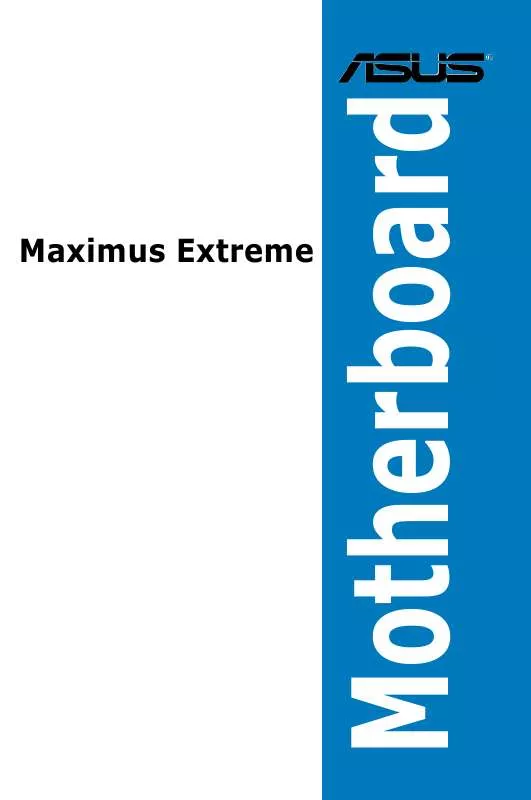
 ASUS MAXIMUS EXTREME (3967 ko)
ASUS MAXIMUS EXTREME (3967 ko)
 ASUS MAXIMUS EXTREME ANNEXE 1 (199 ko)
ASUS MAXIMUS EXTREME ANNEXE 1 (199 ko)
