User manual ASUS MAXIMUS III GENE
Lastmanuals offers a socially driven service of sharing, storing and searching manuals related to use of hardware and software : user guide, owner's manual, quick start guide, technical datasheets... DON'T FORGET : ALWAYS READ THE USER GUIDE BEFORE BUYING !!!
If this document matches the user guide, instructions manual or user manual, feature sets, schematics you are looking for, download it now. Lastmanuals provides you a fast and easy access to the user manual ASUS MAXIMUS III GENE. We hope that this ASUS MAXIMUS III GENE user guide will be useful to you.
Lastmanuals help download the user guide ASUS MAXIMUS III GENE.
You may also download the following manuals related to this product:
Manual abstract: user guide ASUS MAXIMUS III GENE
Detailed instructions for use are in the User's Guide.
[. . . ] Maximus III GENE
Motherboard
E4946 First Edition August 2009
Copyright © 2009 ASUSTeK COMPUTER INC. All Rights Reserved.
No part of this manual, including the products and software described in it, may be reproduced, transmitted, transcribed, stored in a retrieval system, or translated into any language in any form or by any means, except documentation kept by the purchaser for backup purposes, without the express written permission of ASUSTeK COMPUTER INC. Product warranty or service will not be extended if: (1) the product is repaired, modified or altered, unless such repair, modification of alteration is authorized in writing by ASUS; or (2) the serial number of the product is defaced or missing.
ASUS PROVIDES THIS MANUAL "AS IS" WITHOUT WARRANTY OF ANY KIND, EITHER EXPRESS OR IMPLIED, INCLUDING BUT NOT LIMITED TO THE IMPLIED WARRANTIES OR CONDITIONS OF MERCHANTABILITY OR FITNESS FOR A PARTICULAR PURPOSE. IN NO EVENT SHALL ASUS, ITS DIRECTORS, OFFICERS, EMPLOYEES OR AGENTS BE LIABLE FOR ANY INDIRECT, SPECIAL, INCIDENTAL, OR CONSEQUENTIAL DAMAGES (INCLUDING DAMAGES FOR LOSS OF PROFITS, LOSS OF BUSINESS, LOSS OF USE OR DATA, INTERRUPTION OF BUSINESS AND THE LIKE), EVEN IF ASUS HAS BEEN ADVISED OF THE POSSIBILITY OF SUCH DAMAGES ARISING FROM ANY DEFECT OR ERROR IN THIS MANUAL OR PRODUCT. [. . . ] Select the Load Setup Defaults item under the Exit Menu. The BIOS setup screens shown in this section are for reference purposes only, and may not exactly match what you see on your screen. isit the ASUS website at www. asus. com to download the latest BIOS file for this motherboard.
· ·
ROG Maximus III GENE
3-9
3. 2. 1
BIOS menu screen
Menu bar
Main
Menu items
Extreme Tweaker System Time System Date Language SATA1 SATA2 SATA3 SATA4 SATA5 SATA6
Configuration fields
BIOS SETUP UTILITY Advanced Power Boot [13:51:25] [Thu 07/30/2009] [English] [HDT722516DLA380] [Not Detected] [ATAPI DVD D DH1] [Not Detected] [Not Detected] [Not Detected] Tools
General help
Exit
Use [ENTER], [TAB] or [SHIFT-TAB] to select a field. Use [+] or [-] to configure system Date.
Storage Configuration System Information
+Tab F1 F10 ESC
Select Screen Select Item Change Field Select Field General Help Save and Exit Exit
v02. 61 (C)Copyright 1985-2009, American Megatrends, Inc.
Sub-menu items
Navigation keys
3. 2. 2
Menu bar
For changing the overclocking settings For changing the basic system configuration For changing the advanced system settings For changing the advanced power management (APM) configuration For changing the system boot configuration For configuring options for special functions For selecting the exit options and loading default settings
The menu bar on top of the screen has the following main items:
Extreme Tweaker Main Advanced Power Boot Tools Exit
3. 2. 3
Navigation keys
At the bottom right corner of a menu screen are the navigation keys for that particular menu. Use the navigation keys to select items in the menu and change the settings.
Some of the navigation keys differ from one screen to another.
3-10
Chapter 3: BIOS setup
3. 2. 4
Menu items
The highlighted item on the menu bar displays the specific items for that menu. For example, selecting Main shows the Main menu items. The other items (Advanced, Power, Boot, and Exit) on the menu bar have their respective menu items.
3. 2. 5
Submenu items
A solid triangle before each item on any menu screen means that the iteam has a submenu. To display the submenu, select the item and press <Enter>.
3. 2. 6
Configuration fields
These fields show the values for the menu items. If an item is user-configurable, you can change the value of the field opposite the item. You cannot select an item that is not user-configurable. A configurable field is enclosed in brackets, and is highlighted when selected. To change the value of a field, select it then press <Enter> to display a list of options. Refer to 3. 2. 7 Pop-up window.
3. 2. 7
Pop-up window
Main Advanced Power BIOS SETUP UTILITY Boot Tools Exit Use [ENTER], [TAB] or [SHIFT-TAB] to select a field. Use [+] or [-] to configure system Time. Suspend Mode ACPI Version Features ACPI APIC support APM Configuration Hardware Monitor [Auto] [Disabled] [Enabled] Disabled Enabled
Select a menu item then press <Enter> to display a pop-up window with the configuration options for that item.
3. 2. 8
Scroll bar
A scroll bar appears on the right side of a menu screen when there are items that do not fit on the screen. Press the Up/Down arrow keys or <Page Up> / <Page Down> keys to display the other items on the screen.
+Tab F1 F10 ESC
Select Screen Select Item Change Field Select Field General Help Save and Exit Exit
v02. 61 (C)Copyright 1985-2008, American Megatrends, Inc.
Scroll bar Pop-up window
3. 2. 9
General help
At the top right corner of the menu screen is a brief description of the selected item.
ROG Maximus III GENE
3-11
3. 3
Extreme Tweaker menu
The Extreme Tweaker menu items allow you to configure overclocking-related items.
Take caution when changing the settings of the Extreme Tweaker menu items. Incorrect field values can cause the system to malfunction. The default values of the following items vary depending on the CPU and memory modules you install on the motherboard.
Extreme Tweaker Main BIOS SETUP UTILITY Advanced Power Boot Tools Exit
Configure System Frequency/Voltage Target CPU Frequency: 2926MHZ Target DRAM Frequency: 1066MHZ CPU Level Up [Auto] Memory Level Up [Auto] ------------------------------------------------Ai Overclock Tuner [Auto] CPU Ratio Setting [Auto] CPU Configuration *Intel(R) SpeedStep(TM) Tech [Enabled] *Intel(R) Turbo Mode Tech [Enabled] QPI Frequency [Auto] DRAM Timing Control CPU Clock Amplitude PCH Clock Amplitude CPU Clock Skew [Auto] [Auto] [Auto]
Tuning Mode is the BIOS menu switch for different purpose. Extreme OC offers the max tuning degree of freedom to the extreme. Gaming provides the major tuning settings for system performance boot. +F1 F10 ESC Select Screen Select Item Change Field General Help Save and Exit Exit
v02. 61 (C)Copyright 1985-2009, American Megatrends, Inc.
Scroll down to display the following items:
PCH Clock Skew [Auto] ******** Please key in numbers directly!******** Current Voltage: 1. 131V 1. 799V 1. 118V CPU Temperature: 47. 5°C/117. 5°F Extreme OV [Disabled] Full Phase Control [Full Phase] Load-Line Calibration [Auto] CPU Voltage Mode [VID] CPU Voltage [Auto] CPU PLL Voltage [Auto] IMC Voltage [Auto] Current Voltage: 1. 058V PCH Temperature: 38°C/100°F PCH Voltage [Auto] Current Voltage: 1. 535V DRAM Voltage [Auto] DRAM DATA REF Voltage on CHA [Auto] DRAM CTRL REF Voltage on CHA [Auto] DRAM DATA REF Voltage on CHB [Auto] DRAM CTRL REF Voltage on CHB [Auto] Spread Spectrum Control CPU Spread Spectrum [Auto] PCIE Spread Spectrum [Auto] ------------------------------------------------ASUS O. C. [. . . ] Also set TESTCMOS real-time clock power status, and then check for override. Program chipset default values into chipset. INIT CLK CHECKCPU Detect CPU information including brand, type and CPU level (586 or 686). INTRINIT Initialize INT 9 buffer INITINT9 1. [. . . ]
DISCLAIMER TO DOWNLOAD THE USER GUIDE ASUS MAXIMUS III GENE Lastmanuals offers a socially driven service of sharing, storing and searching manuals related to use of hardware and software : user guide, owner's manual, quick start guide, technical datasheets...manual ASUS MAXIMUS III GENE

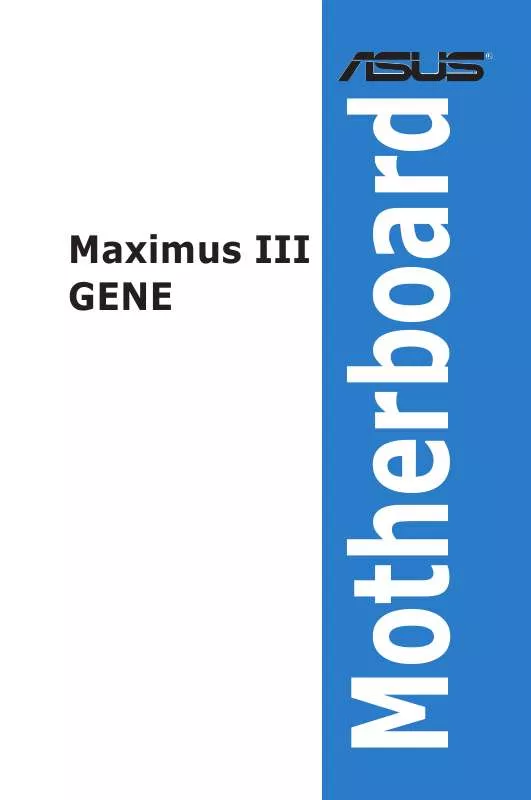
 ASUS MAXIMUS III GENE (10341 ko)
ASUS MAXIMUS III GENE (10341 ko)
