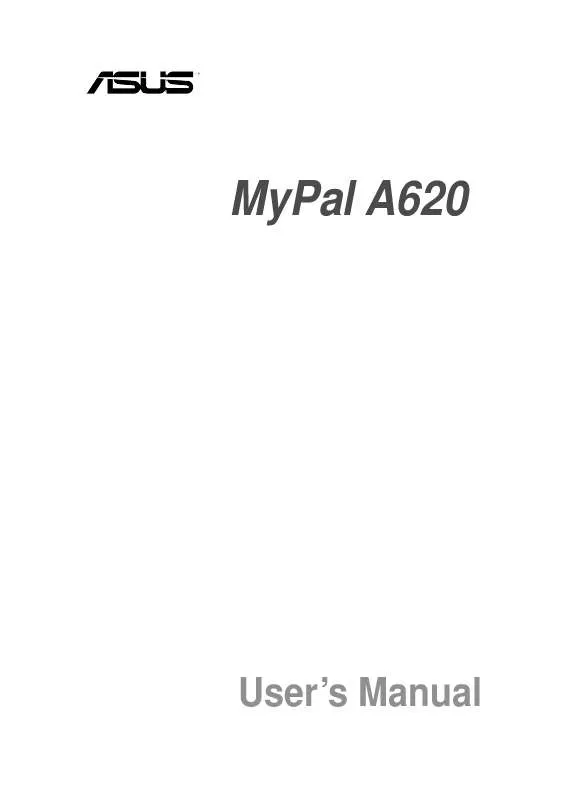User manual ASUS MYPAL A620
Lastmanuals offers a socially driven service of sharing, storing and searching manuals related to use of hardware and software : user guide, owner's manual, quick start guide, technical datasheets... DON'T FORGET : ALWAYS READ THE USER GUIDE BEFORE BUYING !!!
If this document matches the user guide, instructions manual or user manual, feature sets, schematics you are looking for, download it now. Lastmanuals provides you a fast and easy access to the user manual ASUS MYPAL A620. We hope that this ASUS MYPAL A620 user guide will be useful to you.
Lastmanuals help download the user guide ASUS MYPAL A620.
Manual abstract: user guide ASUS MYPAL A620
Detailed instructions for use are in the User's Guide.
[. . . ] MyPal A620
User's Manual
E1250 First edition V1 June 2003
Copyright © 2003 ASUSTeK COMPUTER INC. No part of this manual, including the products and software described in it, may be reproduced, transmitted, transcribed, stored in a retrieval system, or translated into any language in any form or by any means, except documentation kept by the purchaser for backup purposes, without the express written permission of ASUSTeK COMPUTER INC. Product warranty or service will not be extended if: (1) the product is repaired, modified or altered, unless such repair, modification of alteration is authorized in writing by ASUS; or (2) the serial number of the product is defaced or missing. ASUS PROVIDES THIS MANUAL "AS IS" WITHOUT WARRANTY OF ANY KIND, EITHER EXPRESS OR IMPLIED, INCLUDING BUT NOT LIMITED TO THE IMPLIED WARRANTIES OR CONDITIONS OF MERCHANTABILITY OR FITNESS FOR A PARTICULAR PURPOSE. [. . . ] If you send and receive e-mail messages through ActiveSync, select ActiveSync.
To schedule a meeting:
1. In the appointment details, hide the input panel, then tap Attendees. From the list of e-mail addresses you have entered in Contacts, select the meeting attendees. The meeting notice is created automatically and place in the Outbox folder. For more information on sending and receiving meeting requests, see Calendar Help and Inbox Help on the device. 4-4 Chapter 4
Contacts: Tracking friends and colleagues
Contacts maintains a list of your friends and colleagues so that you can easily find the information you look for, whether you are at home or on the road. Using the infrared port (IR) on the device, you can quickly share Contacts information with other device users.
Tap to select the category of contacts you want to display
Tap and enter part of a name to quickly find it on the list Tap to display or edit the contact details Tap to display additional phone numbers and email addresses
Tap an action for a selected contact
Tap to sort contacts by name or company Tap to create a new contact
NOTE
To change the way information is displayed in the list, tap Tools then Options.
Microsoft® Pocket Outlook
4-5
Creating contacts
To create a contact:
1. Tap New to display a blank contact form. Using the input panel, enter a name and other contact information. You will need ot scroll down to see all available fields. To assign the contact a category, scroll to and tap Categories, then select a category from the list. On the contact list, you can display the contacts by category. You can enter text, draw, or create a recording. For more information on creating notes, see "Notes: Capturing thoughts and ideas" later in this chapter. Tap OK to return to the contact list when done.
Using the summary screen
Tapping a contact on the contact list displays a summary screen. To change the contact information, tap Edit.
Contact details
Tap to display notes
Tap to change contact information
4-6
Chapter 4
Finding a contact
There are four ways to find a contact. On the contact list, enter a contact name in the box under the navigation bar. To show all contacts again, clear text from the box or tap the button to the right of the box. In the contact list, tap the category list (labeled All Contacts by default) and select the type of contact that you wish to display. To show all contacts again, select All Contacts. To view a contact not assigned to a category, select None. To view the names fo companies your contacts work for, in the contact list, tap View > By Company. [. . . ] These limits are designed to provide reasonable protection against harmful interference in a residential installation. This equipment generates, uses and can radiate radio frequency energy and, if not installed and used in accordance with manufacturer's instructions, may cause harmful interference to radio communications. However, there is no guarantee that interference will not occur in a particular installation. If this equipment does cause harmful interference to radio or television reception, which can be determined by turning the equipment off and on, the user is encouraged to try to correct the interference by one or more of the following measures: · · · · Reorient or relocate the receiving antenna. [. . . ]
DISCLAIMER TO DOWNLOAD THE USER GUIDE ASUS MYPAL A620 Lastmanuals offers a socially driven service of sharing, storing and searching manuals related to use of hardware and software : user guide, owner's manual, quick start guide, technical datasheets...manual ASUS MYPAL A620