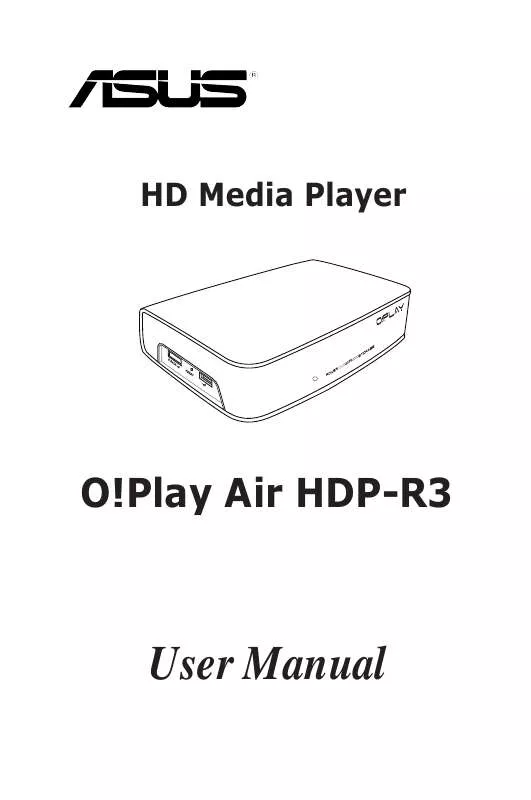Detailed instructions for use are in the User's Guide.
[. . . ] HD Media Player
O!Play Air HDP-R3
User Manual
E4955 First Edition October 2009
Copyright © 2009 ASUSTeK COMPUTER INC. No part of this manual, including the products and software described in it, may be reproduced, transmitted, transcribed, stored in a retrieval system, or translated into any language in any form or by any means, except documentation kept by the purchaser for backup purposes, without the express written permission of ASUSTeK COMPUTER INC. Product warranty or service will not be extended if: (1) the product is repaired, modified or altered, unless such repair, modification of alteration is authorized in writing by ASUS; or (2) the serial number of the product is defaced or missing. ASUS PROVIDES THIS MANUAL "AS IS" WITHOUT WARRANTY OF ANY KIND, EITHER EXPRESS OR IMPLIED, INCLUDING BUT NOT LIMITED TO THE IMPLIED WARRANTIES OR CONDITIONS OF MERCHANTABILITY OR FITNESS FOR A PARTICULAR PURPOSE. [. . . ] Turn on sharing so anyone with network access can open files Turn on sharing so anyone with network access can open, change, and create files Turn off sharing (people logged on to this computer can still access this folder)
When done, click Apply.
ASUS O!Play HD media player
2-9
Chapter 3
The Home screen
Using your O!Play HD media player
The Home screen includes these main options: Movies, Music, Photos, All Media, Setup, and File Copy.
The option All Media allows you to view all your photos and videos in your storage device and memory card.
Configuring the system settings
The System menu allows you to configure the menu language, text encoding, system update, and system time, turns on/off the screen saver function, and restore the HD media player to the default settings. From the Home screen, press the up/down keys / to navigate to Setup, then press . 3.
Press the right key to navigate to the System tab, then press . Press the up/down keys / to navigate and select the function that you want to configure.
Use the up/down keys
/
to increase/decrease a numerical value.
3.
Press
to save or press
to cancel the settings made.
Playing a video file
Video control buttons on the remote control
Button
DISPLAY
Function Press to display the video's file source, file name, file format, and elapsed time. Press to toggle between playback and pause. Press repeatedly to change the rewinding speed to x1. 5, x2, x4, x8, x16, x32, or normal speed (x1) Press to forward the playback. Press repeatedly to change the forward speed to x1. 5, x2, x4, x8, x16, x32, or normal speed (x1) Press to stop the playback. Use the navigation keys to move to a certain area on the enlarged screen. Press to return to the previous video file. Press to launch the Setup menu.
3-2
Chapter 3: Using your HD media player
Playing a video file
To play a video file: 1. From the Home screen, press the up/down keys / to navigate to Movies, then press .
2.
Using the up/down keys / , select the source of your video file, then press . Locate the video that you want to play.
Before you can access a media file over the network, ensure that the folder containing the file is shared. For more details, refer to the section Sharing files over the network in Chapter 3.
3.
Press video.
or
twice to play the
ASUS O!Play HD media player
3-3
Configuring the subtitle settings
The Subtitle key and color. allows you to configure the subtitle settings such as font size
To configure the video settings: From the Home screen, press the up/down keys Movies, then press . Locate and play your selected video file, then press / . to navigate to
Use the navigation keys to move through and make your changes to the subtitle settings.
Configuring the video settings
The Video menu allows you to configure several video settings such as the aspect ratio, brightness, contrast, noise reduction, TV system, 1080P 24HZ, resume play, and movie preview. From the Home screen, press the up/down keys / to navigate to Setup, then press . 3.
Press the right key to navigate to the Video tab, then press . Press the up/down keys / to navigate to the the function that you want to configure. Press to confirm the selection.
Use the up/down keys
/
to increase/decrease a numerical value.
3.
Press
to save or press
to cancel the settings made.
3-4
Chapter 3: Using your HD media player
Playing music
Music control buttons on the remote control
Button
DISPLAY
Function Press to display the song's file source, file name, file format, and elapsed time. Press to toggle between playback and pause. Press repeatedly to change the rewinding speed to x1. 5, x2, x4, x8, x16, x32, or normal speed (x1) Press to forward the playback. [. . . ] You may not impose any further restrictions on the recipients' exercise of the rights granted herein. You are not responsible for enforcing compliance by third parties to this License. If, as a consequence of a court judgment or allegation of patent infringement or for any other reason (not limited to patent issues), conditions are imposed on you (whether by court order, agreement or otherwise) that contradict the conditions of this License, they do not excuse you from the conditions of this License. If you cannot distribute so as to satisfy simultaneously your obligations under this License and any other pertinent obligations, then as a consequence you may not distribute the Program at all. [. . . ]