User manual ASUS P1-AH1
Lastmanuals offers a socially driven service of sharing, storing and searching manuals related to use of hardware and software : user guide, owner's manual, quick start guide, technical datasheets... DON'T FORGET : ALWAYS READ THE USER GUIDE BEFORE BUYING !!!
If this document matches the user guide, instructions manual or user manual, feature sets, schematics you are looking for, download it now. Lastmanuals provides you a fast and easy access to the user manual ASUS P1-AH1. We hope that this ASUS P1-AH1 user guide will be useful to you.
Lastmanuals help download the user guide ASUS P1-AH1.
You may also download the following manuals related to this product:
Manual abstract: user guide ASUS P1-AH1
Detailed instructions for use are in the User's Guide.
[. . . ] Pundit P1-AH1
Barebone System
User Guide
E2370 First Edition V1 May 2006
Copyright © 2006 ASUSTeK COMPUTER INC. No part of this manual, including the products and software described in it, may be reproduced, transmitted, transcribed, stored in a retrieval system, or translated into any language in any form or by any means, except documentation kept by the purchaser for backup purposes, without the express written permission of ASUSTeK COMPUTER INC. Product warranty or service will not be extended if: (1) the product is repaired, modified or altered, unless such repair, modification of alteration is authorized in writing by ASUS; or (2) the serial number of the product is defaced or missing. ASUS PROVIDES THIS MANUAL "AS IS" WITHOUT WARRANTY OF ANY KIND, EITHER EXPRESS OR IMPLIED, INCLUDING BUT NOT LIMITED TO THE IMPLIED WARRANTIES OR CONDITIONS OF MERCHANTABILITY OR FITNESS FOR A PARTICULAR PURPOSE. [. . . ] Match the foot stand hooks to the holes on the chassis.
3.
Pull the foot stand to the direction of the arrow until the lock clicks in place.
ASUS Pundit P1-AH1
2-23
2. 11. 2 Removing the foot stand
To remove the foot stand: 1. Lay the system upside down on a flat and stable surface. Use your thumb to push the lock toward the rear panel until the foot stand tabs are released from the chassis holes.
4.
Lift the foot stand, then set it aside.
2-24
Chapter 2: Basic installation
2. 12 Power supply unit information
The system comes with a 250 W power supply unit (PSU).
2. 12. 1 Voltage selector
The PSU has a 115 V/230 V voltage selector switch located beside the power socket. Use this switch to select the appropriate voltage according to the voltage supply in your area.
The voltage selector is set to 230 V by default.
If the voltage supply in your area is 100-127 V, set the switch to 115 V. If the voltage supply in your area is 200-240 V, set the switch to 230 V.
Setting the switch to 115 V in a 230 V environment will seriously damage the system!
ASUS Pundit P1-AH1
2-25
2. 12. 2 Power supply specifications
Input Characteristics
Input Voltage Range Range 1 Range 2 Input Frequency Range Maximum Input ac Current Efficiency Current harmonic AC Inrush Current Min 90V 180V Nom 100-127V 200-240V Max 132V 264V
47 Hz to 63 Hz 7A max. at input 115Vac/230Vac and output full load Meet IEC61000-3-2 Class D (input power from 75W to max. continue power. ) Peak inrush current shall be limited to 100A warm start.
Output Characteristics
Output Voltage +5V +12V -12V +3. 3V +5VSB Load Range Min 0. 5A 1A 0A 0. 3A 0A Max 16A 16A 0. 8A 16A 2A Regulation Min -5% -5% -10% -5% -5% Max +5% +5% +10% +5% +5% Ripple Max 50mVp-p 120mVp-p 120mVp-p 50mVp-p 50mVp-p
Over-Voltage Protection (OVP)
Output Voltage +5V +3. 3V +12V +5VSB Maximum Voltage 6. 5V 4. 6V 15. 5V 7V
The power supply will shut down and latch off for shorting +5V, +12V, -12V, or +3. 3V. By shorting +5VSB, the power supply can latch down or automatically recover when the fault condition is removed
2-26
Chapter 2: Basic installation
2. 13 Connecting devices
To the rear panel
AC
Line In
Line Out
S-Video
Mic
TV-out
PS/2 KB PS/2 Mouse
USB RJ-45 DVI-D Parallel VGA
Serial
ASUS Pundit P1-AH1
2-27
To the front panel
Camera
Audio device HDD
Scanner Mic
Headphone
2-28
Chapter 2: Basic installation
Chapter 3
This chapter helps you to power up and use the system for the first time. This part also provides information on how to install drivers and utilities from the support CD.
Starting up
3. 1
Installing an operating system
The ASUS book size barebone system supports Windows® 2000 / XP operating systems (OS). Always install the latest OS version and corresponding updates so you can maximize the features of your book size barebone system.
Because motherboard settings and hardware options vary, use the setup procedures presented in this chapter for general reference only. Refer to your OS documentation for detailed information.
3. 2 Powering up
The system power button is located on the front panel. Press the system power button ( ) to enter the OS.
System power button
3. 3 Using the system
The following sections illustrate how to use the storage card reader slots, and the optical drive.
3. 3. 1 CompactFlash card slot
The system comes with a Compactflash card slot that supports Compactflash cards and Microdrive .
CompactFlash card slot
3-2
Chapter 3: Starting up
3. 3. 2 Storage card slot
A 3-in-1 storage card reader comes pre-installed in your ASUS book size barebone system. The storage card reader supports the following storage cards: · · · Memory Stick® / ProTM Secure DigitalTM MultimediaCard
3-in-1 card reader
3. 3. 3 Optical drive
If your system comes with an installed optical drive, follow these instructions to insert a CD/DVD to the drive. Press the EJECT button of the optical drive. Make sure the CD/DVD is properly seated on the tray locks. Push the drive tray back to the drive.
Tray locks
3.
ASUS Pundit P1-AH1
3-3
3. 4 Support CD information
The support CD that came with the system contains useful software and several utility drivers that enhance the system features.
· · Screen display and driver options may not be the same for other operating system versions. The contents of the support CD are subject to change at any time without notice. Visit the ASUS website for updates.
3. 4. 1 Running the support CD
To begin using the support CD, place the CD in your optical drive. The CD automatically displays the Drivers menu if Autorun is enabled in your computer.
Click an item to install
Click an icon to display other information
If Autorun is NOT enabled in your computer, browse the contents of the support CD to locate the file ASSETUP. EXE from the BIN folder. Double-click the ASSETUP. EXE to run the CD.
3. 4. 2 Drivers menu
The drivers menu shows the available device drivers if the system detects installed devices. Install the necessary drivers to activate the devices.
AMD Cool `n' Quiet Driver
Click this item to install the AMD Cool `n' QuietTM Driver.
3-4
Chapter 3: Starting up
NVIDIA nForce Chipset Driver
Click this item to install the NVIDIA® nForceTM Driver.
NVIDIA GeForce 61X0 GPU Driver
Click this item to install the NVIDIA® GeForceTM 61X0 GPU Driver.
Realtek Audio Driver
Click this item to install the Realtek Audio Driver.
USB 2. 0 Driver
Click this item to install the USB 2. 0 Driver.
3. 4. 3 Utilities
The Utilities tab displays the applications and softwares that the motherboard supports.
ASUS PC Probe II
This utility continuously monitors vital system information such as fan rotations, CPU temperature, and system voltages, and alerts you on any detected problems. This utility helps you keep your computer in a healthy operating condition.
ASUS Update
This item installs the ASUS Update that allows you to update the motherboard BIOS and drivers. [. . . ] When prompted, confirm the password by typing the exact characters again, then press <Enter>. The password field setting is changed to [Set].
To clear the password: 1. Highlight the password field, and press <Enter> twice. The following message appears: "PASSWORD DISABLED!!! [. . . ]
DISCLAIMER TO DOWNLOAD THE USER GUIDE ASUS P1-AH1 Lastmanuals offers a socially driven service of sharing, storing and searching manuals related to use of hardware and software : user guide, owner's manual, quick start guide, technical datasheets...manual ASUS P1-AH1

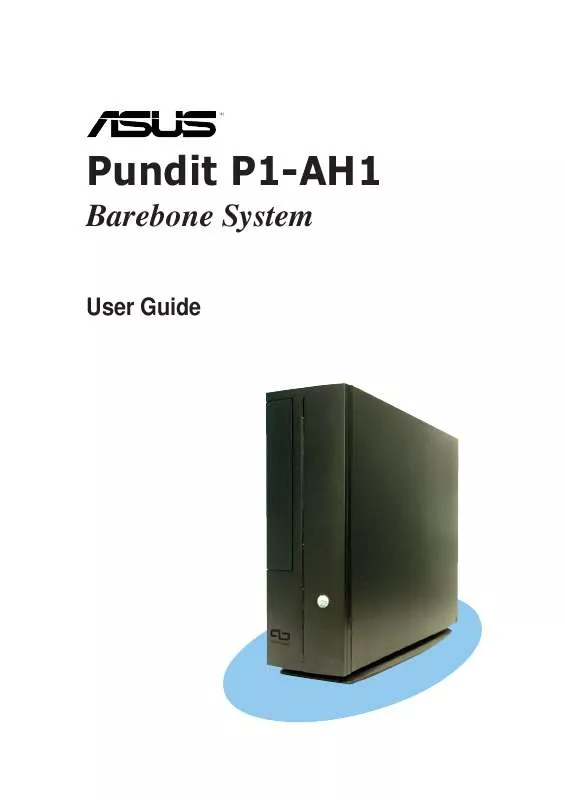
 ASUS P1-AH1 QUICK INSTALLATION GUIDE (4514 ko)
ASUS P1-AH1 QUICK INSTALLATION GUIDE (4514 ko)
