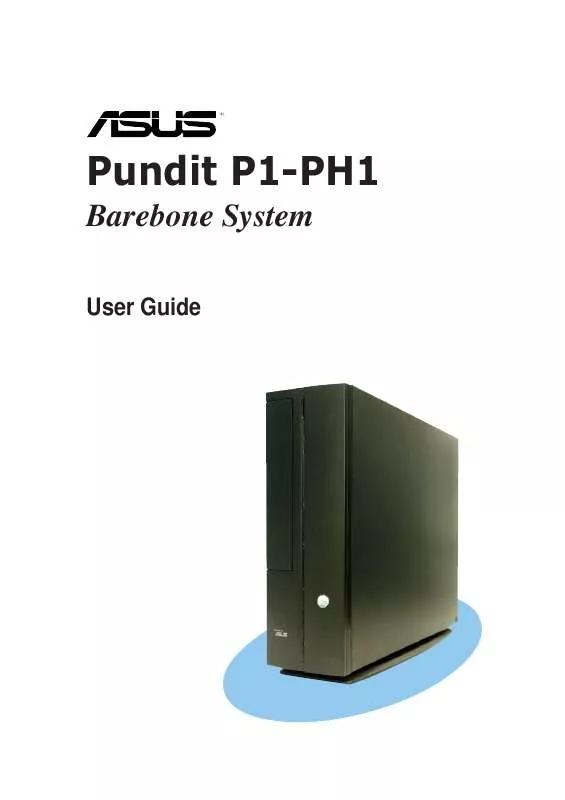User manual ASUS P1-PH1
Lastmanuals offers a socially driven service of sharing, storing and searching manuals related to use of hardware and software : user guide, owner's manual, quick start guide, technical datasheets... DON'T FORGET : ALWAYS READ THE USER GUIDE BEFORE BUYING !!!
If this document matches the user guide, instructions manual or user manual, feature sets, schematics you are looking for, download it now. Lastmanuals provides you a fast and easy access to the user manual ASUS P1-PH1. We hope that this ASUS P1-PH1 user guide will be useful to you.
Lastmanuals help download the user guide ASUS P1-PH1.
Manual abstract: user guide ASUS P1-PH1
Detailed instructions for use are in the User's Guide.
[. . . ] Pundit P1-PH1
Barebone System
User Guide
E2346 Revised Edition V2 February 2006
Copyright © 2006 ASUSTeK COMPUTER INC. No part of this manual, including the products and software described in it, may be reproduced, transmitted, transcribed, stored in a retrieval system, or translated into any language in any form or by any means, except documentation kept by the purchaser for backup purposes, without the express written permission of ASUSTeK COMPUTER INC. Product warranty or service will not be extended if: (1) the product is repaired, modified or altered, unless such repair, modification of alteration is authorized in writing by ASUS; or (2) the serial number of the product is defaced or missing. ASUS PROVIDES THIS MANUAL "AS IS" WITHOUT WARRANTY OF ANY KIND, EITHER EXPRESS OR IMPLIED, INCLUDING BUT NOT LIMITED TO THE IMPLIED WARRANTIES OR CONDITIONS OF MERCHANTABILITY OR FITNESS FOR A PARTICULAR PURPOSE. [. . . ] Connect a 4-pin plug (female) from the PSU to the 4-pin (male) plug of the SATA power cable. Connect the 15-pin SATA power plug to the power connector at the back of the drive.
3.
15-pin
4-pin (male) Serial ATA power cable
ASUS Pundit P1-PH1 system
2-17
2. 9. 2 Recommended optical drive dimension
You must consider the following optical drive requirements when installing a new optical drive or replacing a defective one.
We recommend that you install and use an ASUS optical drive on this system.
Optical drive buttons
The stop/eject button area of the DVD/CD-ROM drive should be less than or equal to 21. 9 millimeters from the right edge of the drive.
Optical drive tray
The optical drive tray door should not exceed 4. 5 millimeters from the bottom edge of the drive tray. The height of the bottom edge of the drive tray should be less than or equal to 13 millimeters in parallel with the lower drive screw holes.
2-18
21. 9mm
13mm
4. 5mm
Chapter 2: Basic installation
Optical drive cover thickness and length
The thickness of the optical drive front panel cover should be less than or equal to 7 millimeters and the length of the drive should be less than or equal to 208 millimeters.
208mm
7mm
ASUS Pundit P1-PH1 system
2-19
2. 10 Replacing the cover
After installing all system components and reconnecting all cables, replace the system cover by following these instructions.
1.
Replace the front panel cover by fastening its hooks to the chassis holes until they fit in place.
2.
Position the cover at least two inches from the front panel, then align the cover hooks to the chassis rail.
3.
Push the system cover toward the front panel until it fits in place.
4.
Secure the system cover with the screws you removed earlier.
2-20
Chapter 2: Basic installation
2. 11 Removing and reinstalling the foot stand
The system comes with a removable foot stand for vertical desktop placement. Follow the instructions to remove or reinstall the foot stand.
2. 11. 1 Installing the foot stand
To install the foot stand: 1. Locate six tab holes on the bottom of the chassis.
1 Tab holes
2.
Align the foot stand hooks to the chassis holes, then lay the foot stand over the chassis bottom.
Hooks 2
3.
Pull the foot stand toward the front panel until it fits in place.
3
ASUS Pundit P1-PH1 system
2-21
2. 11. 2 Removing the foot stand
To remove the foot stand: 1. Lay the system upside down on a flat and stable surface. Locate the foot stand lock.
1 Lock 2
3.
Use your thumb to push the lock toward the rear panel until the foot stand tabs are released from the chassis holes. Lift the foot stand, then set it aside.
3
4.
2-22
Chapter 2: Basic installation
2. 12 Power supply unit information
The system comes with a 250W power supply unit (PSU).
2. 12. 1 Voltage selector
The PSU has a 115V/230V voltage selector switch located beside the power socket. Use this switch to select the appropriate voltage according to the voltage supply in your area.
The voltage selector is set to 230V by default.
If the voltage supply in your area is 100-127V, set the switch to 115V. If the voltage supply in your area is 200-240V, set the switch to 230V.
Setting the switch to 115V in a 230V environment will seriously damage the system!
ASUS Pundit P1-PH1 system
2-23
2. 12. 2 Power supply specifications
Input Characteristics
Input Voltage Range Range 1 Range 2 Input Frequency Range Maximum Input ac Current Efficiency Current harmonic AC Inrush Current Min 90V 180V Nom 100-127V 200-240V Max 132V 264V
47 Hz to 63 Hz 7A max. at input 115Vac/230Vac and output full load Meet IEC61000-3-2 Class D (input power from 75W to max. continue power. ) Peak inrush current shall be limited to 100A warm start.
Output Characteristics
Output Voltage +5V +12V -12V +3. 3V +5VSB Load Range Min 0. 5A 1A 0A 0. 3A 0A Max 16A 16A 0. 8A 16A 2A Regulation Min -5% -5% -10% -5% -5% Max +5% +5% +10% +5% +5% Ripple Max 50mVp-p 120mVp-p 120mVp-p 50mVp-p 50mVp-p
Over-Voltage Protection (OVP)
Output Voltage +5V +3. 3V +12V +5VSB Maximum Voltage 6. 5V 4. 6V 15. 5V 7V
The power supply will shut down and latch off for shorting +5V, +12V, -12V, or +3. 3V. By shorting +5VSB, the power supply can latch down or automatically recover when the fault condition is removed
2-24
Chapter 2: Basic installation
2. 13 Connecting devices
To the rear panel
AC
Line In
Line Out
S-Video
Mic
TV-out
PS/2 KB PS/2 Mouse
USB RJ-45 DVI-D Parallel VGA
Serial
ASUS Pundit P1-PH1 system
2-25
To the front panel
Audio Devices Camera HDD Scanner Mic
Headphone
2-26
Chapter 2: Basic installation
Chapter 3
This chapter helps you to power up and use the system for the first time. This part also provides information on how to install drivers and utilities from the support CD.
Starting up
3. 1
Installing an operating system
The ASUS book size barebone system supports Windows® 2000 / XP operating systems (OS). Always install the latest OS version and corresponding updates so you can maximize the features of your book size barebone system.
Because motherboard settings and hardware options vary, use the setup procedures presented in this chapter for general reference only. Refer to your OS documentation for detailed information.
3. 2 Powering up
The system power button is located on the front panel. Press the system power button ( ) to enter the OS.
System power button
3. 3 Using the system
The following sections illustrate how to use the storage card reader slots, and the optical drive.
3. 3. 1 CompactFlash card slot
The system comes with a Compactflash card slot that supports Compactflash cards and Microdrive .
CompactFlash card slot
3-2
Chapter 3: Starting up
3. 3. 2 Storage card slot
A 3-in-1 storage card reader comes pre-installed in your ASUS book size barebone system. The storage card reader supports the following storage cards: · · · Memory Stick® / ProTM Secure DigitalTM MultimediaCard
3-in-1 card reader
3. 3. 3 Optical drive
If your system comes with an installed optical drive, follow these instructions to insert a CD/DVD to the drive. Press the EJECT button of the optical drive. Make sure the CD/DVD is properly seated on the tray locks. Push the drive tray back to the drive.
Tray locks
3.
ASUS Pundit P1-PH1 system
3-3
3. 4 Support CD information
The support CD that came with the system contains useful software and several utility drivers that enhance the system features.
· · Screen display and driver options may not be the same for other operating system versions. The contents of the support CD are subject to change at any time without notice. [. . . ] Type in a password using eight (8) alphanumeric characters, then press <Enter>. When prompted, confirm the password by typing the exact characters again, then press <Enter>. The password field setting is changed to [Set].
To clear the password: 1. Highlight the password field, and press <Enter> twice. [. . . ]
DISCLAIMER TO DOWNLOAD THE USER GUIDE ASUS P1-PH1 Lastmanuals offers a socially driven service of sharing, storing and searching manuals related to use of hardware and software : user guide, owner's manual, quick start guide, technical datasheets...manual ASUS P1-PH1