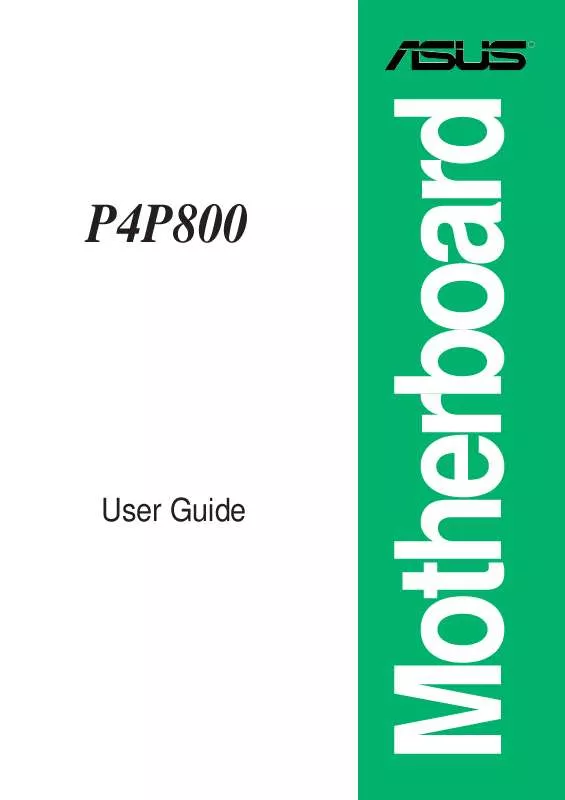User manual ASUS P4P800
Lastmanuals offers a socially driven service of sharing, storing and searching manuals related to use of hardware and software : user guide, owner's manual, quick start guide, technical datasheets... DON'T FORGET : ALWAYS READ THE USER GUIDE BEFORE BUYING !!!
If this document matches the user guide, instructions manual or user manual, feature sets, schematics you are looking for, download it now. Lastmanuals provides you a fast and easy access to the user manual ASUS P4P800. We hope that this ASUS P4P800 user guide will be useful to you.
Lastmanuals help download the user guide ASUS P4P800.
Manual abstract: user guide ASUS P4P800
Detailed instructions for use are in the User's Guide.
[. . . ] P4P800
User Guide
Motherboard
E1324 Revised Edition V2 May 2003
Copyright © 2003 ASUSTeK COMPUTER INC. No part of this manual, including the products and software described in it, may be reproduced, transmitted, transcribed, stored in a retrieval system, or translated into any language in any form or by any means, except documentation kept by the purchaser for backup purposes, without the express written permission of ASUSTeK COMPUTER INC. Product warranty or service will not be extended if: (1) the product is repaired, modified or altered, unless such repair, modification of alteration is authorized in writing by ASUS; or (2) the serial number of the product is defaced or missing. ASUS PROVIDES THIS MANUAL "AS IS" WITHOUT WARRANTY OF ANY KIND, EITHER EXPRESS OR IMPLIED, INCLUDING BUT NOT LIMITED TO THE IMPLIED WARRANTIES OR CONDITIONS OF MERCHANTABILITY OR FITNESS FOR A PARTICULAR PURPOSE. [. . . ] The minimum recommended wattage is 230W, or 300W for a fully configured system. The system may become unstable or may not boot up if the power is inadequate.
ATXPWR1
+3. 3VDC -12. 0VDC COM PS_ON# COM COM COM -5. 0VDC +5. 0VDC +5. 0VDC +3. 3VDC +3. 3VDC COM +5. 0VDC COM +5. 0VDC COM PWR_OK +5VSB +12. 0VDC
ATX12V1
+12V DC GND
®
+12V DC GND
P4P800
P4P800 ATX Power Connector
ASUS P4P800 motherboard user guide
2-29
10. USB headers (10-1 pin USB_56, USB_78) If the USB ports on the rear panel are inadequate, a USB header is available for additional USB ports. The USB header complies with USB 2. 0 specification that supports up to 480 Mbps connection speed. This speed advantage over the conventional 12 Mbps on USB 1. 1 allows faster Internet connection, interactive gaming, and simultaneous running of high-speed peripherals.
You must install the driver before you can use the USB 2. 0 capability.
USB+5V USB_P6USB_P6+ GND NC
®
P4P800
USB56 P4P800 USB 2. 0 Header
NEVER connect a 1394 cable to the USB_56 or USB_78 connectors. Doing so will damage the motherboard!
The USB port is an optional item and not included in this motherboard package.
2-30
Chapter 2: Hardware information
USB+5V USB_P5USB_P5+ GND
USB+5V USB_P7USB_P7+ GND
1
USB78
1
USB+5V USB_P8USB_P8+ GND NC
11. GAME/MIDI connector (16-1 pin GAME1) This connector supports an optional GAME/MIDI module. If a GAME/ MIDI module is available, connect the GAME/MIDI cable to this connector. The GAME/MIDI port on the module connects a joystick or a game pad for playing games, and MIDI devices for playing or editing audio files.
®
P4P800
GAME1 P4P800 Game Connector
MIDI_IN J2B2 J2CY MIDI_OUT J2CX J2B1 +5V
The GAME port module is an optional item not included in this motherboard package.
12. Internal audio connectors (4-pin CD1, AUX1, MODEM) These connectors allow you to receive stereo audio input from sound sources such as a CD-ROM, TV tuner, or MPEG card. The MODEM connector allows the onboard audio to interface with a voice modem card with a similar connector. It also allows the sharing of mono_in (such as a phone) and a mono_out (such as a speaker) between the audio and a voice modem card.
MODEM
®
Modem-Out Ground Ground Modem-In
+5V J1B2 J1CY GND GND J1CX J1B1 +5V
Right Audio Channel Ground Ground Left Audio Channel
CD1(Black) AUX1(White)
P4P800
P4P800 Internal Audio Connectors
ASUS P4P800 motherboard user guide
2-31
13. Front panel audio connector (10-1 pin FP_AUDIO) This is an interface for the Intel front panel audio cable that allow convenient connection and control of audio devices. By default, the pins labeled LINE_OUT_R/BLINE_OUT_R and the pins LINE_OUT_L/BLINE_OUT_L are shorted with jumper caps. Remove the caps only when you are connecting the front panel audio cable.
AGND +5VA BLINE_OUT_R
®
FP_AUDIO
P4P800
P4P800 Front Panel Audio Connector
14. Digital Audio connector (6-1 pin SPDIF_OUT) This connector is for the S/PDIF audio module to allow digital sound output. Connect one end of the S/PDIF audio cable to this connector and the other end to the S/PDIF module.
SPDIF_OUT
SPDIFOUT GND
®
P4P800
P4P800 Digital Audio Connector
The S/PDIF module is not included in this motherboard package.
2-32
+5V
Chapter 2: Hardware information
MIC2 MICPWR Line out_R NC Line out_L
BLINE_OUT_L
15. Serial Port 2 connector (10-1 pin COM2) This connector accomodates a second serial port using an optional serial port bracket. Connect the bracket cable to this connector then install the bracket into a slot opening at the back of the system chassis.
COM2
®
PIN 1
P4P800
P4P800 Serial COM2 Bracket
The COM2 module is not included in this motherboard package.
16. System panel connector (20-pin PANEL) This connector accommodates several system front panel functions.
Power LED
PLED+ PLED-
Speaker Connector
+5V Ground Ground Speaker ExtSMI# Ground PWR Ground
IDE_LED+ IDE_LED-
®
Reset SW ATX Power Switch*
IDE_LED
P4P800
SMI Lead
* Requires an ATX power supply.
P4P800 System Panel Connectors
· System Power LED Lead (3-1 pin PLED) This 3-1 pin connector connects to the system power LED. The LED lights up when you turn on the system power, and blinks when the system is in sleep mode.
ASUS P4P800 motherboard user guide
Reset Ground
2-33
· System Warning Speaker Lead (4-pin SPKR) This 4-pin connector connects to the case-mounted speaker and allows you to hear system beeps and warnings. · System Management Interrupt Lead (2-pin SMI) This 2-pin connector allows you to manually place the system into a suspend mode, or "green" mode, where system activity is instantly decreased to save power and to expand the life of certain system components. [. . . ] (Y/N)
3.
Confirm the volume deletion by pressing the <Y> key.
5. 4. 6 Reset RAID Data
Intel(R) Integrated RAID for Serial ATA - RAID Configuration Utility Copyright(C) 2003 Intel Corporation. Create RAID Volume Delete RAID Volume Reset Disks to Non-RaID Exit
[ DISK/VOLUME INFORMATION ]
RAID Volumes: None defined. Non-RAID Disks: Port Drive Model 0 ST320413A 1 ST320413A
Serial # xxxxxxxx xxxxxxxx
Size 18. 6GB 18. 6GB
Status Normal Normal
Bootable Yes Yes
[
]-Select
[ESC] Exit
[Enter]-Select Menu
Take caution in using this option; All data on the RAID drives and any internal RAID structures will be lost!
1.
Select option 3 Reset RAID Data and press the <Enter> key to delete the RAID set and remove any RAID structures from the drives.
[ RESET ALL DATA RAID DATA ] Resetting all RAID data will remove any internal RAID structures from all RAID disks, including disks with working volumes. These structures are used to maintain the RAID volumes. [. . . ]
DISCLAIMER TO DOWNLOAD THE USER GUIDE ASUS P4P800 Lastmanuals offers a socially driven service of sharing, storing and searching manuals related to use of hardware and software : user guide, owner's manual, quick start guide, technical datasheets...manual ASUS P4P800