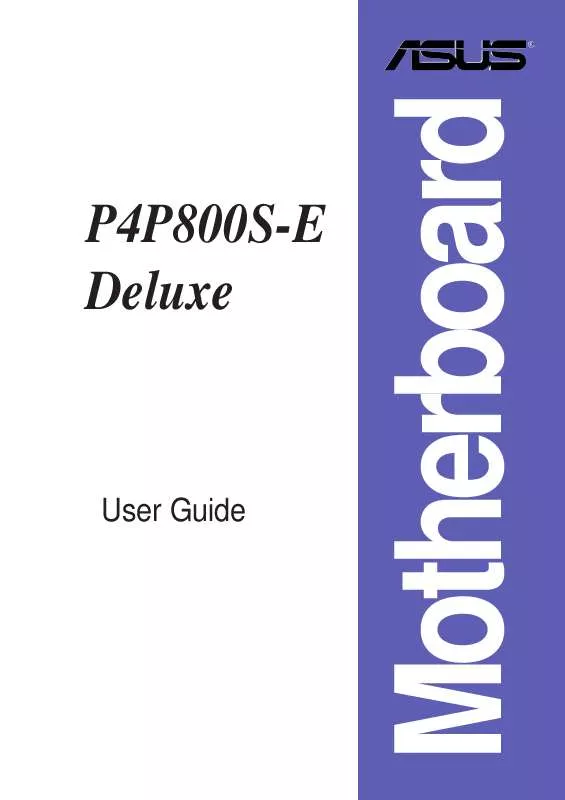User manual ASUS P4P800S-E DELUXE
Lastmanuals offers a socially driven service of sharing, storing and searching manuals related to use of hardware and software : user guide, owner's manual, quick start guide, technical datasheets... DON'T FORGET : ALWAYS READ THE USER GUIDE BEFORE BUYING !!!
If this document matches the user guide, instructions manual or user manual, feature sets, schematics you are looking for, download it now. Lastmanuals provides you a fast and easy access to the user manual ASUS P4P800S-E DELUXE. We hope that this ASUS P4P800S-E DELUXE user guide will be useful to you.
Lastmanuals help download the user guide ASUS P4P800S-E DELUXE.
Manual abstract: user guide ASUS P4P800S-E DELUXE
Detailed instructions for use are in the User's Guide.
[. . . ] P4P800S-E Deluxe
User Guide
Motherboard
E1383
Checklist
First Edition September 2003
Copyright © 2003 ASUSTeK COMPUTER INC. No part of this manual, including the products and software described in it, may be reproduced, transmitted, transcribed, stored in a retrieval system, or translated into any language in any form or by any means, except documentation kept by the purchaser for backup purposes, without the express written permission of ASUSTeK COMPUTER INC. Product warranty or service will not be extended if: (1) the product is repaired, modified or altered, unless such repair, modification of alteration is authorized in writing by ASUS; or (2) the serial number of the product is defaced or missing. ASUS PROVIDES THIS MANUAL "AS IS" WITHOUT WARRANTY OF ANY KIND, EITHER EXPRESS OR IMPLIED, INCLUDING BUT NOT LIMITED TO THE IMPLIED WARRANTIES OR CONDITIONS OF MERCHANTABILITY OR FITNESS FOR A PARTICULAR PURPOSE. [. . . ] · Make sure that your DIMMs are not defective. · Refer to section "2. 5 System memory" for instruction on installing a DIMM. · Install a PCI VGA card into one of the PCI slots, or a +0. 8V/1. 5V AGP card into the AGP slot. · Make sure that your VGA/AGP card is not defective. · Check your CPU settings in BIOS and make sure you only set to the recommended settings.
System failed memory test
System failed VGA test
System failed due to CPU over-clocking
3-2
Chapter 3: Powering up
POST Message
No keyboard detected
Action
· Check your keyboard if properly connected to the purple PS/2 connector on the rear panel. · See section "1. 4. 1 Major components" for the location of the connector. · Make sure you have connected a floppy disk to the floppy disk connector on the motherboard. · See section "2. 8 Connectors. " · Make sure you have connected an IDE hard disk drive to the one of the IDE connectors on the motherboard. · See section "2. 8 Connectors. " · Check CPU fan if working properly. · Check the CPU fan and make sure it turns on after you applied power to the system. · Make sure that your CPU fan supports the fan speed detection function. · Check your power supply and make sure it is not defective. · Call ASUS technical support for assistance. See the "ASUS contact information" on page x.
No floppy disk detected
No IDE hard disk detected
CPU temperature too high CPU fan failed
CPU voltage out of range
System completed Power-On Self Test · No action required Computer now booting from operating · No action required system
ASUS P4P800S-E Deluxe motherboard user guide
3-3
3. 3
Powering off the computer
You must first exit the operating system and shut down the system before switching off the power. For ATX power supplies, you can press the ATX power switch after exiting or shutting down the operating system.
The message "You can now safely turn off your computer" does not appear when shutting down with an ATX power supply.
Using the dual function power switch
While the system is ON, pressing the power switch for less than 4 seconds puts the system to sleep mode or to soft-off mode, depending on the BIOS setting. Pressing the power switch for more than 4 seconds lets the system enter the soft-off mode regardless of the BIOS setting. See section "4. 5 Power Menu" in Chapter 4.
Using the OS shut down function
If you use Windows® 98SE/ME/2000/XP, click the Start button, click Shut Down, then the OK button to shut down the computer. The power supply should turn off after Windows® shuts down.
3-4
Chapter 3: Powering up
Chapter 4
This chapter tells how to change system settings through the BIOS Setup menus. Detailed descriptions of the BIOS parameters are also provided.
BIOS setup
Chapter summary
4. 1 4. 2 4. 3 4. 4 4. 5 4. 6 4. 7 Managing and updating your BIOS . . . . . . . . . . . . . . 4-1 BIOS Setup program . . . . . . . . . . . . . . . . . . . . . . . . . . . . . . . . . . . . . . 4-7 Main menu . . . . . . . . . . . . . . . . . . . . . . . . . . . . . . . . . . . . . . . . . . . . . . . . . . . . 4-10 Advanced menu . . . . . . . . . . . . . . . . . . . . . . . . . . . . . . . . . . . . . . . . . . . [. . . ] Make sure that you have the appropriate SATA cables before your proceed with the installation. Carefully follow other hard disk installation instructions that came with the Serial ATA hard disks.
Follow these steps to install a Serial ATA hard disk. Install the hard disk into the drive bay. Connect one end of the SATA data cable to an SATA connector on the motherboard, then connect the other end to the hard disk. [. . . ]
DISCLAIMER TO DOWNLOAD THE USER GUIDE ASUS P4P800S-E DELUXE Lastmanuals offers a socially driven service of sharing, storing and searching manuals related to use of hardware and software : user guide, owner's manual, quick start guide, technical datasheets...manual ASUS P4P800S-E DELUXE