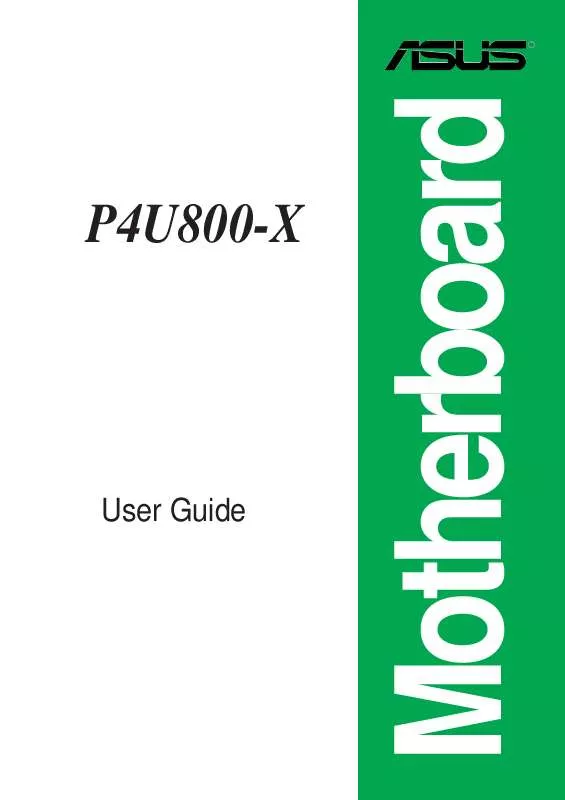User manual ASUS P4U800-X
Lastmanuals offers a socially driven service of sharing, storing and searching manuals related to use of hardware and software : user guide, owner's manual, quick start guide, technical datasheets... DON'T FORGET : ALWAYS READ THE USER GUIDE BEFORE BUYING !!!
If this document matches the user guide, instructions manual or user manual, feature sets, schematics you are looking for, download it now. Lastmanuals provides you a fast and easy access to the user manual ASUS P4U800-X. We hope that this ASUS P4U800-X user guide will be useful to you.
Lastmanuals help download the user guide ASUS P4U800-X.
Manual abstract: user guide ASUS P4U800-X
Detailed instructions for use are in the User's Guide.
[. . . ] P4U800-X
User Guide
Motherboard
E1882
Checklist
Revised Edition V3 January 2005
Copyright © 2005 ASUSTeK COMPUTER INC. No part of this manual, including the products and software described in it, may be reproduced, transmitted, transcribed, stored in a retrieval system, or translated into any language in any form or by any means, except documentation kept by the purchaser for backup purposes, without the express written permission of ASUSTeK COMPUTER INC. Product warranty or service will not be extended if: (1) the product is repaired, modified or altered, unless such repair, modification of alteration is authorized in writing by ASUS; or (2) the serial number of the product is defaced or missing. ASUS PROVIDES THIS MANUAL "AS IS" WITHOUT WARRANTY OF ANY KIND, EITHER EXPRESS OR IMPLIED, INCLUDING BUT NOT LIMITED TO THE IMPLIED WARRANTIES OR CONDITIONS OF MERCHANTABILITY OR FITNESS FOR A PARTICULAR PURPOSE. [. . . ] When you remove any chassis component, the sensor triggers and sends a high-level signal to this lead to record a chassis intrusion event. By default, the pins labeled "Chassis Signal" and "Ground" are shorted with a jumper cap. If you wish to use the chassis intrusion detection feature, remove the jumper cap from the pins.
P4U800-X
®
CHASSIS1
(Default)
P4U800-X intrusion connector
ASUS P4U800-X motherboard
+5VSB_MB
Chassis Signal GND
1-19
9. GAME/MIDI connector (16-1 pin GAME) This connector supports a GAME/MIDI module. If a GAME/MIDI module is available, connect the GAME/MIDI cable to this connector. The GAME/MIDI port on the module connects a joystick or a game pad for playing games, and MIDI devices for playing or editing audio files.
P4U800-X
R
GAME P4U800-X Game connector
MIDI_IN J2B2 J2CY MIDI_OUT J2CX J2B1 +5V
The GAME/MIDI module is purchased separately.
11. System panel connector (10-1 pin PANEL1) This connector accommodates several system front panel functions.
Speaker Connector
+5V Ground Ground Speaker PWR Ground
Power LED
PLED+
P4U800-X
IDE_LED+ IDE_LED-
PLED-
+5V J1B2 J1CY GND GND J1CX J1B1 +5V
Reset SW ATX Power Switch*
®
IDE_LED
P4U800-X System panel connector
* Requires an ATX power supply.
·
System Power LED Lead (Green 3-1 pin PLED) This 3-1 pin connector connects to the system power LED. The LED lights up when you turn on the system power, and blinks when the system is in sleep mode.
·
System Warning Speaker Lead (Orange 4-pin SPKR) This 4-pin connector connects to the case-mounted speaker and allows you to hear system beeps and warnings.
1-20
Chapter 1: Product introduction
Reset Ground
·
Reset Switch Lead (Blue 2-pin RESET) This 2-pin connector connects to the case-mounted reset switch for rebooting the system without turning off the system power.
·
ATX Power Switch/Soft-off Switch Lead (Light Green 2-pin PWR) This connector connects a switch that controls the system power. Pressing the power switch turns the system between ON and SLEEP, or ON and SOFT OFF, depending on the BIOS or OS settings. Pressing the power switch while in the ON mode for more than 4 seconds turns the system OFF.
·
Hard Disk Activity Lead (Red 2-pin IDE_LED) This connector supplies power to the hard disk activity LED. The read or write activities of any device connected to the primary or secondary IDE connector cause this LED to light up.
The System Panel connector is color-coded for easy and foolproof connection. Take note of the specific connector colors as described.
ASUS P4U800-X motherboard
1-21
1-22
Chapter 1: Product introduction
Chapter 2
This chapter tells how to change system settings through the BIOS Setup menus. Detailed descriptions of the BIOS parameters are also provided.
BIOS information
ASUS P4U800-X motherboard 2-1
2. 1
Managing and updating your BIOS
The following utilities allow you to manage and update the motherboard Basic Input/Output System (BIOS) setup. AwardBIOS Flash Utility (EZ Flash feature that updates the BIOS using a floppy disk during POST. ) 2. ASUS CrashFree BIOS (Updates the BIOS using a bootable floppy disk when the BIOS gets corrupted. ) 3. ASUS Update (Updates the BIOS in Windows® environment. ) Refer to the corresponding section for details on these utilities.
Important notes
· It is recommended that you save a copy of the original motherboard BIOS file to a bootable floppy disk in case you need to restore the BIOS in the future. Copy the original motherboard BIOS using the ASUS Update or AFLASH utilities. A working BIOS file for this motherboard is in the support CD. Use this file when you do not have a copy of the motherboard BIOS file in a floppy disk. Visit the ASUS website and download the latest BIOS file for this motherboard using the ASUS Update utility.
·
·
2. 1. 1 Creating a bootable floppy disk
1. Do either one of the following to create a bootable floppy disk. DOS environment Insert a 1. 44 MB floppy disk into the drive. [. . . ] The Programmable Interrupt Controller (PIC) setting allows you to use the 16 IRQs only. Configuration options: [Disabled] [Enabled]
ASUS P4U800-X motherboard
2-27
2. 7
Exit menu
Select Menu Save & Exit Exit Without Saving Load SETUP Defaults Discard Changes Save Changes Item Specific Help This option saves data to CMOS and exits the BIOS Setup.
F1 : Help ESC : Exit
: Select Item : Select Menu
-/+ : Change Value Enter : Select Sub-menu
F5 : Setup Defaults F10 : Save and Exit
Save & Exit Setup
Once you are finished making your selections, choose this option from the Exit menu to ensure the values you selected are saved to the CMOS RAM. The CMOS RAM is sustained by an onboard backup battery and stays on even when the PC is turned off. When you select this option, a confirmation window appears. [. . . ]
DISCLAIMER TO DOWNLOAD THE USER GUIDE ASUS P4U800-X Lastmanuals offers a socially driven service of sharing, storing and searching manuals related to use of hardware and software : user guide, owner's manual, quick start guide, technical datasheets...manual ASUS P4U800-X