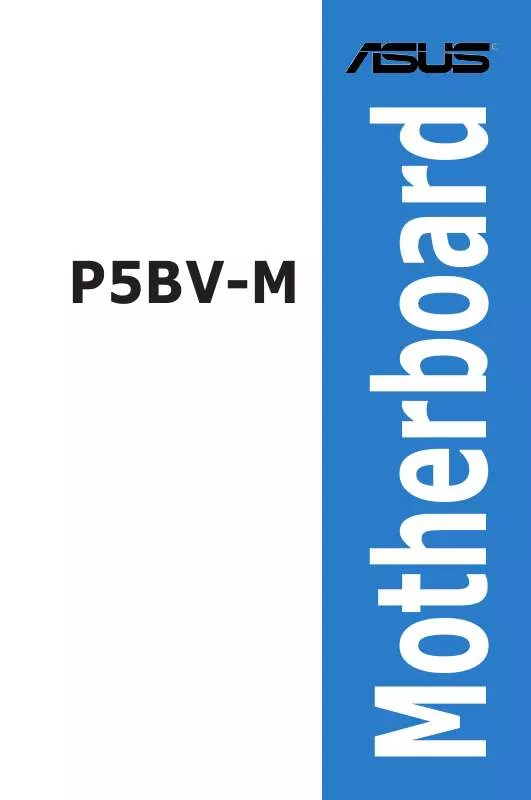Detailed instructions for use are in the User's Guide.
[. . . ] Motherboard
P5BV-M
E3463 First Edition October 2007
Copyright © 2007 ASUSTeK COMPUTER INC. All Rights Reserved.
No part of this manual, including the products and software described in it, may be reproduced, transmitted, transcribed, stored in a retrieval system, or translated into any language in any form or by any means, except documentation kept by the purchaser for backup purposes, without the express written permission of ASUSTeK COMPUTER INC. Product warranty or service will not be extended if: (1) the product is repaired, modified or altered, unless such repair, modification of alteration is authorized in writing by ASUS; or (2) the serial number of the product is defaced or missing.
ASUS PROVIDES THIS MANUAL "AS IS" WITHOUT WARRANTY OF ANY KIND, EITHER EXPRESS OR IMPLIED, INCLUDING BUT NOT LIMITED TO THE IMPLIED WARRANTIES OR CONDITIONS OF MERCHANTABILITY OR FITNESS FOR A PARTICULAR PURPOSE. IN NO EVENT SHALL ASUS, ITS DIRECTORS, OFFICERS, EMPLOYEES OR AGENTS BE LIABLE FOR ANY INDIRECT, SPECIAL, INCIDENTAL, OR CONSEQUENTIAL DAMAGES (INCLUDING DAMAGES FOR LOSS OF PROFITS, LOSS OF BUSINESS, LOSS OF USE OR DATA, INTERRUPTION OF BUSINESS AND THE LIKE), EVEN IF ASUS HAS BEEN ADVISED OF THE POSSIBILITY OF SUCH DAMAGES ARISING FROM ANY DEFECT OR ERROR IN THIS MANUAL OR PRODUCT. [. . . ] Use[+]or[-]to configuresystemtime.
SystemTime SystemDate LegacyDisketteA PrimaryIDEMaster PrimaryIDESlave SATA1 SATA2 SATA3 SATA4 IDEConfiguration System Information
: : : : : :
[11:10:19] [Tue01/08/2002] [1. 44M, 3. 5in. ] [NotDetected] [NotDetected] [NotDetected] [NotDetected] [NotDetected] [NotDetected]
Select Screen Select Item +- Change Option F1 General Help F10SaveandExit ESCExit
v02. 58(C)Copyright1985-2004, AmericanMegatrends, Inc.
Sub-menu. items
Navigation. keys
4. 2. 2.
Main
Menu. bar
For changing the basic system configuration For changing the Advanced Power Management (APM) configuration For selecting the exit options and loading default settings For changing the system boot configuration For changing the advanced system settings
The menu bar on top of the screen has the following main items: Advanced Power Boot Exit
To select an item on the menu bar, press the right or left arrow key on the keyboard until the desired item is highlighted.
4. 2. 3.
Navigation. keys
At the bottom right corner of a menu screen are the navigation keys for that particular menu. Use the navigation keys to select items in the menu and change the settings.
Some of the navigation keys differ from one screen to another.
4-8
Chapter 4: BIOS setup
4. 2. 4.
Menu. items
BIOS SETUP UTILITY MainAdvancedPowerBootExit
The highlighted item on the menu bar displays the specific items for that menu. For example, selecting Main shows the Main menu items. The other items (Advanced, Power, Boot, and Exit) on the menu bar have their respective menu items.
SystemTime[11:10:19] SystemDate[Tue01/01/2002] LegacyDisketteA[1. 44M, 3. 5in] PrimaryIDEMaster:[NotDetected] PrimaryIDESlave:[NotDetected] ThirdIDEMaster:[NotDetected] ThirdIDESlave:[NotDetected] FourthIDEMaster:[NotDetected] FourthIDESlave:[NotDetected] IDEConfiguration System Information
Use[ENTER], [TAB], or[SHIFT-TAB]to selectafield. Select Screen Select Item Change Option General Help SaveandExit Exit
+F1 F10 ESC
Main. menu. items
4. 2. 5.
Sub-menu. items
A solid triangle before each item on any menu screen means that the iteam has a sub-menu. To display the sub-menu, select the item and press <Enter>.
4. 2. 6
Configuration fields
These fields show the values for the menu items. If an item is user-configurable, you can change the value of the field opposite the item. ou cannot select an item that is not user-configurable. A configurable field is enclosed in brackets, and is highlighted when selected. To change the value of a field, select it then press <Enter> to display a list of options. Refer to "4. 2. 7 Pop-up window. "
4. 2. 7.
Pop-up. window
Advanced BIOS SETUP UTILITY
Select a menu item then press <Enter> to display a pop-up window with the configuration options for that item.
4. 2. 8.
Scroll. bar
APMConfiguration PowerManagement/APM VideoPowerDownMode HardDiskPowerDownMode SuspendTimeOut(Minute) ThrottleSlowClockRatio PowerButtonFunction RestoreonACPowerLoss PowerOnbyPS/2Keyboard PowerOnbyPS/2Mouse PowerOnRing PowerOnPME# PowerOnRTCAlarm [Enabled] [Suspend] [Suspend] [Disabled] [50%] [On/Off] [PowerOff] [Disabled] [Disabled] [Disabled] [Disabled] [Disabled]
Use[ENTER], [TAB], or[SHIFT-TAB]to selectafield. Select Screen Select Item Change Option General Help SaveandExit Exit
A scroll bar appears on the right side of a menu screen when there are items that do not fit on the screen. Press the Up/ Down arrow keys or <Page Up> /<Page Down> keys to display the other items on the screen.
+F1 F10 ESC
Pop-up. window Scroll. bar
4. 2. 9.
General. help
At the top right corner of the menu screen is a brief description of the selected item.
ASUS P5BV-M
4-9
4. 3
Mainmenu
When you enter the BIOS Setup program, the Main menu screen appears, giving you an overview of the basic system information.
Refer to section "4. 2. 1 BIOS menu screen" for information on the menu screen items and how to navigate through them.
BIOS SETUP UTILITY MainAdvancedPowerBootExit SystemTime SystemDate LegacyDisketteA PrimaryIDEMaster PrimaryIDESlave SATA1 SATA2 SATA3 SATA4 IDEConfiguration System Information : : : : : : [11:10:19] [Tue01/08/2002] [1. 44M, 3. 5in. ] [NotDetected] [NotDetected] [NotDetected] [NotDetected] [NotDetected] [NotDetected] Use[ENTER]. [TAB], or[SHIFT-TAB]to selectafield. Use[+]or[-]to configuresystemtime.
Select Screen Select Item +- Change Option F1 General Help F10SaveandExit ESCExit
v02. 58(C)Copyright1985-2004, AmericanMegatrends, Inc.
4. 3. 1. 4. 3. 3.
System. Time. [xx:xx:xx] System. Date. [Day. xx/xx/xxxx] Legacy. Diskette. A. [1. 44M, . 3. 5. in. ]
Allows you to set the system time.
Allows you to set the system date.
Sets the type of floppy drive installed. Configuration options: [Disabled] [360K, 5. 25 in. ] [1. 2M , 5. 25 in. ] [720K , 3. 5 in. ] [1. 44M, 3. 5 in. ] [2. 88M, 3. 5 in. ]
4-10
Chapter 4: BIOS setup
4. 3. 4. SATA4
Primary. IDE. Master/Slave, . SATA1, . SATA. 2, . SATA3, .
The BIOS automatically detects the connected IDE devices. There is a separate sub-menu for each IDE device. Select a device item, then press <Enter> to display the IDE device information.
Main Primary IDE Master Device : Not Detected BIOS SETUP UTILITY Select the type of device connected to the system.
Type [Auto] LBA/LargeMode [Auto] Block(Multi-SectorTransfer)M Auto] [ PIOMode [Auto] DMAMode [Auto] SMARTMonitoring [Auto] 32BitDataTransfer [Enabled] Select Screen Select Item +- Change Option F1 General Help F10SaveandExit ESCExit v02. 58(C)Copyright1985-2007, AmericanMegatrends, Inc.
The BIOS automatically detects the values opposite the dimmed items (Device, Vendor, Size, LBA Mode, Block Mode, PIO Mode, Async DMA, Ultra DMA, and SMART monitoring). These items show N/A if no IDE device is installed in the system.
Type. [Auto]
Selects the type of IDE drive. Setting to [Auto] allows automatic selection of the appropriate IDE device type. Select [CDROM] if you are specifically configuring a CD-ROM drive. [. . . ] 2.
To install the RAID controller driver when installing SuSE Linux OS: Boot the system from the SuSE Installation CD. Select Installation from the Boot. Options menu, then press <Enter>.
3.
A message instructs you to prepare the RAID driver disk. Press <F6>.
For SuSE Linux Enterprise Server 9. 0 SP1 operating system, do not use OS bundled driver, otherwise your computer may become unstable due to OS limitation.
ASUS P5BV-M
6-11
4.
When prompted, insert the RAID driver disk to the floppy disk drive, then press <Enter>.
5.
When prompted, select the floppy disk drive (fd0) as the driver update medium, select OK, then press <Enter>.
The drivers for the RAID controller are installed to the system.
6-12
Chapter 6: Driver installation
6. 2
6. 2. 1.
LANdriverinstallation
Windows®. 2000/2003. Server
This section provides instructions on how to install the Broadcom BCM5721 LAN controller driver. To install the Broadcom BCM5721 LAN controller driver on a Windows® 2000/2003 Server OS: 1. [. . . ]