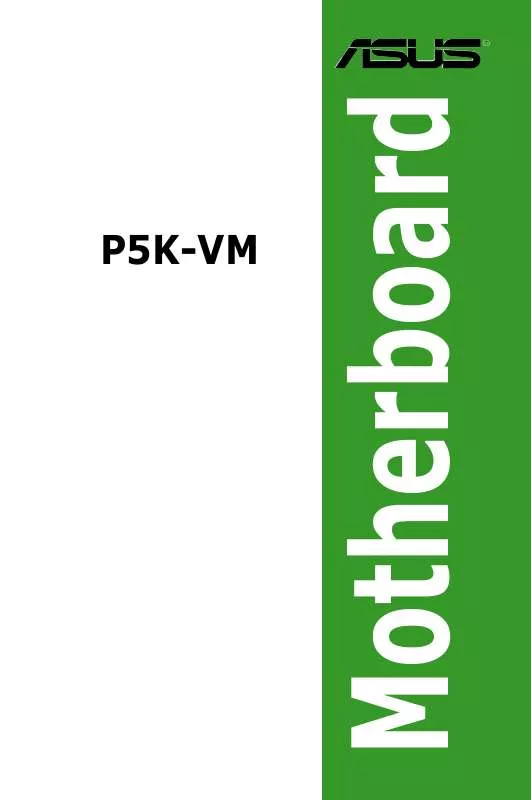User manual ASUS P5K-VM
Lastmanuals offers a socially driven service of sharing, storing and searching manuals related to use of hardware and software : user guide, owner's manual, quick start guide, technical datasheets... DON'T FORGET : ALWAYS READ THE USER GUIDE BEFORE BUYING !!!
If this document matches the user guide, instructions manual or user manual, feature sets, schematics you are looking for, download it now. Lastmanuals provides you a fast and easy access to the user manual ASUS P5K-VM. We hope that this ASUS P5K-VM user guide will be useful to you.
Lastmanuals help download the user guide ASUS P5K-VM.
Manual abstract: user guide ASUS P5K-VM
Detailed instructions for use are in the User's Guide.
[. . . ] Motherboard
P5K-VM
E3172 First Edition V1 May 2007
Copyright © 2007 ASUSTeK COMPUTER INC. All Rights Reserved.
No part of this manual, including the products and software described in it, may be reproduced, transmitted, transcribed, stored in a retrieval system, or translated into any language in any form or by any means, except documentation kept by the purchaser for backup purposes, without the express written permission of ASUSTeK COMPUTER INC. Product warranty or service will not be extended if: (1) the product is repaired, modified or altered, unless such repair, modification of alteration is authorized in writing by ASUS; or (2) the serial number of the product is defaced or missing.
ASUS PROVIDES THIS MANUAL "AS IS" WITHOUT WARRANTY OF ANY KIND, EITHER EXPRESS OR IMPLIED, INCLUDING BUT NOT LIMITED TO THE IMPLIED WARRANTIES OR CONDITIONS OF MERCHANTABILITY OR FITNESS FOR A PARTICULAR PURPOSE. IN NO EVENT SHALL ASUS, ITS DIRECTORS, OFFICERS, EMPLOYEES OR AGENTS BE LIABLE FOR ANY INDIRECT, SPECIAL, INCIDENTAL, OR CONSEQUENTIAL DAMAGES (INCLUDING DAMAGES FOR LOSS OF PROFITS, LOSS OF BUSINESS, LOSS OF USE OR DATA, INTERRUPTION OF BUSINESS AND THE LIKE), EVEN IF ASUS HAS BEEN ADVISED OF THE POSSIBILITY OF SUCH DAMAGES ARISING FROM ANY DEFECT OR ERROR IN THIS MANUAL OR PRODUCT. [. . . ] Insufficient air flow inside the system may damage the motherboard components. Do not place jumper caps on the fan connectors!
CPU_FAN
P5K-VM
CHA_FAN1
GND +12V Rotation
CPU FAN PWM CPU FAN IN CPU FAN PWR GND
PWR_FAN
Rotation +12V GND
P5K-VM Fan connectors
Only the CPU-FAN connectors support the ASUS Q-FAN feature.
9.
This connector is for a serial (COM) port. Connect the serial port module cable to this connector, then install the module to a slot opening at the back of the system chassis.
Serial port connector (10-1 pin COM1)
P5K-VM
®
COM1
PIN 1
P5K-VM COM port connector
The serial port module is purchased separately.
ASUS P5K-VM
®
1-35
10. Chassis intrusion connector (4-1 pin CHASSIS)
This connector is for a chassis-mounted intrusion detection sensor or switch. Connect one end of the chassis intrusion sensor or switch cable to this connector. The chassis intrusion sensor or switch sends a high-level signal to this connector when a chassis component is removed or replaced. The signal is then generated as a chassis intrusion event. By default, the pin labeled "Chassis Signal" and "Ground" are shorted with a jumper cap. Remove the jumper caps only when you intend to use the chassis intrusion detection feature.
P5K-VM
CHASSIS P5K-VM Chassis intrusion connector
(Default)
11.
This connector is for a chassis-mounted front panel audio I/O module that supports either HD Audio or legacy AC`97 audio standard. Connect one end of the front panel audio I/O module cable to this connector.
Front panel audio connector (10-1 pin AAFP)
P5K-VM
AAFP
SENSE2_RETUR SENSE1_RETUR PRESENCE# GND NC NC NC AGND PORT2 L SENSE_SEND PORT2 R HD Audio-compliant PORT1 R pin definition PORT1 L Line out_L NC Line out_R MICPWR MIC2
®
Chassis Signal GND
Legacy AC `97 audio pin definition
®
P5K-VM Analog front panel connector
· ·
We recommend that you connect a high-definition front panel audio module to this connector to avail of the motherboard's high-definition audio capability.
If you want to connect a high-definition front panel audio module to this connector, set the Front Panel Type item in the BIOS setup to [HD Audio]; if you want to connect an AC'97 front panel audio module to this connector, set the item to [AC'97]. By default, this connector is set to [HD Audio]. See section 2. 4. 5 Onboard Devices Configuration for details. Chapter 1: Product introduction
1-36
+5VSB_MB
12. ATX power connectors (24-pin EATXPWR, 4-pin ATX12V)
These connectors are for ATX power supply plugs. The power supply plugs are designed to fit these connectors in only one orientation. Find the proper orientation and push down firmly until the connectors completely fit.
ATX12V
+12V DC GND
P5K-VM
EATXPWR
Ground +5 Volts +5 Volts +5 Volts -5 Volts Ground Ground Ground PSON# Ground -12 Volts +3 Volts
P5K-VM ATX power connectors
+12V DC +3 Volts GND +12 Volts +12 Volts +5V Standby Power OK Ground +5 Volts Ground +5 Volts Ground +3 Volts +3 Volts
· · · ·
For a fully configured system, we recommend that you use a power supply unit (PSU) that complies with ATX 12 V Specification 2. 0 (or later version) and provides a minimum power of 400 W. Do not forget to connect the 4-pin EATX12V power plug; otherwise, the system will not boot. Use of a PSU with a higher power output is recommended when configuring a system with more power-consuming devices. The system may become unstable or may not boot up if the power is inadequate.
The ATX 12 V Specification 2. 0-compliant (400W) PSU has been tested to support the motherboard power requirements with the following configuration: CPU: Intel® Pentium® Extreme 3. 73GHz Memory: 512 MB DDR2 (x4) Graphics card: ASUS EAX1900XT Parallel ATA device: IDE hard disk drive Serial ATA device: SATA hard disk drive (x2) Optical drive: DVD-RW If you want to use two high-end PCI Express x16 cards, use a PSU with 500W to 600W power or above to ensure the system stability.
·
ASUS P5K-VM
®
1-37
13. System panel connector (20-8 pin PANEL) This connector supports several chassis-mounted functions.
PLED
PLED+ PLED-
P5K-VM
SPEAKER
+5V Ground Ground Speaker
PANEL
IDE_LED+ IDE_LEDReset Ground PWR Ground
®
IDE_LED
RESET PWRSW
P5K-VM System panel connector
* Requires an ATX power supply.
·
System power LED (2-pin PLED)
This 2-pin connector is for the system power LED. Connect the chassis power LED cable to this connector. The system power LED lights up when you turn on the system power, and blinks when the system is in sleep mode. [. . . ] When you select this option or if you press <F5>, a confirmation window appears. Select Exit & Save Changes or make other changes before saving the values to the non-volatile RAM.
ASUS P5K-VM 2-37
2-38
Chapter 2: BIOS setup
This chapter describes the contents of the support CD that comes with the motherboard package.
Software support
3
3-1
ASUS P5K-VM
3. 1
Installing an operating system
This motherboard supports Windows® XP/64-bit XP/Vista/64-bit Vista operating systems (OS). Always install the latest OS version and corresponding updates to maximize the features of your hardware.
· Motherboard settings and hardware options vary. Use the setup procedures presented in this chapter for reference only. [. . . ]
DISCLAIMER TO DOWNLOAD THE USER GUIDE ASUS P5K-VM Lastmanuals offers a socially driven service of sharing, storing and searching manuals related to use of hardware and software : user guide, owner's manual, quick start guide, technical datasheets...manual ASUS P5K-VM