User manual ASUS P5KPL-VM
Lastmanuals offers a socially driven service of sharing, storing and searching manuals related to use of hardware and software : user guide, owner's manual, quick start guide, technical datasheets... DON'T FORGET : ALWAYS READ THE USER GUIDE BEFORE BUYING !!!
If this document matches the user guide, instructions manual or user manual, feature sets, schematics you are looking for, download it now. Lastmanuals provides you a fast and easy access to the user manual ASUS P5KPL-VM. We hope that this ASUS P5KPL-VM user guide will be useful to you.
Lastmanuals help download the user guide ASUS P5KPL-VM.
You may also download the following manuals related to this product:
Manual abstract: user guide ASUS P5KPL-VM
Detailed instructions for use are in the User's Guide.
[. . . ] Motherboard
P5KPL-VM
E3423 Revised Edition V2 September 2007
Copyright © 2007 ASUSTeK COMPUTER INC. All Rights Reserved.
No part of this manual, including the products and software described in it, may be reproduced, transmitted, transcribed, stored in a retrieval system, or translated into any language in any form or by any means, except documentation kept by the purchaser for backup purposes, without the express written permission of ASUSTeK COMPUTER INC. Product warranty or service will not be extended if: (1) the product is repaired, modified or altered, unless such repair, modification of alteration is authorized in writing by ASUS; or (2) the serial number of the product is defaced or missing.
ASUS PROVIDES THIS MANUAL "AS IS" WITHOUT WARRANTY OF ANY KIND, EITHER EXPRESS OR IMPLIED, INCLUDING BUT NOT LIMITED TO THE IMPLIED WARRANTIES OR CONDITIONS OF MERCHANTABILITY OR FITNESS FOR A PARTICULAR PURPOSE. IN NO EVENT SHALL ASUS, ITS DIRECTORS, OFFICERS, EMPLOYEES OR AGENTS BE LIABLE FOR ANY INDIRECT, SPECIAL, INCIDENTAL, OR CONSEQUENTIAL DAMAGES (INCLUDING DAMAGES FOR LOSS OF PROFITS, LOSS OF BUSINESS, LOSS OF USE OR DATA, INTERRUPTION OF BUSINESS AND THE LIKE), EVEN IF ASUS HAS BEEN ADVISED OF THE POSSIBILITY OF SUCH DAMAGES ARISING FROM ANY DEFECT OR ERROR IN THIS MANUAL OR PRODUCT. [. . . ] assuming that D: is your optical drive.
2-2
Chapter 2: BIOS setup
a. Insert a formatted, high density 1. 44 MB floppy disk to the floppy disk drive. Right-click Floppy Disk Drive then click Format to display the Format 3 1/2 Floppy dialog box. from the Windows® desktop, then select Computer.
Windows® Vista environment
d. Select the Create an MS-DOS startup disk check box. 2.
Copy the original or the latest motherboard BIOS file to the bootable floppy disk.
2. 1. 2
ASUS EZ Flash 2 utility
The ASUS EZ Flash 2 feature allows you to update the BIOS without having to go through the long process of booting from a floppy disk and using a DOS-based utility. The EZ Flash 2 utility is built-in the BIOS chip so it is accessible by pressing <Alt> + <F2> during the Power-On Self Tests (POST). Visit the ASUS website (www. asus. com) to download the latest BIOS file for the motherboard. Save the BIOS file to a floppy disk or a USB flash disk, then restart the system. You can launch the EZ Flash 2 by two methods.
(1) Insert the floppy disk / USB flash disk that contains the BIOS file to the floppy disk drive or the USB port. Press <Alt> + <F2> during POST to display the following.
ASUSTek EZ Flash 2 BIOS ROM Utility V3. 06 FLASH TYPE: SST 25VF016 Current ROM BOARD: P5KPL-VM VER: 0111 DATE: 07/11/07 PATH: A:\ A: Update ROM BOARD: Unknown VER: Unknown DATE: Unknown
Note Note [Enter] Select or Load
[Tab] Switch
[B] Backup
[ESC] Exit
[Up/Down/Home/End] Move
(2) Enter BIOS setup program. Go to the Tools menu then select EZ Flash2 and press <Enter>. You can switch between drives by pressing <Tab> before the correct file is found. Then press <Enter>.
ASUS P5KPL-VM
2-3
4.
When the correct BIOS file is found, EZ Flash 2 performs the BIOS update process and automatically reboots the system when done.
· · This function can support devices such as USB flash disk, or floppy disk with FAT 32/16 format and single partition only.
DO NOT shut down or reset the system while updating the BIOS to prevent system boot failure!
2. 1. 3
AFUDOS utility
The AFUDOS utility allows you to update the BIOS file in DOS environment using a bootable floppy disk with the updated BIOS file. This utility also allows you to copy the current BIOS file that you can use as backup when the BIOS fails or gets corrupted during the updating process.
Copying the current BIOS
To copy the current BIOS file using the AFUDOS utility:
· · Make sure that the floppy disk is not write-protected and has at least 1024KB free space to save the file. The succeeding BIOS screens are for reference only. The actual BIOS screen displays may not be same as shown.
1. 2.
Copy the AFUDOS utility (afudos. exe) from the motherboard support CD to the bootable floppy disk you created earlier. Boot the system in DOS mode, then at the prompt type: afudos /o[filename]
where the [filename] is any user-assigned filename not more than eight alphanumeric characters for the main filename and three alphanumeric characters for the extension name.
A:\>afudos /oOLDBIOS1. rom
Main filename
Extension name
3.
Press <Enter>. The utility copies the current BIOS file to the floppy disk.
A:\>afudos /oOLDBIOS1. rom AMI Firmware Update Utility - Version 1. 19(ASUS V2. 07(03. 11. 24BB)) Copyright (C) 2002 American Megatrends, Inc. ok A:\>
The utility returns to the DOS prompt after copying the current BIOS file.
2-4 Chapter 2: BIOS setup
Updating the BIOS file
1.
To update the BIOS file using the AFUDOS utility: Visit the ASUS website (www. asus. com) and download the latest BIOS file for the motherboard. Save the BIOS file to a bootable floppy disk.
Write the BIOS filename on a piece of paper. [. . . ] 4.
Install the 64-bit drivers for the motherboard components and devices from the support CD. Install the 64-bit drivers for expansion cards or add-on devices, if any.
Refer to the expansion card or add-on device(s) documentation, or visit the related website, to verify if the card/device supports a 64-bit system.
A. 2
Enhanced Intel SpeedStep® Technology (EIST)
· The motherboard comes with a BIOS file that supports EIST. You can download the latest BIOS file from the ASUS website (www. asus. com/support/download/) if you need to update the BIOS. Visit www. intel. com for more information on the EIST feature.
·
A. 2. 1
·
System requirements
Before using EIST, check your system if it meets the following requirements: · · Intel® Pentium® 4 processor with EIST support Operating system with EIST support (Windows® XP SP2/Windows® Server 2003 SP1/Linux 2. 6 kernel or later versions) BIOS file with EIST support
A-2
Appendix: CPU features
A. 2. 2
1.
Using the EIST
To use the EIST feature: 2. [. . . ]
DISCLAIMER TO DOWNLOAD THE USER GUIDE ASUS P5KPL-VM Lastmanuals offers a socially driven service of sharing, storing and searching manuals related to use of hardware and software : user guide, owner's manual, quick start guide, technical datasheets...manual ASUS P5KPL-VM

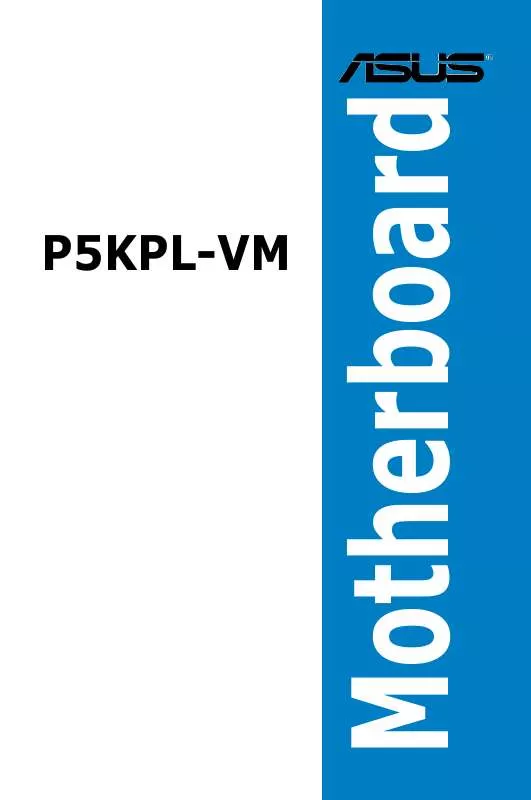
 ASUS P5KPL-VM (2019 ko)
ASUS P5KPL-VM (2019 ko)
