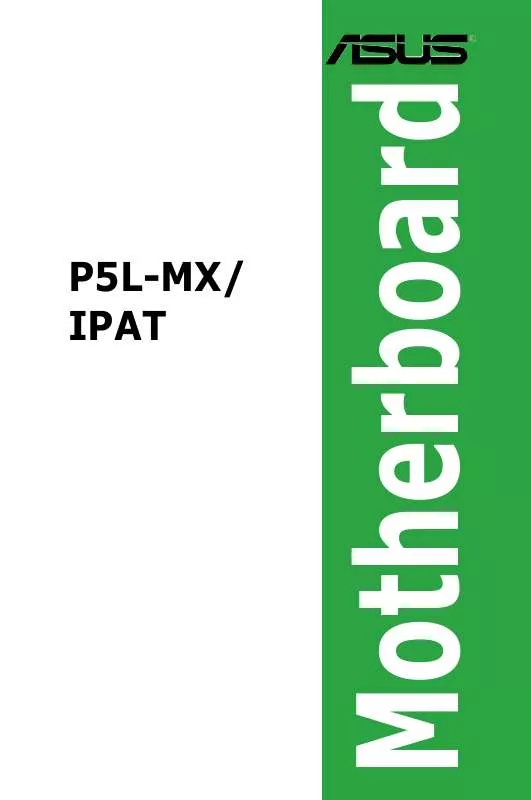User manual ASUS P5L-MXIPAT
Lastmanuals offers a socially driven service of sharing, storing and searching manuals related to use of hardware and software : user guide, owner's manual, quick start guide, technical datasheets... DON'T FORGET : ALWAYS READ THE USER GUIDE BEFORE BUYING !!!
If this document matches the user guide, instructions manual or user manual, feature sets, schematics you are looking for, download it now. Lastmanuals provides you a fast and easy access to the user manual ASUS P5L-MXIPAT. We hope that this ASUS P5L-MXIPAT user guide will be useful to you.
Lastmanuals help download the user guide ASUS P5L-MXIPAT.
Manual abstract: user guide ASUS P5L-MXIPAT
Detailed instructions for use are in the User's Guide.
[. . . ] P5L-MX/ IPAT
Motherboard
E2999 First Edition March 2007
Copyright © 2007 ASUSTeK COMPUTER INC. All Rights Reserved.
No part of this manual, including the products and software described in it, may be reproduced, transmitted, transcribed, stored in a retrieval system, or translated into any language in any form or by any means, except documentation kept by the purchaser for backup purposes, without the express written permission of ASUSTeK COMPUTER INC. ("ASUS").
Product warranty or service will not be extended if: (1) the product is repaired, modified or altered, unless such repair, modification of alteration is authorized in writing by ASUS; or (2) the serial number of the product is defaced or missing. ASUS PROVIDES THIS MANUAL "AS IS" WITHOUT WARRANTY OF ANY KIND, EITHER EXPRESS OR IMPLIED, INCLUDING BUT NOT LIMITED TO THE IMPLIED WARRANTIES OR CONDITIONS OF MERCHANTABILITY OR FITNESS FOR A PARTICULAR PURPOSE. [. . . ] This port connects a microphone.
Refer to the audio configuration table on the next page for the function of the audio ports in 2, 4, or 6-channel configuration.
1-24
Chapter 1: Product introduction
Audio 2, 4, or 6-channel configuration
Port Light Blue Lime Pink Headset 2-channel Line In Line Out Mic In 4-channel Rear Speaker Out Front Speaker Out Mic In 6-channel Rear Speaker Out Front Speaker Out Bass/Center
7. These two 4-pin Universal Serial Bus (USB) ports are available for connecting USB 2. 0 devices. These two 4-pin Universal Serial Bus (USB) ports are available for connecting USB 2. 0 devices. This port is for a VGA monitor or other VGA-compatible devices.
10. This port connects a mouse, modem, or other devices that conform with serial specification. This port is for a PS/2 keyboard.
1. 10. 2 Internal connectors
1. Floppy disk drive connector (34-1 pin FLOPPY) This connector is for the provided floppy disk drive (FDD) signal cable. Insert one end of the cable to this connector, then connect the other end to the signal connector at the back of the floppy disk drive.
Pin 5 on the connector is removed to prevent incorrect cable connection when using an FDD cable with a covered Pin 5. FLOPPY
P5L-MX/IPAT
R
NOTE: Orient the red markings on the floppy ribbon cable to PIN 1.
P5L-MX/IPAT Floppy Disk Drive Connector
ASUS P5L-MX/IPAT
PIN 1
1-25
2.
IDE connectors (40-1 pin PRI_IDE) The onboard IDE connectors are for Ultra DMA 133/100/66 signal cables. There are three connectors on each Ultra DMA 133/100/66 signal cable: blue, black, and gray. Connect the blue connector to the motherboard's IDE connector, then select one of the following modes to configure your device(s).
P5L-MX/IPAT
R
P5L-MX/IPAT IDE Connector
Drive jumper setting Single device Two devices Cable-Select or Master Cable-Select Master Slave Mode of device(s) Master Slave Master Slave Cable connector Black Black Gray Black or gray
·
Pin 20 on the IDE connector is removed to match the covered hole on the Ultra DMA cable connector. This prevents incorrect insertion when you connect the IDE cable. Use the 80-conductor IDE cable for Ultra DMA 133/100/66 IDE devices.
·
If any device jumper is set as "Cable-Select, " make sure all other device jumpers have the same setting.
1-26
Chapter 1: Product introduction
PRI_IDE
3.
Serial ATA connectors (7-pin SATA1, SATA2, SATA3, SATA4) These connectors are for the Serial ATA signal cables for Serial ATA hard disk drives.
P5L-MX/IPAT
SATA1
GND RSATA_RXN1 RSATA_RXP1 GND RSATA_TXN1 RSATA_TXP1 GND
SATA2
GND RSATA_RXN2 RSATA_RXP2 GND RSATA_TXN2 RSATA_TXP2 GND
SATA3
GND RSATA_RXN3 RSATA_RXP3 GND RSATA_TXN3 RSATA_TXP3 GND
SATA4
GND RSATA_RXN4 RSATA_RXP4 GND RSATA_TXN4 RSATA_TXP4 GND
R
P5L-MX/IPAT SATA Connectors When using the connectors in Standard IDE mode, connect the primary (boot) hard disk drive to the SATA1/2 connector. Refer to the table below for the recommended SATA hard disk drive connections.
Serial ATA hard disk drive connection
Connector Color Setting Use
SATA1/2 SATA3/4
Red Black
Master Slave
Boot disk Data Disk
right angle side
Connect the right-angle side of SATA signal cable to SATA device. Or you may connect the right-angle side of SATA cable to the onboard SATA port to avoid mechanical conflict with huge graphics cards.
ASUS P5L-MX/IPAT
1-27
4.
CPU, Power and Chassis fan connectors (4-pin CPU_FAN, 3-pin PWR_FAN (optional), 3-pin CHA_FAN) The fan connectors support cooling fans of 350mA~2000mA (24W max. ) or a total of 1A~7A (84W max. ) at +12V. Connect the fan cables to the fan connectors on the motherboard, making sure that the black wire of each cable matches the ground pin of the connector.
Do not forget to connect the fan cables to the fan connectors. Insufficient air flow inside the system may damage the motherboard components. DO NOT place jumper caps on the fan connectors.
CPU FAN PWM CPU FAN IN CPU FAN PWR GND
CPU_FAN
CHA_FAN
P5L-MX/IPAT
GND +12V Rotation
R
P5L-MX/IPAT Fan Connectors
5.
Digital Audio connector (4-1 pin SPDIF_OUT) This connector is for the S/PDIF audio module to allow digital sound output. Connect one end of the S/PDIF audio cable to this connector and the other end to the S/PDIF module.
P5L-MX/IPAT
R
P5L-MX/IPAT CPU Digital Audio Connector
SPDIF_OUT
The S/PDIF out module is purchased separately.
1-28
+5V
Chapter 1: Product introduction
SPDIFOUT GND
6.
ATX power connectors (24-pin EATXPWR and 4-pin ATX12V) These connectors are for ATX power supply plugs. The power supply plugs are designed to fit these connectors in only one orientation. Find the proper orientation and push down firmly until the connectors completely fit.
· · Do not forget to connect the 4-pin ATX +12 V power plug; otherwise, the system will not boot. Use of a PSU with a higher power output is recommended when configuring a system with more power-consuming devices. [. . . ] You can download the latest BIOS file from the ASUS website (www. asus. com/support/download/) if you need to update the BIOS. Visit www. intel. com for more information on the EIST feature.
·
A. 2. 1
System requirements
Before using EIST, check your system if it meets the following requirements: · · · Intel® Pentium® 4 processor with EIST support BIOS file with EIST support Operating system with EIST support (Windows® XP SP2/Windows® Server 2003 SP1/Linux 2. 6 kernel or later versions)
A-2
Appendix: CPU features
A. 2. 2
1. 7.
Using the EIST
To use the EIST feature: Turn on the computer, then enter the BIOS Setup. [. . . ]
DISCLAIMER TO DOWNLOAD THE USER GUIDE ASUS P5L-MXIPAT Lastmanuals offers a socially driven service of sharing, storing and searching manuals related to use of hardware and software : user guide, owner's manual, quick start guide, technical datasheets...manual ASUS P5L-MXIPAT