User manual ASUS P5Q PRO TURBO QUICK GUIDE
Lastmanuals offers a socially driven service of sharing, storing and searching manuals related to use of hardware and software : user guide, owner's manual, quick start guide, technical datasheets... DON'T FORGET : ALWAYS READ THE USER GUIDE BEFORE BUYING !!!
If this document matches the user guide, instructions manual or user manual, feature sets, schematics you are looking for, download it now. Lastmanuals provides you a fast and easy access to the user manual ASUS P5Q PRO TURBO. We hope that this ASUS P5Q PRO TURBO user guide will be useful to you.
Lastmanuals help download the user guide ASUS P5Q PRO TURBO.
You may also download the following manuals related to this product:
Manual abstract: user guide ASUS P5Q PRO TURBOQUICK GUIDE
Detailed instructions for use are in the User's Guide.
[. . . ] P5Q PRO Turbo
Motherboard
E4287 First Edition February 2009
Copyright © 2009 ASUSTeK COMPUTER INC. No part of this manual, including the products and software described in it, may be reproduced, transmitted, transcribed, stored in a retrieval system, or translated into any language in any form or by any means, except documentation kept by the purchaser for backup purposes, without the express written permission of ASUSTeK COMPUTER INC. Product warranty or service will not be extended if: (1) the product is repaired, modified or altered, unless such repair, modification of alteration is authorized in writing by ASUS; or (2) the serial number of the product is defaced or missing. ASUS PROVIDES THIS MANUAL "AS IS" WITHOUT WARRANTY OF ANY KIND, EITHER EXPRESS OR IMPLIED, INCLUDING BUT NOT LIMITED TO THE IMPLIED WARRANTIES OR CONDITIONS OF MERCHANTABILITY OR FITNESS FOR A PARTICULAR PURPOSE. [. . . ] Select the Load Setup Defaults item under the Exit menu. If the system fails to boot after changing any BIOS setting, try to clear the CMOS and reset the motherboard to the default value. See section 2. 6 Jumpers for details.
·
3. 3. 1
BIOS menu screen
Menu items
SystemTime SystemDate Language PrimaryIDEMaster PrimaryIDESlave SATA1 SATA2 SATA3 SATA4 SATA5 SATA_E1 Storage Configuration SystemInformation
Menu bar Configuration fields
[13:51:25] [Tue12/09/2008] [English] [NotDetected] [NotDetected] [HDT722516DLA380] [NotDetected] [ATAPIDVDDH1] [NotDetected] [NotDetected] [NotDetected]
General help
BIOSSETUPUTILITY MainAiTweakerAdvancedPowerBootToolsExit Use [ENTER], [TAB] or [SHIFT-TAB] to select a field. Use [+] or [-] to configure the System Time. SelectScreen SelectItem
Chapter 3
3. 3. 2
Main Advanced Power Boot Tools Exit 3-6
+-ChangeField
TabSelectField F1GeneralHelp F10 SaveandExit ESC Exit
v02. 61(C)Copyright1985-2008, AmericanMegatrends, Inc.
Submenu items
Navigation keys
Menu bar
For changing the basic system configuration For changing the overclocking settings For changing the advanced system settings For changing the advanced power management (APM) configuration For changing the system boot configuration For configuring options for special functions For selecting the exit options and loading default settings
The menu bar on top of the screen has the following main items:
Ai Tweaker
Chapter 3: BIOS setup
3. 3. 3
Navigation keys
At the bottom right corner of a menu screen are the navigation keys for that particular menu. Use the navigation keys to select items in the menu and change the settings.
The navigation keys may differ from one screen to another.
3. 3. 4
Menu items
The highlighted item on the menu bar displays the specific items for that menu. For example, selecting Main shows the Main menu items. The other items (Advanced, Power, Boot, and Exit) on the menu bar have their respective menu items.
3. 3. 5
Submenu items
A solid triangle before each item on any menu screen means that the iteam has a submenu. To display the submenu, select the item and press <Enter>.
3. 3. 6
Configuration fields
These fields show the values for the menu items. If an item is user-configurable, you can change the value of the field opposite the item. You cannot select an item that is not userconfigurable. A configurable field is enclosed in brackets, and is highlighted when selected. To change the value of a field, select it then press <Enter> to display a list of options. Refer to 3. 3. 7 Pop-up window.
Select a menu item then press <Enter> to display a pop-up window with the configuration options for that item.
Advanced Chipset settings WARNING: Setting wrong values in the sections below may cause system to malfunction. Configure DRAM Timing by SPD Memory Acceleration Mode DRAM Idle Timer DRAm Refresh Rate Graphic Adapter Priority Graphics Aperture Size Spread Spectrum ICH Delayed Transaction MPS Revision [Enabled] [Auto] [Auto] [Auto] [AGP/PCI] [ 64 MB] [Enabled] [Enabled] [1. 4] +F1 F10 ESC
3. 3. 8
Scroll bar
A scroll bar appears on the right side of a menu screen when there are items that do not fit on the screen. Press the Up/Down arrow keys or <Page Up> / <Page Down> keys to display the other items on the screen.
Select Screen Select Item Change Option General Help Save and Exit Exit
Pop-up window Scroll bar
3. 3. 9
General help
At the top right corner of the menu screen is a brief description of the selected item.
ASUS P5Q PRO Turbo
3-7
Chapter 3
3. 3. 7
Pop-up window
3. 4
Main menu
When you enter the BIOS Setup program, the Main menu screen appears, giving you an overview of the basic system information. You can set the system time and date, BIOS language, and the type of floppy drive installed.
Refer to 3. 3. 1 BIOS menu screen for information on the menu screen items and how to navigate through them.
BIOSSETUPUTILITY MainAiTweakerAdvancedPowerBootToolsExit SystemTime SystemDate Language PrimaryIDEMaster PrimaryIDESlave SATA1 SATA2 SATA3 SATA4 SATA5 SATA_E1 Storage Configuration System Information SystemInformation [10:55:25] [Tue12/09/2008] 8] ] [English] [NotDetected] [NotDetected] [HDT722516DLA380] [Not Detected] NotDetected] ] [NotDetected] [NotDetected] [NotDetected] [NotDetected] Use[ENTER], [TAB] or[SHIFT-TAB]to select a field. Use[+]or[-]to configure the System Time.
+-ChangeField
SelectScreen SelectItem
TabSelectField F1 GeneralHelp F10SaveandExit ESCExit
v02. 61(C)Copyright1985-2008, AmericanMegatrends, Inc.
3. 4. 1
SATA 1-5; SATA_E1
While entering Setup, the BIOS automatically detects the presence of SATA devices. There is a separate submenu for each SATA device. Select a device item then press <Enter> to display the SATA device information.
SATA_E1 menu displays the status of the hard disk connected to the SATA_E1 (ornage, port 0) connector on the motherboard. When using one hard disk in Normal Mode, connect the hard disk to the SATA_E1 (orange, port 0) connector on the motherboard.
BIOSSETUPUTILITY Selectthetypeof deviceconnectedto thesystem.
Chapter 3
3-8
Main
PrimaryIDEMaster Device:HardDisk Vendor:WDCWD800JD-00LSA0 Size:80. 0GB LBAMode:Supported BlockMode:16Sectors PIOMode:4 AsyncDMA:MultiWordDMA-2 UltraDMA:UltraDMA-5 SMARTMonitoring:Supported Type [Auto] LBA/LargeMode [Auto] Block(Multi-sectorTransfer)M Auto] [ PIOMode [Auto] DMAMode [Auto] SMARTMonitoring [Auto] 32BitDataTransfer [Enabled]
SelectScreen SelectItem +-ChangeOption F1GeneralHelp F10 SaveandExit ESC Exit
v02. 61(C)Copyright1985-2008, AmericanMegatrends, Inc.
Chapter 3: BIOS setup
The BIOS automatically detects the values opposite the dimmed items (Device, Vendor, Size, LBA Mode, Block Mode, PIO Mode, Async DMA, Ultra DMA, and SMART monitoring). These items show N/A if no IDE device is installed in the system.
Type [Auto]
[Not Installed] [Auto] [CDROM] [ARMD]
Allows you to select the type of IDE drive installed. [. . . ] For Windows Vista, go to Control Panel > Programs and Features. Select your current graphics card driver/s. Turn off your computer.
ASUS P5Q PRO Turbo
5-1
Chapter 5
5. 2
Installing CrossFireXTM graphics cards
· · · · Ensure that your power supply unit (PSU) can provide at least the minimum power required by your system. We recommend that you install additional chassis fans for better thermal environment. [. . . ]
DISCLAIMER TO DOWNLOAD THE USER GUIDE ASUS P5Q PRO TURBO Lastmanuals offers a socially driven service of sharing, storing and searching manuals related to use of hardware and software : user guide, owner's manual, quick start guide, technical datasheets...manual ASUS P5Q PRO TURBO

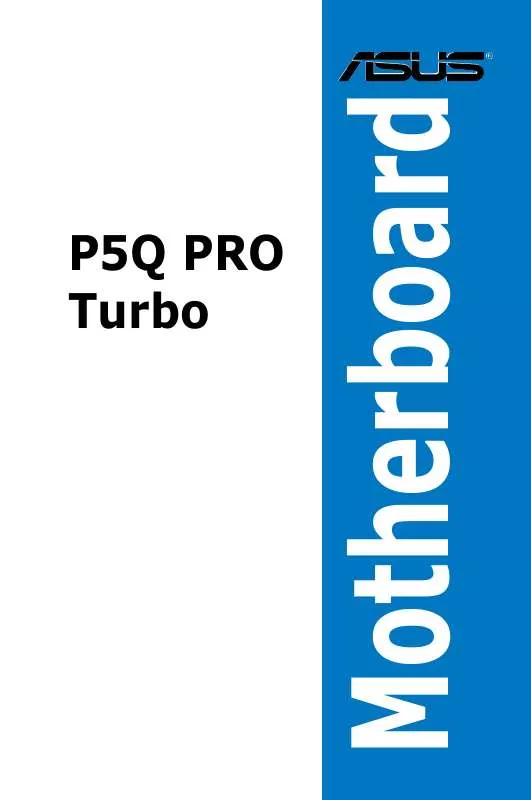
 ASUS P5Q PRO TURBO (4410 ko)
ASUS P5Q PRO TURBO (4410 ko)
