User manual ASUS P5QL PRO
Lastmanuals offers a socially driven service of sharing, storing and searching manuals related to use of hardware and software : user guide, owner's manual, quick start guide, technical datasheets... DON'T FORGET : ALWAYS READ THE USER GUIDE BEFORE BUYING !!!
If this document matches the user guide, instructions manual or user manual, feature sets, schematics you are looking for, download it now. Lastmanuals provides you a fast and easy access to the user manual ASUS P5QL PRO. We hope that this ASUS P5QL PRO user guide will be useful to you.
Lastmanuals help download the user guide ASUS P5QL PRO.
You may also download the following manuals related to this product:
Manual abstract: user guide ASUS P5QL PRO
Detailed instructions for use are in the User's Guide.
[. . . ] Motherboard
P5QL PRO
E3782 First Edition V1 May 2008
Copyright © 2008 ASUSTeK COMPUTER INC. No part of this manual, including the products and software described in it, may be reproduced, transmitted, transcribed, stored in a retrieval system, or translated into any language in any form or by any means, except documentation kept by the purchaser for backup purposes, without the express written permission of ASUSTeK COMPUTER INC. Product warranty or service will not be extended if: (1) the product is repaired, modified or altered, unless such repair, modification of alteration is authorized in writing by ASUS; or (2) the serial number of the product is defaced or missing. ASUS PROVIDES THIS MANUAL "AS IS" WITHOUT WARRANTY OF ANY KIND, EITHER EXPRESS OR IMPLIED, INCLUDING BUT NOT LIMITED TO THE IMPLIED WARRANTIES OR CONDITIONS OF MERCHANTABILITY OR FITNESS FOR A PARTICULAR PURPOSE. [. . . ] Press the power button to turn the system off then back on.
Using the power button, reset button, or the <Ctrl>+<Alt>+<Del> keys to force reset from a running operating system can cause damage to your data or system. We recommend to always shut-down the system properly from the operating system.
The Setup program is designed to make it as easy to use as possible. Being a menu-driven program, it lets you scroll through the various sub-menus and make your selections from the available options using the navigation keys.
· The default BIOS settings for this motherboard apply for most conditions to ensure optimum performance. If the system becomes unstable after changing any BIOS settings, load the default settings to ensure system compatibility and stability. Select the Load Setups Default item under the Exit Menu. The BIOS setup screens shown in this section are for reference purposes only, and may not exactly match what you see on your screen. Visit the ASUS website (www. asus. com) to download the latest BIOS file for this motherboard.
· ·
4-10
Chapter 4: BIOS setup
4. 2. 1
BIOS menu screen
Menu bar Configuration fields
Tools
Menu items
Main
General help
Exit Use [ENTER], [TAB] or [SHIFT-TAB] to select a field. Use [+] or [-] to configure system Time.
Ai Tweaker
BIOS SETUP UTILITY Advanced Power Boot [14:14:35] [Wed 04/16/2008] [1. 44M, 3. 5 in] [Not [Not [Not [Not [Not [Not Detected] Detected] Detected] Detected] Detected] Detected]
System Time System Date Legacy Diskette A SATA SATA SATA SATA SATA SATA 1 2 3 4 5 6
Storage Configuration System Information
+Tab F1 F10 ESC
Select Screen Select Item Change Field Select Field General Help Save and Exit Exit
v02. 61 (C)Copyright 1985-2008, American Megatrends, Inc.
Sub-menu items
Navigation keys
4. 2. 2
Main Ai Tweaker Advanced Power Boot Tools Exit
Menu bar
For changing the basic system configuration For configuring system performance settings For changing the advanced system settings For changing the advanced power management (APM) configuration For changing the system boot configuration For configuring options for special functions For selecting the exit options and loading default settings.
The menu bar on top of the screen has the following main items:
To select an item on the menu bar, press the right or left arrow key on the keyboard until the desired item is highlighted.
4. 2. 3
Navigation keys
At the bottom right corner of a menu screen are the navigation keys for that particular menu. Use the navigation keys to select items in the menu and change the settings.
Some of the navigation keys differ from one screen to another.
ASUS P5QL PRO
4-11
4. 2. 4
Menu items
Main Ai Tweaker BIOS SETUP UTILITY Advanced Power Boot [14:14:35] [Wed 04/16/2008] [1. 44M, 3. 5 in] [Not [Not [Not [Not [Not [Not Detected] Detected] Detected] Detected] Detected] Detected] Tools Exit Use [ENTER], [TAB] or [SHIFT-TAB] to select a field. Use [+] or [-] to configure system Time. System Time System Date Legacy Diskette A SATA SATA SATA SATA SATA SATA 1 2 3 4 5 6
The highlighted item on the menu bar displays the specific items for that menu. For example, selecting Main shows the Main menu items. The other items (Ai Tweaker, Advanced, Power, Boot, and Exit) on the menu bar have their respective menu items.
Storage Configuration System Information
+Tab F1 F10 ESC
Select Screen Select Item Change Field Select Field General Help Save and Exit Exit
v02. 61 (C)Copyright 1985-2008, American Megatrends, Inc.
Main menu items
4. 2. 5
Sub-menu items
A solid triangle before each item on any menu screen means that the iteam has a sub-menu. To display the sub-menu, select the item and press <Enter>.
4. 2. 6
Configuration fields
These fields show the values for the menu items. If an item is user- configurable, you can change the value of the field opposite the item. You cannot select an item that is not user-configurable. A configurable field is enclosed in brackets, and is highlighted when selected. To change the value of a field, select it then press <Enter> to display a list of options. Refer to "4. 2. 7 Pop-up window. "
4. 2. 7
Pop-up window
Select a menu item then press <Enter> to display a pop-up window with the configuration options for that item.
4. 2. 8
Scroll bar
Main Ai Tweaker BIOS SETUP UTILITY Advanced Power Boot [14:14:35] [Wed 04/16/2008] [1. 44M, 3. 5 in] [Not Detected] [Not Detected] Options [Not Detected] Disabled 720K, 3. 5 in. [Not Detected] [Not Detected] Tools Exit Use [ENTER], [TAB] or [SHIFT-TAB] to select a field. Use [+] or [-] to configure system Time. System Time System Date Legacy Diskette A SATA SATA SATA SATA SATA SATA 1 2 3 4 5 6
A scroll bar appears on the right side of a menu screen when there are items that do not fit on the screen. [. . . ] Install the 64-bit drivers for expansion cards or add-on devices, if any.
Refer to the expansion card or add-on device(s) documentation, or visit the related website, to verify if the card/device supports a 64-bit system.
Install an Intel® CPU that supports the Intel® EM64T.
A. 2
Enhanced Intel SpeedStep® Technology (EIST)
· The motherboard comes with a BIOS file that supports EIST. You can download the latest BIOS file from the ASUS website (www. asus. com/ support/download/) if you need to update the BIOS. Visit www. intel. com for more information on the EIST feature.
·
A. 2. 1
· · ·
System requirements
Before using EIST, check your system if it meets the following requirements: Intel® processor with EIST support Operating system with EIST support (Windows® Vista, Windows® XP SP2/ Linux 2. 6 kernel or later versions) BIOS file with EIST support
ASUS P5QL PRO
A-1
A. 2. 2
1. 7.
Using the EIST
To use the EIST feature: Turn on the computer, then enter the BIOS Setup. [. . . ]
DISCLAIMER TO DOWNLOAD THE USER GUIDE ASUS P5QL PRO Lastmanuals offers a socially driven service of sharing, storing and searching manuals related to use of hardware and software : user guide, owner's manual, quick start guide, technical datasheets...manual ASUS P5QL PRO

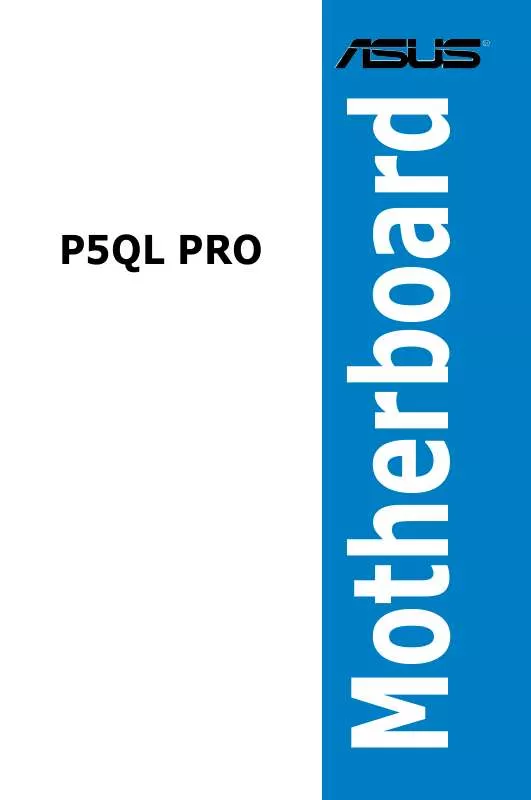
 ASUS P5QL PRO (3437 ko)
ASUS P5QL PRO (3437 ko)
