User manual ASUS P5QPL-AM QUICK GUIDE
Lastmanuals offers a socially driven service of sharing, storing and searching manuals related to use of hardware and software : user guide, owner's manual, quick start guide, technical datasheets... DON'T FORGET : ALWAYS READ THE USER GUIDE BEFORE BUYING !!!
If this document matches the user guide, instructions manual or user manual, feature sets, schematics you are looking for, download it now. Lastmanuals provides you a fast and easy access to the user manual ASUS P5QPL-AM. We hope that this ASUS P5QPL-AM user guide will be useful to you.
Lastmanuals help download the user guide ASUS P5QPL-AM.
You may also download the following manuals related to this product:
Manual abstract: user guide ASUS P5QPL-AMQUICK GUIDE
Detailed instructions for use are in the User's Guide.
[. . . ] Motherboard
P5QPL-AM
E4548 First Edition V1 March 2009
Copyright © 2009 ASUSTeK Computer Inc. All Rights Reserved.
No part of this manual, including the products and software described in it, may be reproduced, transmitted, transcribed, stored in a retrieval system, or translated into any language in any form or by any means, except documentation kept by the purchaser for backup purposes, without the express written permission of ASUSTeK Computer Inc. Product warranty or service will not be extended if: (1) the product is repaired, modified or altered, unless such repair, modification of alteration is authorized in writing by ASUS; or (2) the serial number of the product is defaced or missing.
ASUS PROVIDES THIS MANUAL "AS IS" WITHOUT WARRANTY OF ANY KIND, EITHER EXPRESS OR IMPLIED, INCLUDING BUT NOT LIMITED TO THE IMPLIED WARRANTIES OR CONDITIONS OF MERCHANTABILITY OR FITNESS FOR A PARTICULAR PURPOSE. IN NO EVENT SHALL ASUS, ITS DIRECTORS, OFFICERS, EMPLOYEES OR AGENTS BE LIABLE FOR ANY INDIRECT, SPECIAL, INCIDENTAL, OR CONSEQUENTIAL DAMAGES (INCLUDING DAMAGES FOR LOSS OF PROFITS, LOSS OF BUSINESS, LOSS OF USE OR DATA, INTERRUPTION OF BUSINESS AND THE LIKE), EVEN IF ASUS HAS BEEN ADVISED OF THE POSSIBILITY OF SUCH DAMAGES ARISING FROM ANY DEFECT OR ERROR IN THIS MANUAL OR PRODUCT. [. . . ] · Use the 80-conductor IDE cable for Ultra DMA 100/66/33 IDE devices.
If any device jumper is set as "Cable-Select, " ensure that all other device jumpers have the same setting.
1-24
Chapter 1: Product introduction
4.
These connectors are for ATX power supply plugs. The power supply plugs are designed to fit these connectors in only one orientation. Find the proper orientation and push down firmly until the connectors completely fit.
ATX power connectors (24-pin EATXPWR, 4-pin ATX12V)
· For a fully configured system, we recommend that you use a power supply unit (PSU) that complies with ATX 12 V Specification 2. 0 (or later version) and provides a minimum power of 400 W. · Do not forget to connect the 4-pin ATX12V power plug. · We recommend that you use a PSU with a higher power output when configuring a system with more power-consuming devices or when you intend to install additional devices. The system may become unstable or may not boot up if the power is inadequate.
5.
These connectors allow you to receive stereo audio input from sound sources such as a CD-ROM, TV tuner, or MPEG card.
Optical drive audio connector (4-pin CD)
ASUS P5QPL-AM
1-25
6.
The fan connector supports CPU cooling fans of 350 mA~2000 mA (24 W max. ). Connect the CPU fan cable to the fan connector on the motherboard, ensuring that the black wire of the cable matches the ground pin of the connector.
Do not forget to connect the CPU fan cables to the fan connector. Insufficient air flow inside the system may damage the motherboard components. Do not place a jumper cap on the fan connector!
CPU fan connector (4-pin CPU_FAN)
7.
Front panel audio connector (10-1 pin AAFP)
This connector is for a chassis-mounted front panel audio I/O module that supports either HD Audio or legacy AC`97 audio standard. Connect one end of the front panel audio I/O module cable to this connector.
· We recommend that you connect a high-definition front panel audio module to this connector to avail of the motherboard's high-definition audio capability. · If you want to connect a high-definition front panel audio module to this connector, set the Front Panel Type item in the BIOS setup to [HD Audio]. If you want to connect an AC'97 front panel audio module to this connector, set the item to [AC97]. By default, this connector is set to [HD Audio]. See section 2. 4. 3 Chipset for details.
1-26
Chapter 1: Product introduction
8.
These connectors are for USB 2. 0 ports. Connect the USB module cable to any of these connectors, then install the module to a slot opening at the back of the system chassis. These USB connectors comply with USB 2. 0 specification that supports up to 480 Mbps connection speed.
USB connectors (10-1 pin USB56, USB78)
Never connect a 1394 cable to the USB connectors. Doing so will damage the motherboard!
The USB module cable is purchased separately.
9.
This connector is for an additional Sony/Philips Digital Interface (S/PDIF) port. Connect the S/PDIF Out module cable to this connector, then install the module to a slot opening at the back of the system chassis.
Digital audio connector (4-1 pin SPDIF_OUT)
The S/PDIF module is purchased separately.
ASUS P5QPL-AM
1-27
10.
This connector supports several chassis-mounted functions.
System panel connector (10-1 pin F_PANEL)
·
·
This 2-pin connector is for the system power LED. Connect the chassis power LED cable to this connector. The system power LED lights up when you turn on the system power, and blinks when the system is in sleep mode. Hard disk drive activity LED (2-pin HD_LED)
System power LED (2-pin PWRLED)
·
This 2-pin connector is for the HDD Activity LED. Connect the HDD Activity LED cable to this connector. [. . . ] Select the Change User Password item and press <Enter>. On the password box, key in a password containing up to six letters or numbers, or both. Confirm the password when prompted.
The message Password Installed appears after you set your password successfully. To change the user password, follow the same steps in setting a user password.
2-18
Chapter 2: BIOS information
Clear User Password
Select this item to clear the user password.
Password Check [Setup]
When set to [Setup], BIOS checks for user password when accessing the Setup utility. [. . . ]
DISCLAIMER TO DOWNLOAD THE USER GUIDE ASUS P5QPL-AM Lastmanuals offers a socially driven service of sharing, storing and searching manuals related to use of hardware and software : user guide, owner's manual, quick start guide, technical datasheets...manual ASUS P5QPL-AM

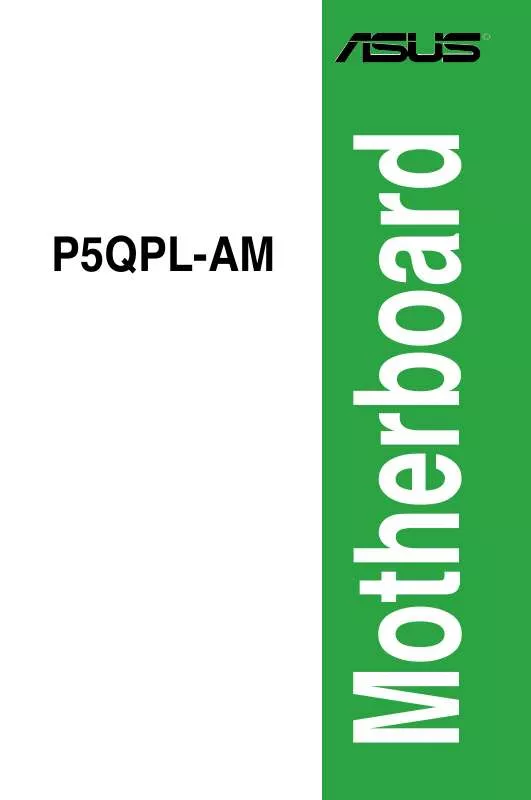
 ASUS P5QPL-AM (2658 ko)
ASUS P5QPL-AM (2658 ko)
