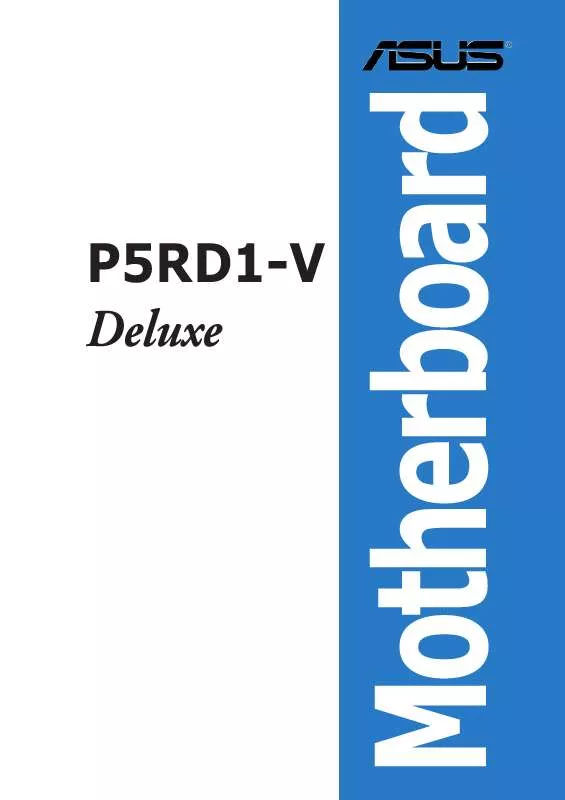User manual ASUS P5RD1-V DELUXE
Lastmanuals offers a socially driven service of sharing, storing and searching manuals related to use of hardware and software : user guide, owner's manual, quick start guide, technical datasheets... DON'T FORGET : ALWAYS READ THE USER GUIDE BEFORE BUYING !!!
If this document matches the user guide, instructions manual or user manual, feature sets, schematics you are looking for, download it now. Lastmanuals provides you a fast and easy access to the user manual ASUS P5RD1-V DELUXE. We hope that this ASUS P5RD1-V DELUXE user guide will be useful to you.
Lastmanuals help download the user guide ASUS P5RD1-V DELUXE.
Manual abstract: user guide ASUS P5RD1-V DELUXE
Detailed instructions for use are in the User's Guide.
[. . . ] P5RD1-V Deluxe
Motherboard
E1818 First Edition V1 March 2005
Copyright © 2005 ASUSTeK COMPUTER INC. No part of this manual, including the products and software described in it, may be reproduced, transmitted, transcribed, stored in a retrieval system, or translated into any language in any form or by any means, except documentation kept by the purchaser for backup purposes, without the express written permission of ASUSTeK COMPUTER INC. Product warranty or service will not be extended if: (1) the product is repaired, modified or altered, unless such repair, modification of alteration is authorized in writing by ASUS; or (2) the serial number of the product is defaced or missing. ASUS PROVIDES THIS MANUAL "AS IS" WITHOUT WARRANTY OF ANY KIND, EITHER EXPRESS OR IMPLIED, INCLUDING BUT NOT LIMITED TO THE IMPLIED WARRANTIES OR CONDITIONS OF MERCHANTABILITY OR FITNESS FOR A PARTICULAR PURPOSE. [. . . ] If an item is user-configurable, you can change the value of the field opposite the item. You cannot select an item that is not user-configurable. A configurable field is enclosed in brackets, and is highlighted when selected. To change the value of a field, select it then press <Enter> to display a list of options. Refer to "4. 2. 7 Pop-up window. "
4. 2. 7
Pop-up window
Select a menu item then press <Enter> to display a pop-up window with the configuration options for that item.
4. 2. 8
Scroll bar
Advanced PCI/PnP Settings WARNING: Setting wrong values in below sections may cause system to malfunction. Plug And Play O/S PCI Latency Timer Allocate IRQ to PCI VGA Palette Snooping PCI IDE BusMaster [No] [64] [Yes] [Disabled] [Enabled]
A scroll bar appears on the right side of a menu screen when there are items that do not fit on the screen. Press the Up/Down arrow keys or <Page Up> / <Page Down> keys to display the other items on the screen.
4. 2. 9
General help
Pop-up window Scroll bar
At the top right corner of the menu screen is a brief description of the selected item.
ASUS P5RD1-V Deluxe
4-13
4. 3
Main menu
When you enter the BIOS Setup program, the Main menu screen appears, giving you an overview of the basic system information.
Refer to section "4. 2. 1 BIOS menu screen" for information on the menu screen items and how to navigate through them.
System Time System Date Legacy Diskette A Primary IDE Master Primary IDE Slave Secondary IDE Master Secondary IDE Slave Third IDE Master Fourth IDE Master Fifth IDE Master Sixth IDE Master System Information : : : : : : : :
[16:37:21] [Tue, 09/21/2004] [1. 44M, 3. 5 in. ] [ST320413A] [ASUS CD-S520/A] [Not Detected] [Not Detected] [Not Detected] [Not Detected] [Not Detected] [Not Detected]
Use [ENTER], [TAB] or [SHIFT-TAB] to select a field. Use [+] or [-] to configure the System time.
The T h i r d I D E M a s t e r , F o u r t h I D E M a s t e r , F i f t h I D E M a s t e r , a n d S i x t h I D E M a s t e r items appear only if the O n b o a r d S A T A B o o t R O M is set to [Disabled]. See page 4-28 for details.
4. 3. 1 4. 3. 2 4. 3. 3
System Time [xx:xx:xx] System Date [Day xx/xx/xxxx] Legacy Diskette A [1. 44M, 3. 5 in. ]
Allows you to set the system time.
Allows you to set the system date.
Sets the type of floppy drive installed. Configuration options: [Disabled] [360K, 5. 25 in. ] [1. 2M , 5. 25 in. ] [720K , 3. 5 in. ] [1. 44M, 3. 5 in. ] [2. 88M, 3. 5 in. ]
4-14
Chapter 4: BIOS setup
4. 3. 4
Primary, Secondary, Third, Fourth, Fifth, and Sixth IDE Master/Slave
While entering Setup, the BIOS automatically detects the presence of IDE devices. There is a separate sub-menu for each IDE device. Select a device item then press <Enter> to display the IDE device information.
Primary IDE Master Device Vendor Size LBA Mode Block Mode PIO Mode Async DMA Ultra DMA SMART Monitoring : : : : : : : : : Hard Disk ST320413A 20. 0GB Supported 16 Sectors 4 MultiWord DMA-2 Ultra DMA-2 Supported
Select the type of device connected to the system.
Type [Auto] LBA/Large Mode [Auto] Block(Multi-sector Transfer) M [Auto] PIO Mode [Auto] DMA Mode [Auto] SMART Monitoring [Auto] 32Bit Data Transfer [Disabled]
The BIOS automatically detects the values opposite the dimmed items (Device, Vendor, Size, LBA Mode, Block Mode, PIO Mode, Async DMA, Ultra DMA, and SMART monitoring). These items show N/A if no IDE device is installed in the system.
Type [Auto]
Selects the type of IDE drive. Setting to Auto allows automatic selection of the appropriate IDE device type. Select CDROM if you are specifically configuring a CD-ROM drive. Select ARMD (ATAPI Removable Media Device) if your device is either a ZIP, LS-120, or MO drive. Configuration options: [Not Installed] [Auto] [CDROM] [ARMD]
LBA/Large Mode [Auto]
Enables or disables the LBA mode. Setting to Auto enables the LBA mode if the device supports this mode, and if the device was not previously formatted with LBA mode disabled. Configuration options: [Disabled] [Auto]
Block (Multi-sector Transfer) [Auto]
Enables or disables data multi-sectors transfers. When set to Auto, the data transfer from and to the device occurs multiple sectors at a time if the device supports multi-sector transfer feature. When set to [Disabled], the data transfer from and to the device occurs one sector at a time. Configuration options: [Disabled] [Auto]
ASUS P5RD1-V Deluxe
4-15
PIO Mode [Auto]
Selects the PIO mode. [. . . ] Click the Power button on the Monitor power section to open the Power Options Properties window.
7.
ASUS P5RD1-V Deluxe
A-1
8.
9.
On the Power schemes section, click , then select any option except Home/Office Desktop or Always On On. Click A p p l y then click O K y, K.
10. After you adjust the power scheme, the CPU internal frequency slightly decreases when the CPU loading is low.
The screen displays and procedures may vary depending on the operating system.
A-2
Appendix
A. 2
Intel® Hyper-Threading Technology
· · The motherboard supports Intel® Pentium® 4 LGA775 processors with Hyper-Threading Technology. Hyper-Threading Technology is supported under Windows® XP/2003 Server and Linux 2. 4. x (kernel) and later versions only. [. . . ]
DISCLAIMER TO DOWNLOAD THE USER GUIDE ASUS P5RD1-V DELUXE Lastmanuals offers a socially driven service of sharing, storing and searching manuals related to use of hardware and software : user guide, owner's manual, quick start guide, technical datasheets...manual ASUS P5RD1-V DELUXE