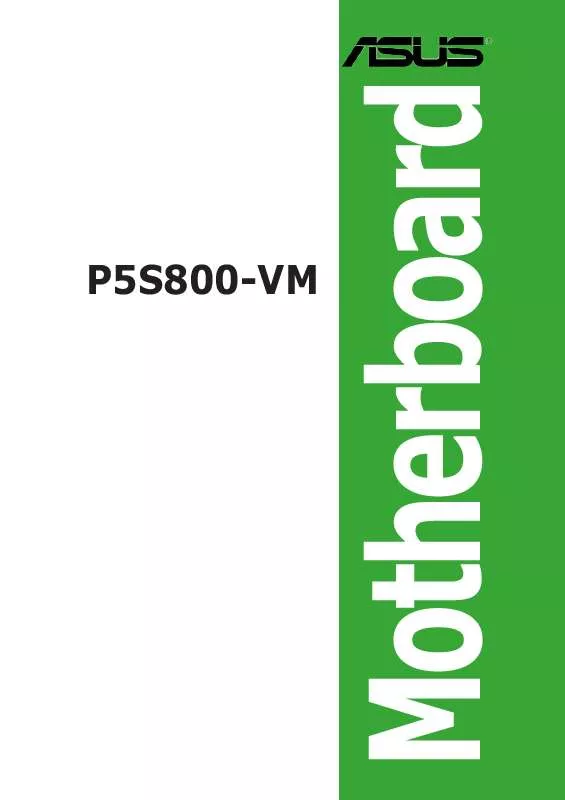User manual ASUS P5S800-VM
Lastmanuals offers a socially driven service of sharing, storing and searching manuals related to use of hardware and software : user guide, owner's manual, quick start guide, technical datasheets... DON'T FORGET : ALWAYS READ THE USER GUIDE BEFORE BUYING !!!
If this document matches the user guide, instructions manual or user manual, feature sets, schematics you are looking for, download it now. Lastmanuals provides you a fast and easy access to the user manual ASUS P5S800-VM. We hope that this ASUS P5S800-VM user guide will be useful to you.
Lastmanuals help download the user guide ASUS P5S800-VM.
Manual abstract: user guide ASUS P5S800-VM
Detailed instructions for use are in the User's Guide.
[. . . ] Motherboard
P5S800-VM
E2419 Revised Edition V4 January 2006
Copyright © 2006 ASUSTeK COMPUTER INC. All Rights Reserved.
No part of this manual, including the products and software described in it, may be reproduced, transmitted, transcribed, stored in a retrieval system, or translated into any language in any form or by any means, except documentation kept by the purchaser for backup purposes, without the express written permission of ASUSTeK COMPUTER INC. ("ASUS").
Product warranty or service will not be extended if: (1) the product is repaired, modified or altered, unless such repair, modification of alteration is authorized in writing by ASUS; or (2) the serial number of the product is defaced or missing. ASUS PROVIDES THIS MANUAL "AS IS" WITHOUT WARRANTY OF ANY KIND, EITHER EXPRESS OR IMPLIED, INCLUDING BUT NOT LIMITED TO THE IMPLIED WARRANTIES OR CONDITIONS OF MERCHANTABILITY OR FITNESS FOR A PARTICULAR PURPOSE. [. . . ] By default, the pins labeled "Chassis Signal" and "Ground" are shorted with a jumper cap. Remove the jumper caps only when you intend to use the chassis intrusion detection feature.
CHASSIS1
Chassis Signal GND (Default)
P5S800-VM
®
P5S800-VM Chassis intrusion connector
1-30
Chapter 1: Product introduction
+5VSB_MB
1 4 . System panel connector (10-1 pin F_PANEL1) This connector supports several chassis-mounted functions.
PLED PWRBTN*
P5S800-VM
F_PANEL1
HDLED+ HDLEDGround Reset
HDLED RESET
P5S800-VM System panel connector The sytem panel connector is color-coded for easy connection. Refer to the connector description below for details.
·
·
System power LED (Green 2-pin PLED) This 2-pin connector is for the system power LED. Connect the chassis power LED cable to this connector. The system power LED lights up when you turn on the system power, and blinks when the system is in sleep mode. Hard disk drive activity (Red 2-pin HDLED) This 2-pin connector is for the HDD Activity LED. Connect the HDD Activity LED cable to this connector. The IDE LED lights up or flashes when data is read from or written to the HDD. Power/Soft-off button (Black 2-pin PWRBTN) This connector is for the system power button. Pressing the power button turns the system ON or puts the system in SLEEP or SOFT-OFF mode depending on the BIOS settings. Pressing the power switch for more than four seconds while the system is ON turns the system OFF. Reset button (Blue 2-pin RESET) This 2-pin connector is for the chassis-mounted reset button for system reboot without turning off the system power.
·
·
ASUS P5S800-VM
PLED+ PLEDPWR GND
®
1-31
1-32
Chapter 1: Product introduction
This chapter tells how to change the system settings through the BIOS Setup menus. Detailed descriptions of the BIOS parameters are also provided.
BIOS setup
2
2-1
ASUS P5S800-VM
2. 1
Managing and updating your BIOS
The following utilities allow you to manage and update the motherboard Basic Input/Output System (BIOS) setup. ASUS floppy ASUS A F U D O S (Updates the BIOS in DOS mode using a bootable disk. ) E Z F l a s h (Updates the BIOS using a floppy disk during POST. )
A S U S C r a s h F r e e B I O S 2 (Updates the BIOS using a bootable floppy disk or the motherboard support CD when the BIOS file fails or gets corrupted. ) A S U S U p d a t e (Updates the BIOS in Windows® environment. )
4.
Refer to the corresponding sections for details on these utilities.
Save a copy of the original motherboard BIOS file to a bootable floppy disk in case you need to restore the BIOS in the future. Copy the original motherboard BIOS using the ASUS Update or AFUDOS utilities.
2. 1. 1
1.
Creating a bootable floppy disk
Do either one of the following to create a bootable floppy disk.
DOS environment
a. Insert a 1. 44MB floppy disk into the drive. At the DOS prompt, type format A:/S then press <Enter>.
Windows® XP environment
a. Insert a 1. 44 MB floppy disk to the floppy disk drive. Click S t a r t from the Windows® desktop, then select M y r. Click F i l e from the menu, then select F o r m a t A F o r m a t 3 1 / 2 F l o p p y D i s k window appears. Select C r e a t e a n M S - D O S s t a r t u p d i s k from the format options field, then click S t a r t t.
Windows® 2000 environment
To create a set of boot disks for Windows® 2000: a. [. . . ] Select one of the options from this menu or <F10> from the legend bar to exit.
Exit & Save Changes
Once you are finished making your selections, choose this option from the Exit menu to ensure the values you selected are saved to the CMOS RAM. An onboard backup battery sustains the CMOS RAM so it stays on even when the PC is turned off. When you select this option, a confirmation window appears. Select Y e s to save changes and exit.
2-34
Chapter 2: BIOS setup
If you attempt to exit the Setup program without saving your changes, the program prompts you with a message asking if you want to save your changes before exiting. [. . . ]
DISCLAIMER TO DOWNLOAD THE USER GUIDE ASUS P5S800-VM Lastmanuals offers a socially driven service of sharing, storing and searching manuals related to use of hardware and software : user guide, owner's manual, quick start guide, technical datasheets...manual ASUS P5S800-VM