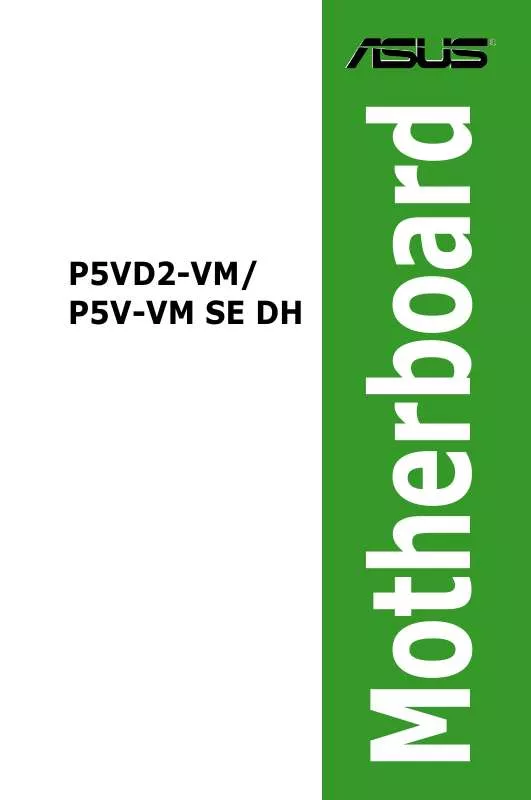User manual ASUS P5V-VM DH
Lastmanuals offers a socially driven service of sharing, storing and searching manuals related to use of hardware and software : user guide, owner's manual, quick start guide, technical datasheets... DON'T FORGET : ALWAYS READ THE USER GUIDE BEFORE BUYING !!!
If this document matches the user guide, instructions manual or user manual, feature sets, schematics you are looking for, download it now. Lastmanuals provides you a fast and easy access to the user manual ASUS P5V-VM DH. We hope that this ASUS P5V-VM DH user guide will be useful to you.
Lastmanuals help download the user guide ASUS P5V-VM DH.
Manual abstract: user guide ASUS P5V-VM DH
Detailed instructions for use are in the User's Guide.
[. . . ] P5VD2-VM/ P5V-VM SE DH
Motherboard
E2832 First Edition V1 October 2006
Copyright © 2006 ASUSTeK COMPUTER INC. All Rights Reserved.
No part of this manual, including the products and software described in it, may be reproduced, transmitted, transcribed, stored in a retrieval system, or translated into any language in any form or by any means, except documentation kept by the purchaser for backup purposes, without the express written permission of ASUSTeK COMPUTER INC. ("ASUS").
Product warranty or service will not be extended if: (1) the product is repaired, modified or altered, unless such repair, modification of alteration is authorized in writing by ASUS; or (2) the serial number of the product is defaced or missing. ASUS PROVIDES THIS MANUAL "AS IS" WITHOUT WARRANTY OF ANY KIND, EITHER EXPRESS OR IMPLIED, INCLUDING BUT NOT LIMITED TO THE IMPLIED WARRANTIES OR CONDITIONS OF MERCHANTABILITY OR FITNESS FOR A PARTICULAR PURPOSE. [. . . ] Click Next.
ASUS P5VD2-VM/P5V-VM SE DH
2-3
4. 5.
From the FTP site, select the BIOS version that you wish to download. Follow the screen instructions to complete the update process.
The ASUS Update utility is capable of updating itself through the Internet. Always update the utility to avail all its features.
Updating the BIOS through a BIOS file
To update the BIOS through a BIOS file: 1. Launch the ASUS Update utility from the Windows® desktop by clicking Start > Programs > ASUS > ASUSUpdate > ASUSUpdate. Select Update BIOS from a file option from the drop-down menu, then click Next.
3. 4.
Locate the BIOS file from the Open window, then click Save. Follow the screen instructions to complete the update process.
2-4
Chapter 2: BIOS setup
2. 1. 2
1.
Creating a bootable floppy disk
a. Insert a 1. 44MB floppy disk into the drive.
Windows® XP environment
DOS environment
Do either one of the following to create a bootable floppy disk.
b. At the DOS prompt, type format A:/S then press <Enter>. Insert a 1. 44 MB floppy disk to the floppy disk drive. Click Start from the Windows® desktop, then select My Computer. Click File from the menu, then select Format. A Format 3 1/2 Floppy Disk window appears.
Windows® 2000 environment
e. Select Create an MS-DOS startup disk from the format options field, then click Start. Insert a formatted, high density 1. 44 MB floppy disk into the drive. To create a set of boot disks for Windows® 2000:
c. Insert the Windows® 2000 CD to the optical drive.
D:\bootdisk\makeboot a: e. Press <Enter>, then follow screen instructions to continue. Copy the original or the latest motherboard BIOS file to the bootable floppy disk. assuming that D: is your optical drive.
ASUS P5VD2-VM/P5V-VM SE DH
2-5
2. 1. 3
ASUS EZ Flash 2 utility
The ASUS EZ Flash 2 feature allows you to update the BIOS without having to go through the long process of booting from a floppy disk and using a DOS-based utility. The EZ Flash utility is built-in the BIOS chip so it is accessible by pressing <Alt> + <F2> during the Power-On Self Tests (POST). [. . . ] PCI-to-SATA II/IDE RAID Controller BIOS v0. 97 [Main Menu] [Hard Disk Drive List] Create RAID Disk Drive Model Name Capacity Type/Status Delete RAID Disk Drive HDD0: HDS722516VLSA80 164 GB RAID Inside Revert HDD to Non-RAID HDD1: HDS722516DLA380 164 GB RAID Inside Repair Mirror Conflict Save and Exit Setup Exit Without Saving [RAID Disk Drive List] ALL DATA ON THE RAID WILL BE LOST!!Y Name Capacity Status SURE TO RDD0: JRAID 0-Stripe XXX GB Normal
Members(HDDx) 01
[
TAB]-Switch Window []-Select Item
[ENTER]-Action
[ESC]-Exit
Pressing <Y> deletes all the data in the HDDs.
3-16
Chapter 3: Software support
Resetting disks to non-RAID
An HDD that has been previously configured as part of another RAID set in another platform is called a broken RAID HDD. When you install a broken RAID HDD, you cannot select this HDD when configuring a RAID set through the JMB363 utility. If you still want to use this broken RAID HDD as part of the RAID set configured through the JMB363, you may do so by resetting the disk to non-RAID. [. . . ]
DISCLAIMER TO DOWNLOAD THE USER GUIDE ASUS P5V-VM DH Lastmanuals offers a socially driven service of sharing, storing and searching manuals related to use of hardware and software : user guide, owner's manual, quick start guide, technical datasheets...manual ASUS P5V-VM DH