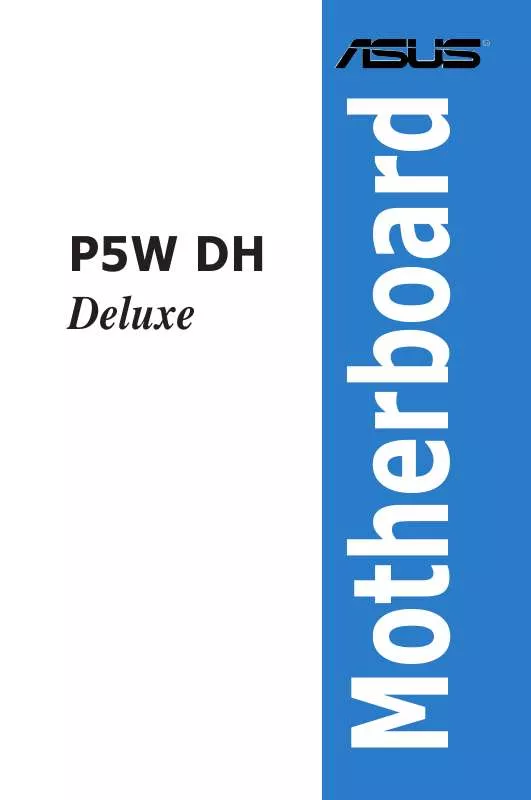User manual ASUS P5W DH DELUXE
Lastmanuals offers a socially driven service of sharing, storing and searching manuals related to use of hardware and software : user guide, owner's manual, quick start guide, technical datasheets... DON'T FORGET : ALWAYS READ THE USER GUIDE BEFORE BUYING !!!
If this document matches the user guide, instructions manual or user manual, feature sets, schematics you are looking for, download it now. Lastmanuals provides you a fast and easy access to the user manual ASUS P5W DH DELUXE. We hope that this ASUS P5W DH DELUXE user guide will be useful to you.
Lastmanuals help download the user guide ASUS P5W DH DELUXE.
Manual abstract: user guide ASUS P5W DH DELUXE
Detailed instructions for use are in the User's Guide.
[. . . ] P5W DH Deluxe
Motherboard
E2557 First Edition V1 May 2006
Copyright © 2006 ASUSTeK COMPUTER INC. No part of this manual, including the products and software described in it, may be reproduced, transmitted, transcribed, stored in a retrieval system, or translated into any language in any form or by any means, except documentation kept by the purchaser for backup purposes, without the express written permission of ASUSTeK COMPUTER INC. Product warranty or service will not be extended if: (1) the product is repaired, modified or altered, unless such repair, modification of alteration is authorized in writing by ASUS; or (2) the serial number of the product is defaced or missing. ASUS PROVIDES THIS MANUAL "AS IS" WITHOUT WARRANTY OF ANY KIND, EITHER EXPRESS OR IMPLIED, INCLUDING BUT NOT LIMITED TO THE IMPLIED WARRANTIES OR CONDITIONS OF MERCHANTABILITY OR FITNESS FOR A PARTICULAR PURPOSE. [. . . ] Mode [Auto]
Sets the Non-Delay Overclocking System mode. Select either of the following configuration options: Auto - loads the optimum sensitivity and overclocking percentage setting. Manual - allows you to manually set overclocking configurations.
The following items appear if the NOS Mode item is set to [Manual]
Sensitivity [Sensitive]
Allows you to choose the sensitivity of the AI NOS sensor. Setting this item to [Sensitive] will trigger AI NOS with less CPU loading. Configuration options: [Normal] [Sensitive] [Less-Sensitive]
ASUS P5W DH Deluxe
-2
Target Frequency [Overclock 3%]
Allows you to set the maximum overclock percentage for the selected NOS Mode. Configuration options: [Overclock 3%] [Overclock 5%] [Overclock 7%] [Overclock 10%] [Overclock 15%] [Overclock 20%] [Overclock 30%]
Selecting a very high frequency may cause the system to become unstable. If this happens, revert to the default setting.
4. 4. 2
LAN Cable Status
This menu displays the status of the Local Area Network (LAN) cable connected to the LAN (RJ-45) port.
POST Check LAN Cable LAN Cable Status Pair Status 1-2 3-6 4-5 7-8 1-2 3-6 4-5 7-8 Normal Normal Normal Normal Open Open Open Open Length N/A N/A N/A N/A 0. 0M 0. 0M 0. 0M 0. 0M
[Disabled]
Check PCI Marvell LAN cable during POST.
POST Check LAN Cable [Disabled]
Allows you to enable or disable LAN cable check during POST. When enabled, the menu reports the cable faults or shorts, and displays the point (length) where the fault or short is detected. Configuration options: [Disabled] [Enabled]
-22
Chapter : BIOS setup
4. 4. 3
USB Configuration
The items in this menu allows you to change the USB-related features. Select an item then press <Enter> to display the configuration options.
USB Configuration Module Version - 2. 24. 0-10. 4 USB Devices Enabled: None USB Function Legacy USB Support USB 2. 0 Controller USB 2. 0 Controller Mode BIOS EHCI Hand-off [8 USB Ports] [Auto] [Enabled] [HiSpeed] [Disabled]
Enables USB host controllers.
The Module Version and USB Devices Enabled items show the auto-detected values. If no USB device is detected, the item shows None.
USB Function [8 USB Ports]
Disables the USB host controllers or specifies the . Configuration options: [Disabled] [2 USB ports] [4 USB ports] [6 USB ports] [8 USB ports]
Legacy USB Support [Auto]
Allows you to enable or disable support for legacy USB devices. Setting to [Auto] allows the system to detect the presence of USB devices at startup. If detected, the USB controller legacy mode is enabled. If no USB device is detected, the legacy USB support is disabled. Configuration options: [Disabled] [Enabled] [Auto]
USB 2. 0 Controller [Enabled]
Allows you to disable the USB 2. 0 controller, or specify the number of ports to enable Configuration options: [Disabled] [Enabled]
USB 2. 0 Controller Mode [HiSpeed]
Allows you to set the USB 2. 0 controller mode to HiSpeed (480 Mbps) or FullSpeed (12 Mbps). Configuration options: [HiSpeed ] [FullSpeed ]
BIOS EHCI Hand-off [Disabled]
Allows you to enable support for operating systems without an EHCI hand-off feature. Configuration options: [Disabled] [Enabled]
ASUS P5W DH Deluxe
-2
4. 4. 4
CPU Configuration
The items in this menu show the CPU-related information that the BIOS automatically detects.
Configure Advanced CPU settings Manufacturer: Intel Brand String: Genuine Intel(R) CPU 3. 80GHz Frequency : 3800 MHz FSB Speed : 800 MHz Cache L1 Cache L2 Cache L3 : 16 KB : 2048 KB : 0 KB
Sets the ratio between CPU Core Clock and the FSB Frequency. NOTE: If an invalid ratio is set in CMOS then actual and setpoint values may differ.
Ratio Status: Unlocked (Max:19, Min:14) Ratio Actual Value : 19 Ratio CMOS Setting: [ 28] AI CPU Lock Free [Auto] Microcode Updation [Enabled] Max CPUID Value Limit: [Disabled] Execute Disable Function [Disabled] CPU Internal Thermal Control [Auto] Virtualization Technology [Enabled]
Ratio CMOS Setting [ 28]
Sets the ratio between the CPU core clock and the Front Side Bus frequency. The BIOS auto-detects the default value of this item. Use the <+> or <-> keys to adjust the values.
You can only adjust the Ratio CMOS if you installed an unlocked CPU. Refer to the CPU documentation for details. [. . . ] Install the 64-bit drivers for expansion cards or add-on devices, if any.
Refer to the expansion card or add-on device(s) documentation, or visit the related website, to verify if the card/device supports a 64-bit system.
A. 2
Enhanced Intel SpeedStep® Technology (EIST)
· The motherboard comes with a BIOS file that supports EIST. You can download the latest BIOS file from the ASUS website (www. asus. com/ support/download/) if you need to update the BIOS. Visit www. intel. com for more information on the EIST feature.
·
A. 2. 1
· · ·
System requirements
Before using EIST, check your system if it meets the following requirements: Intel® Pentium® 4 processor with EIST support BIOS file with EIST support Operating system with EIST support (Windows® XP SP2/Windows® Server 2003 SP1/Linux 2. 6 kernel or later versions)
ASUS P5W DH Deluxe
A. 2. 2
1. 7.
Using the EIST
To use the EIST feature: Turn on the computer, then enter the BIOS Setup. [. . . ]
DISCLAIMER TO DOWNLOAD THE USER GUIDE ASUS P5W DH DELUXE Lastmanuals offers a socially driven service of sharing, storing and searching manuals related to use of hardware and software : user guide, owner's manual, quick start guide, technical datasheets...manual ASUS P5W DH DELUXE