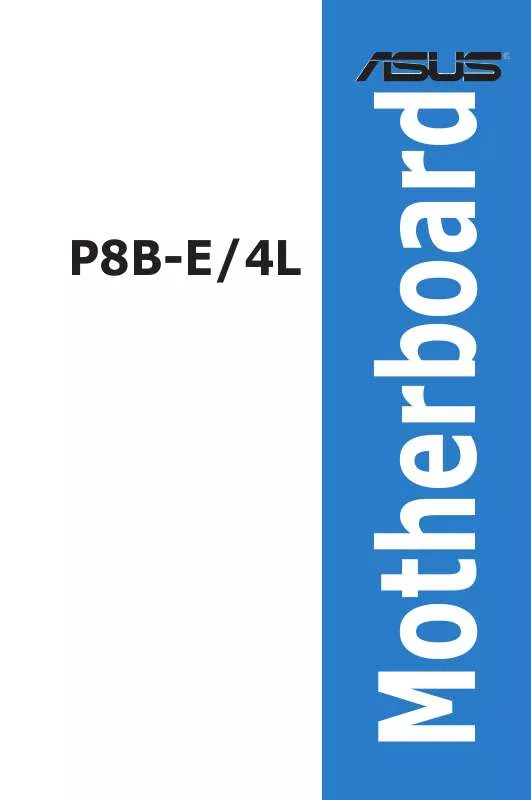Detailed instructions for use are in the User's Guide.
[. . . ] Motherboard
P8B-E/4L
E6293 First Edition V1 January 2011
Copyright © 2011 ASUSTeK COMPUTER INC. All Rights Reserved.
No part of this manual, including the products and software described in it, may be reproduced, transmitted, transcribed, stored in a retrieval system, or translated into any language in any form or by any means, except documentation kept by the purchaser for backup purposes, without the express written permission of ASUSTeK COMPUTER INC. Product warranty or service will not be extended if: (1) the product is repaired, modified or altered, unless such repair, modification of alteration is authorized in writing by ASUS; or (2) the serial number of the product is defaced or missing.
ASUS PROVIDES THIS MANUAL "AS IS" WITHOUT WARRANTY OF ANY KIND, EITHER EXPRESS OR IMPLIED, INCLUDING BUT NOT LIMITED TO THE IMPLIED WARRANTIES OR CONDITIONS OF MERCHANTABILITY OR FITNESS FOR A PARTICULAR PURPOSE. IN NO EVENT SHALL ASUS, ITS DIRECTORS, OFFICERS, EMPLOYEES OR AGENTS BE LIABLE FOR ANY INDIRECT, SPECIAL, INCIDENTAL, OR CONSEQUENTIAL DAMAGES (INCLUDING DAMAGES FOR LOSS OF PROFITS, LOSS OF BUSINESS, LOSS OF USE OR DATA, INTERRUPTION OF BUSINESS AND THE LIKE), EVEN IF ASUS HAS BEEN ADVISED OF THE POSSIBILITY OF SUCH DAMAGES ARISING FROM ANY DEFECT OR ERROR IN THIS MANUAL OR PRODUCT.
SPECIFICATIONS AND INFORMATION CONTAINED IN THIS MANUAL ARE FURNISHED FOR INFORMATIONAL USE ONLY, AND ARE SUBJECT TO CHANGE AT ANY TIME WITHOUT NOTICE, AND SHOULD NOT BE CONSTRUED AS A COMMITMENT BY ASUS. [. . . ] See section 2. 6 Jumpers for information on how to erase the RTC RAM. The Administrator or User Password items on top of the screen show the default Not Installed. After you set a password, these items show Installed.
4-10
Chapter 4: BIOS setup
Administrator Password
If you have set an administrator password, we recommend that you enter the administrator password for accessing the system. Otherwise, you might be able to see or change only selected fields in the BIOS setup program. Select the Administrator Password item and press <Enter>. Confirm the password when prompted.
From the Create New Password box, key in a password, then press <Enter>.
To change an administrator password:
From the Enter Current Password box, key in the current password, then press <Enter>. From the Create New Password box, key in a new password, then press <Enter>. Confirm the password when prompted.
Select the Administrator Password item and press <Enter>.
To clear the administrator password, follow the same steps as in changing an administrator password, but press <Enter> when prompted to create/confirm the password. After you clear the password, the Administrator Password item on top of the screen shows Not Installed.
User Password
If you have set a user password, you must enter the user password for accessing the system. The User Password item on top of the screen shows the default Not Installed. After you set a password, this item shows Installed. Select the User Password item and press <Enter>.
From the Create New Password box, key in a password, then press <Enter>. Confirm the password when prompted.
To change a user password:
From the Enter Current Password box, key in the current password, then press <Enter>. From the Create New Password box, key in a new password, then press <Enter>. Confirm the password when prompted.
Select the User Password item and press <Enter>.
To clear the user password, follow the same steps as in changing a user password, but press <Enter> when prompted to create/confirm the password. After you clear the password, the User Password item on top of the screen shows Not Installed.
ASUS P8B-E/4L 4-11
4. 4
Event Logs menu
The Event Logs menu items allow you to change the event log settings and view the system event logs.
Main Aptio Setup Utility - Copyright (C) 2010 American Megatrends, Inc. Event Logs Advanced Monitor Boot Tool Exit Press <Enter> to change the Smbios Event Log configuration.
Change Smbios Event Log Settings View Smbios Event Log View System Event Log
Change Smbios Event Log Settings
Main Aptio Setup Utility - Copyright (C) 2010 American Megatrends, Inc. Event Logs Advanced Monitor Boot Tool Exit Change this to enable or disable all features of Smbios Event Logging during boot. Enabling/Disabling Options Smbios Event Log [Enabled] Erasing Settings Erase Event Log When Log is Full [No] [Do Nothing]
Smbios Event Log Standard Settings MECI 1 METW 60 Custom Options Log OEM Codes Convert OEM Codes [Enabled] [Disabled]
NOTE: All values changed here do not take effect until computer is restarted.
Smbios Event Log [Enabled] Allows you to enable or disable all features of Smbios event logging. Configuration option: [Disabled] [Enabled] Erase Event Log [No] Allows you to select the options for erasing Smbios event log. Configuration options: [No] [Yes, Next reset] [Yes, Every reset] When Log is Full [Do Nothing] Allows you to select the options for reaction when the event logs are full. Configuration options: [Do Nothing] [Erase Immediately] MECI [xx] Allows you to adjust value for the MECI (Multiple Event Count Increment), which is the number of occurrences of a duplicate event that must pass before the multiple-event counter associated with log entry is updated. [. . . ] The support DVD automatically displays the Drivers menu if Autorun is enabled in your computer.
· · Windows® automatically detects the LAN controllers and displays a New Hardware Found window. If Autorun is NOT enabled in your computer, browse the contents of the support DVD to locate the file ASSETUP. EXE from the BIN folder. Doubleclick the ASSETUP. EXE to run the DVD.
Restart the computer, and then log on with Administrator privileges.
3.
Click the Intel® PRO/1000 Gigabit Adapters Driver to begin installation.
6-16
Chapter 6: Driver installation
4.
Click Next when the Intel(R) Network ConnectionsInstallShield Wizard window appears.
5.
Toggle I accept the terms in the license agreement and click Next to continue.
6.
Click the Intel(R) PROSet for Windows Device Manager box, and then click Next to start the installation.
ASUS P8B-E/4L
6-17
7.
Follow the screen instructions to complete installation.
8.
When finished, press Finish to continue.
6-18
Chapter 6: Driver installation
6. 4
VGA driver installation
This section provides the instructions on how to install the ASPEED Video Graphics Adapter (VGA) driver. You need to manually install the ASPEED VGA driver on a Windows® operating system. [. . . ]