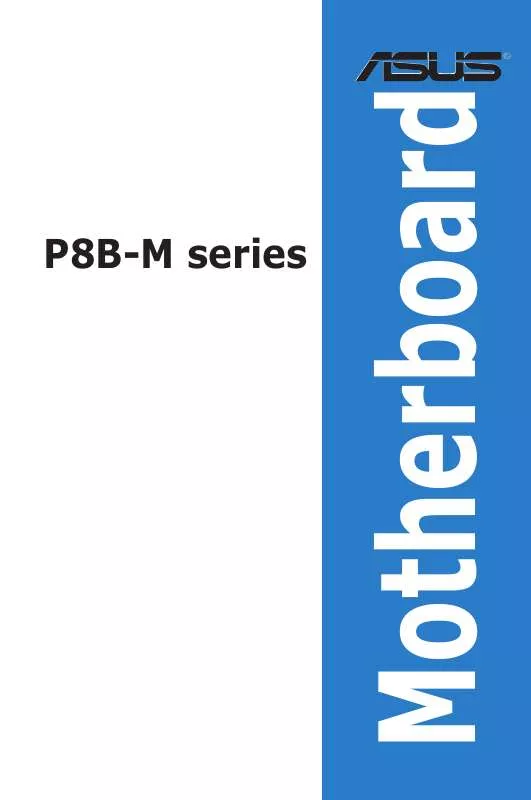Detailed instructions for use are in the User's Guide.
[. . . ] P8B-M series
Motherboard
E7387 First Edition May 2012
Copyright © 2012 ASUSTeK COMPUTER INC. All Rights Reserved.
No part of this manual, including the products and software described in it, may be reproduced, transmitted, transcribed, stored in a retrieval system, or translated into any language in any form or by any means, except documentation kept by the purchaser for backup purposes, without the express written permission of ASUSTeK COMPUTER INC. Product warranty or service will not be extended if: (1) the product is repaired, modified or altered, unless such repair, modification of alteration is authorized in writing by ASUS; or (2) the serial number of the product is defaced or missing.
ASUS PROVIDES THIS MANUAL “AS IS” WITHOUT WARRANTY OF ANY KIND, EITHER EXPRESS OR IMPLIED, INCLUDING BUT NOT LIMITED TO THE IMPLIED WARRANTIES OR CONDITIONS OF MERCHANTABILITY OR FITNESS FOR A PARTICULAR PURPOSE. IN NO EVENT SHALL ASUS, ITS DIRECTORS, OFFICERS, EMPLOYEES OR AGENTS BE LIABLE FOR ANY INDIRECT, SPECIAL, INCIDENTAL, OR CONSEQUENTIAL DAMAGES (INCLUDING DAMAGES FOR LOSS OF PROFITS, LOSS OF BUSINESS, LOSS OF USE OR DATA, INTERRUPTION OF BUSINESS AND THE LIKE), EVEN IF ASUS HAS BEEN ADVISED OF THE POSSIBILITY OF SUCH DAMAGES ARISING FROM ANY DEFECT OR ERROR IN THIS MANUAL OR PRODUCT.
SPECIFICATIONS AND INFORMATION CONTAINED IN THIS MANUAL ARE FURNISHED FOR INFORMATIONAL USE ONLY, AND ARE SUBJECT TO CHANGE AT ANY TIME WITHOUT NOTICE, AND SHOULD NOT BE CONSTRUED AS A COMMITMENT BY ASUS. [. . . ] Press the Up/Down arrow keys or <Page Up> /<Page Down> keys to display the other items on the screen.
ASUS P8B-M series
4-9
4. 3
Main menu
When you enter the BIOS Setup program, the Main menu screen appears. The Main menu provides you an overview of the basic system information, and allows you to set the system date, time, language, and security settings.
Main Aptio Setup Utility - Copyright (C) 2010 American Megatrends, Inc. Event Logs Advanced Monitor Boot Tool Exit 0202 x64 02/14/2011 Set the Date, Use Tab to switch between Data elements.
BIOS Information BIOS Version Build Date
CPU Information Intel(R) Xeon(R) CPU E31230 @ 3. 20GHz Memory Information Total Memory System Date System Time Access Level Security 1024 MB [Tue 02/15/2011] [15:07:28] Administrator
4. 3. 1 4. 3. 2 4. 3. 3
System Date [Day xx/xx/xxxx] System Time [xx:xx:xx] Security
Aptio Setup Utility - Copyright (C) 2010 American Megatrends, Inc. Event Logs Advanced Monitor Boot Tool Exit Set Setup Administrator Password
Allows you to set the system date.
Allows you to set the system time.
The Security menu items allow you to change the system security settings.
Main
Password Description If ONLY the Administrator's password is set, then this only limits access to Setup and is only asked for when entering Setup If ONLY the User's password is set, then this is a power on password and must be entered to boot or enter Setup. In Setup the User will have Administrator rights Administrator Password User Password Administrator Password User Password Not Installed Not Installed
• •
If you have forgotten your BIOS password, erase the CMOS Real Time Clock (RTC) RAM to clear the BIOS password. See section 2. 6 Jumpers for information on how to erase the RTC RAM. The Administrator or User Password items on top of the screen show the default Not Installed. After you set a password, these items show Installed.
4-10
Chapter 4: BIOS setup
Administrator Password
If you have set an administrator password, we recommend that you enter the administrator password for accessing the system. Otherwise, you might be able to see or change only selected fields in the BIOS setup program. To set an administrator password: 1. 2. 3. 1. 2. 3. 4. Select the Administrator Password item and press <Enter>. Confirm the password when prompted.
From the Create New Password box, key in a password, then press <Enter>.
To change an administrator password:
From the Enter Current Password box, key in the current password, then press <Enter>. From the Create New Password box, key in a new password, then press <Enter>. Confirm the password when prompted.
Select the Administrator Password item and press <Enter>.
To clear the administrator password, follow the same steps as in changing an administrator password, but press <Enter> when prompted to create/confirm the password. After you clear the password, the Administrator Password item on top of the screen shows Not Installed.
User Password
If you have set a user password, you must enter the user password for accessing the system. The User Password item on top of the screen shows the default Not Installed. After you set a password, this item shows Installed. To set a user password: 1. 2. 3. 1. 2. 3. 4. Select the User Password item and press <Enter>.
From the Create New Password box, key in a password, then press <Enter>. Confirm the password when prompted.
To change a user password:
From the Enter Current Password box, key in the current password, then press <Enter>. From the Create New Password box, key in a new password, then press <Enter>. Confirm the password when prompted.
Select the User Password item and press <Enter>.
To clear the user password, follow the same steps as in changing a user password, but press <Enter> when prompted to create/confirm the password. After you clear the password, the User Password item on top of the screen shows Not Installed.
ASUS P8B-M series 4-11
4. 4
Event Logs menu
The Event Logs menu items allow you to change the event log settings and view the system event logs.
Main Aptio Setup Utility - Copyright (C) 2010 American Megatrends, Inc. Event Logs Advanced Monitor Boot Tool Exit Press <Enter> to change the Smbios Event Log configuration.
Change Smbios Event Log Settings View Smbios Event Log View System Event Log
Change Smbios Event Log Settings
Main Aptio Setup Utility - Copyright (C) 2010 American Megatrends, Inc. [. . . ] Double-click the ASSETUP. EXE to run the support DVD.
Restart the computer, and then log on with Administrator privileges.
3.
Click the ASPEED AST2050 Display Driver to begin installation.
4.
Click Next to start the installation.
6-20
Chapter 6: Driver installation
5.
Toggle I accept the terms in the license agreement and click Next to continue.
6.
Enter the user information and click Next to continue.
7.
Select a setup type and click Next to continue.
ASUS P8B-M series
6-21
8.
Click Install to start driver installation.
9.
When the installation completes, click Finish to restart your computer before using the program.
6-22
Chapter 6: Driver installation
6. 5 � Management applications and utilities installation
The support DVD that came with the motherboard package contains the drivers, management applications, and utilities that you can install to avail all motherboard features.
The contents of the support DVD are subject to change at any time without notice. Visit the ASUS website (www. asus. com) for updates.
6. 5. 1
Running the support DVD
Place the support DVD to the optical drive. The DVD automatically displays the Drivers menu if Autorun is enabled in your computer.
If Autorun is NOT enabled in your computer, browse the contents of the support DVD to locate the file ASSETUP. EXE from the BIN folder. Double-click the ASSETUP. EXE to run the support DVD.
6. 5. 2
Drivers menu
The Drivers menu shows the available device drivers if the system detects installed devices. [. . . ]