User manual ASUS P8B-X
Lastmanuals offers a socially driven service of sharing, storing and searching manuals related to use of hardware and software : user guide, owner's manual, quick start guide, technical datasheets... DON'T FORGET : ALWAYS READ THE USER GUIDE BEFORE BUYING !!!
If this document matches the user guide, instructions manual or user manual, feature sets, schematics you are looking for, download it now. Lastmanuals provides you a fast and easy access to the user manual ASUS P8B-X. We hope that this ASUS P8B-X user guide will be useful to you.
Lastmanuals help download the user guide ASUS P8B-X.
You may also download the following manuals related to this product:
Manual abstract: user guide ASUS P8B-X
Detailed instructions for use are in the User's Guide.
[. . . ] Motherboard
P8B-X
E6811 Second Edition V2 July 2011
Copyright © 2011 ASUSTeK COMPUTER INC. All Rights Reserved.
No part of this manual, including the products and software described in it, may be reproduced, transmitted, transcribed, stored in a retrieval system, or translated into any language in any form or by any means, except documentation kept by the purchaser for backup purposes, without the express written permission of ASUSTeK COMPUTER INC. Product warranty or service will not be extended if: (1) the product is repaired, modified or altered, unless such repair, modification of alteration is authorized in writing by ASUS; or (2) the serial number of the product is defaced or missing.
ASUS PROVIDES THIS MANUAL "AS IS" WITHOUT WARRANTY OF ANY KIND, EITHER EXPRESS OR IMPLIED, INCLUDING BUT NOT LIMITED TO THE IMPLIED WARRANTIES OR CONDITIONS OF MERCHANTABILITY OR FITNESS FOR A PARTICULAR PURPOSE. IN NO EVENT SHALL ASUS, ITS DIRECTORS, OFFICERS, EMPLOYEES OR AGENTS BE LIABLE FOR ANY INDIRECT, SPECIAL, INCIDENTAL, OR CONSEQUENTIAL DAMAGES (INCLUDING DAMAGES FOR LOSS OF PROFITS, LOSS OF BUSINESS, LOSS OF USE OR DATA, INTERRUPTION OF BUSINESS AND THE LIKE), EVEN IF ASUS HAS BEEN ADVISED OF THE POSSIBILITY OF SUCH DAMAGES ARISING FROM ANY DEFECT OR ERROR IN THIS MANUAL OR PRODUCT.
SPECIFICATIONS AND INFORMATION CONTAINED IN THIS MANUAL ARE FURNISHED FOR INFORMATIONAL USE ONLY, AND ARE SUBJECT TO CHANGE AT ANY TIME WITHOUT NOTICE, AND SHOULD NOT BE CONSTRUED AS A COMMITMENT BY ASUS. [. . . ] Use the BIOS Setup program when you are installing a motherboard, reconfiguring your system, or prompted to "Run Setup. " This section explains how to configure your system using this utility. Even if you are not prompted to use the Setup program, you can change the configuration of your computer in the future. For example, you can enable the security password feature or change the power management settings. This requires you to reconfigure your system using the BIOS Setup program so that the computer can recognize these changes and record them in the CMOS RAM of the firmware chip. The firmware chip on the motherboard stores the Setup utility. When you start up the computer, the system provides you with the opportunity to run this program. Press <Del> during the Power-On Self-Test (POST) to enter the Setup utility; otherwise, POST continues with its test routines. If you wish to enter Setup after POST, restart the system by pressing <Ctrl+Alt+Delete>, or by pressing the reset button on the system chassis. You can also restart by turning the system off and then back on. Do this last option only if the first two failed. The Setup program is designed to make it as easy to use as possible. Being a menu-driven program, it lets you scroll through the various sub-menus and make your selections from the available options using the navigation keys.
· The default BIOS settings for this motherboard apply for most conditions to ensure optimum performance. If the system becomes unstable after changing any BIOS settings, load the default settings to ensure system compatibility and stability. Press <F5> and select Yes to load the BIOS default settings. The BIOS setup screens shown in this section are for reference purposes only, and may not exactly match what you see on your screen. Visit the ASUS website (www. asus. com) to download the latest BIOS file for this motherboard.
· ·
ASUS P8B-X
4-7
4. 2. 1
Menu items
Main
BIOS menu screen
Menu bar Configuration fields General help
Aptio Setup Utility - Copyright (C) 2010 American Megatrends, Inc. Event Logs Advanced Monitor Boot Tool Exit 0305 x64 01/05/2011 Set the Date, Use Tab to switch between Data elements.
BIOS Information BIOS Version Build Date
CPU Information Intel(R) Xeon(R) CPU E31230 @ 3. 20GHz Memory Information Total Memory System Date System Time Access Level Security : Select Screen : Select Item Enter: Select Item +/-: Change Opt. F1: General Help F2: Previous Values F5: Optimized Defaults F10: Save & Exit ESC: Exit 1024 MB [Mon 01/17/2011] [15:07:28] Administrator
Version 2. 01. 1204. Copyright (C) 2010 American Megatrends, Inc.
Submenu item
Navigation keys
4. 2. 2
Main
Menu bar
For changing the basic system configuration For changing the advanced system settings
The menu bar on top of the screen has the following main items: Event Logs Advanced Monitor Boot Tool Exit For changing the event log settings
For displaying the system temperature, power status, and changing the fan settings For configuring options for special functions For selecting the exit options For changing the system boot configuration
To select an item on the menu bar, press the right or left arrow key on the keyboard until the desired item is highlighted.
4-8
Chapter 4: BIOS setup
4. 2. 3
Menu items
The highlighted item on the menu bar displays the specific items for that menu. For example, selecting Main shows the Main menu items. The other items (Event Logs, Advanced, Monitor, Boot, Tool, and Exit) on the menu bar have their respective menu items.
4. 2. 4
Submenu items
A solid triangle before each item on any menu screen means that the item has a submenu. To display the submenu, select the item and press <Enter>.
4. 2. 5
Navigation keys
At the bottom right corner of a menu screen are the navigation keys for the BIOS setup program. [. . . ] To install theASPEED AST1100 VGA driver: 1. Insert the motherboard/system support DVD to the optical drive. The support DVD automatically displays the Drivers menu if Autorun is enabled in your computer.
If Autorun is NOT enabled in your computer, browse the contents of the support DVD to locate the file ASSETUP. EXE from the BIN folder. EXE to run the support DVD.
Restart the computer, and then log on with Administrator privileges.
3.
Click the ASPEED AST1100 Display Driver to begin installation.
4.
When the ASPEED Graphics WinS08R2_x64 v. 0. 92 window appears, click Next to start the installation.
6-16
Chapter 6: Driver installation
5.
To allow the system to update the VGA driver, follow the steps shown in the next few windows, and click Next when finished. [. . . ]
DISCLAIMER TO DOWNLOAD THE USER GUIDE ASUS P8B-X Lastmanuals offers a socially driven service of sharing, storing and searching manuals related to use of hardware and software : user guide, owner's manual, quick start guide, technical datasheets...manual ASUS P8B-X

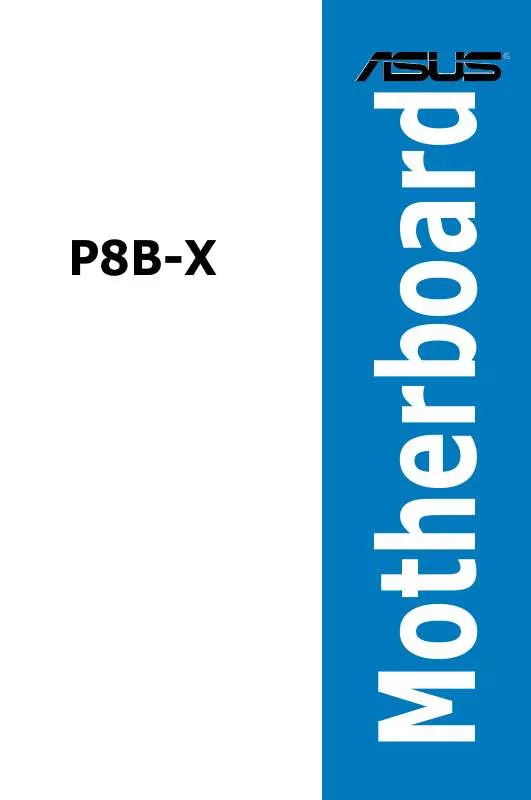
 ASUS P8B-X ASWM ENTERPRISE (11686 ko)
ASUS P8B-X ASWM ENTERPRISE (11686 ko)
 ASUS P8B-X -ASWM ENTERPRISE (30104 ko)
ASUS P8B-X -ASWM ENTERPRISE (30104 ko)
