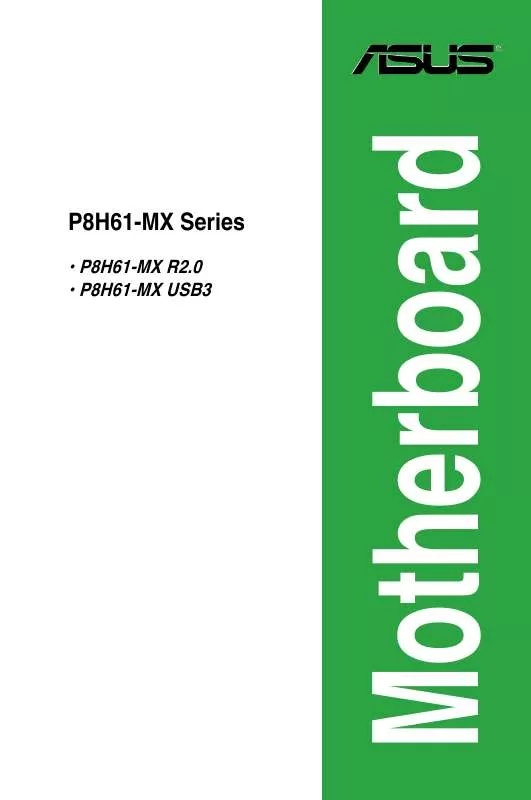User manual ASUS P8H61-MX USB3
Lastmanuals offers a socially driven service of sharing, storing and searching manuals related to use of hardware and software : user guide, owner's manual, quick start guide, technical datasheets... DON'T FORGET : ALWAYS READ THE USER GUIDE BEFORE BUYING !!!
If this document matches the user guide, instructions manual or user manual, feature sets, schematics you are looking for, download it now. Lastmanuals provides you a fast and easy access to the user manual ASUS P8H61-MX USB3. We hope that this ASUS P8H61-MX USB3 user guide will be useful to you.
Lastmanuals help download the user guide ASUS P8H61-MX USB3.
Manual abstract: user guide ASUS P8H61-MX USB3
Detailed instructions for use are in the User's Guide.
[. . . ] P8H61-MX Series
• P8H61-MX R2. 0 • P8H61-MX USB3
Motherboard
E7380 First Edition May 2012
Copyright © 2012 ASUSTeK COMPUTER INC. No part of this manual, including the products and software described in it, may be reproduced, transmitted, transcribed, stored in a retrieval system, or translated into any language in any form or by any means, except documentation kept by the purchaser for backup purposes, without the express written permission of ASUSTeK COMPUTER INC. Product warranty or service will not be extended if: (1) the product is repaired, modified or altered, unless such repair, modification of alteration is authorized in writing by ASUS; or (2) the serial number of the product is defaced or missing. ASUS PROVIDES THIS MANUAL “AS IS” WITHOUT WARRANTY OF ANY KIND, EITHER EXPRESS OR IMPLIED, INCLUDING BUT NOT LIMITED TO THE IMPLIED WARRANTIES OR CONDITIONS OF MERCHANTABILITY OR FITNESS FOR A PARTICULAR PURPOSE. [. . . ] Connect the chassis power LED cable to this connector. The system power LED lights up when you turn on the system power, and blinks when the system is in sleep mode. Hard disk drive activity LED (2-pin +HDLED) System power LED (2-pin PLED)
•
• •
This 2-pin connector is for the HDD Activity LED. Connect the HDD Activity LED cable to this connector. The IDE LED lights up or flashes when data is read from or written to the HDD. Power/Soft-off button (2-pin PWRBTN) This 2-pin connector is for the system power button. Reset button (2-pin RESET)
This 2-pin connector is for the chassis-mounted reset button for system reboot without turning off the system power.
Chapter 1: Product introduction
HD_LED+ HD_LEDGround Reset
RESET
PLED+ PLEDPWR GND
1-25
1. 8
1. 8. 1
Software support
Installing an operating system
This motherboard supports Windows® XP / Vista / 7 Operating Systems (OS). Always install the latest OS version and corresponding updates to maximize the features of your hardware.
• Motherboard settings and hardware options vary. Refer to your OS documentation for detailed information. • Ensure that you install Windows® XP Service Pack 3 or later versions / Windows® Vista Service Pack 1 or later versions before installing the drivers for better compatibility and system stability.
1. 8. 2
The Support DVD that comes with the motherboard package contains the drivers, software applications, and utilities that you can install to avail all motherboard features.
The contents of the Support DVD are subject to change at any time without notice. Visit the ASUS website at www. asus. com for updates.
Support DVD information
To run the Support DVD
Place the Support DVD into the optical drive. If Autorun is enabled in your computer, the DVD automatically displays the Specials screen. Click Drivers, Utilities, Manual, Contact, and Specials tabs to display their respective menus.
The following screen is for reference only.
Click an icon to display Support DVD/ motherboard information
Click an item to install If Autorun is NOT enabled in your computer, browse the contents of the Support DVD to locate the file ASSETUP. EXE from the BIN folder. Double-click the ASSETUP. EXE to run the DVD.
1-26
ASUS P8H61-MX Series
Chapter 2
BIOS information
2. 1 Managing and updating your BIOS
Save a copy of the original motherboard BIOS file to a USB flash disk in case you need to restore the BIOS in the future. Copy the original motherboard BIOS using the ASUS Update utility.
2. 1. 1
The ASUS Update is a utility that allows you to manage, save, and update the motherboard BIOS in a Windows® environment.
• ASUS Update requires an Internet connection either through a network or an Internet Service Provider (ISP).
ASUS Update utility
• This utility is available in the support DVD that comes with the motherboard package.
Installing ASUS Update
To install ASUS Update: 1. 2. Place the support DVD in the optical drive. Follow the onscreen instructions to complete the installation.
Quit all Windows® applications before you update the BIOS using this utility.
3.
Click the Utilities tab, then click AI Suite II.
Updating the BIOS
To update the BIOS: 1. 2. From the Windows® desktop, click Start > Programs > ASUS > AI Suite II > AI Suite II X. XX. XX to launch the AI Suite II utility. The AI Suite II Quick Bar appears.
Click the Update button from the Quick Bar, and then click ASUS Update from the popup menu. From the list, select either of the following methods: a. Select Update BIOS from the Internet, then click Next. b. Select the ASUS FTP site nearest you to avoid network traffic, then click Next. c. From the FTP site, select the BIOS version that you wish to download then click Next.
Updating from the Internet
Chapter 2: BIOS information
2-1
The ASUS Update utility is capable of updating itself through the Internet. Always update the utility to avail all its features.
Updating from a BIOS file
b. Locate the BIOS file from the Open window, then click Open. 3. Follow the onscreen instructions to complete the update process.
a. Select Update BIOS from file, then click Next.
2. 1. 2
The ASUS EZ Flash 2 feature allows you to update the BIOS without using an OS‑based utility.
Before you start using this utility, download the latest BIOS file from the ASUS website at www. asus. com.
ASUS EZ Flash 2
To update the BIOS using EZ Flash 2: 1. 2. Enter the Advanced Mode of the BIOS setup program. [. . . ] This Class B device meets all the requirements of the Canadian interference-causing equipment regulations. This device complies with Industry Canada license exempt RSS standard(s). Operation is subject to the following two conditions: (1) this device may not cause interference, and (2) this device must accept any interference, including interference that may cause undesired operation of the device. Cut appareil numérique de la Classe B est conforme à la norme NMB-003 du Canada. [. . . ]
DISCLAIMER TO DOWNLOAD THE USER GUIDE ASUS P8H61-MX USB3 Lastmanuals offers a socially driven service of sharing, storing and searching manuals related to use of hardware and software : user guide, owner's manual, quick start guide, technical datasheets...manual ASUS P8H61-MX USB3