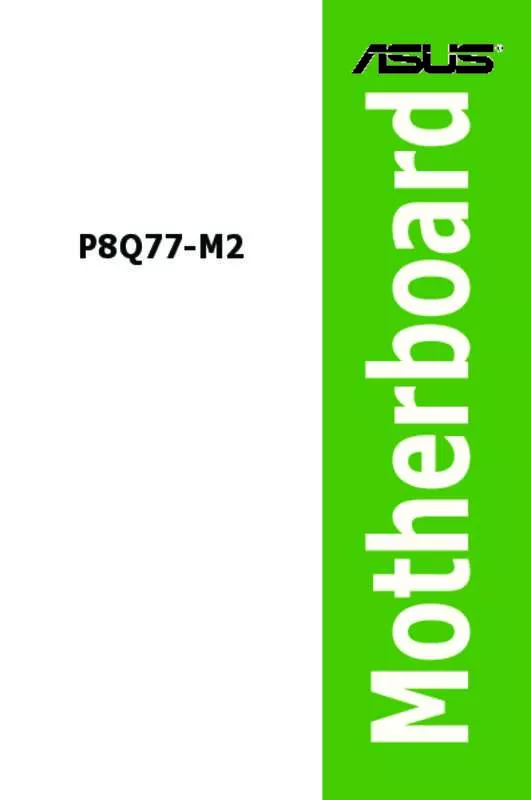User manual ASUS P8Q77-M2
Lastmanuals offers a socially driven service of sharing, storing and searching manuals related to use of hardware and software : user guide, owner's manual, quick start guide, technical datasheets... DON'T FORGET : ALWAYS READ THE USER GUIDE BEFORE BUYING !!!
If this document matches the user guide, instructions manual or user manual, feature sets, schematics you are looking for, download it now. Lastmanuals provides you a fast and easy access to the user manual ASUS P8Q77-M2. We hope that this ASUS P8Q77-M2 user guide will be useful to you.
Lastmanuals help download the user guide ASUS P8Q77-M2.
Manual abstract: user guide ASUS P8Q77-M2
Detailed instructions for use are in the User's Guide.
[. . . ] Motherboard
P8Q77-M2
E7976 Second Edition December 2012
Copyright © 2012 ASUSTeK COMPUTER INC. No part of this manual, including the products and software described in it, may be reproduced, transmitted, transcribed, stored in a retrieval system, or translated into any language in any form or by any means, except documentation kept by the purchaser for backup purposes, without the express written permission of ASUSTeK COMPUTER INC. Product warranty or service will not be extended if: (1) the product is repaired, modified or altered, unless such repair, modification of alteration is authorized in writing by ASUS; or (2) the serial number of the product is defaced or missing. ASUS PROVIDES THIS MANUAL “AS IS” WITHOUT WARRANTY OF ANY KIND, EITHER EXPRESS OR IMPLIED, INCLUDING BUT NOT LIMITED TO THE IMPLIED WARRANTIES OR CONDITIONS OF MERCHANTABILITY OR FITNESS FOR A PARTICULAR PURPOSE. [. . . ] Refer to your OS documentation for detailed information. Ensure that you install Windows® XP Service Pack 3 or later versions / Windows® Vista Service Pack 1 or later versions before installing the drivers for better compatibility and system stability.
1. 11. 2
The Support DVD that comes with the motherboard package contains the drivers, software applications, and utilities that you can install to avail all motherboard features.
The contents of the Support DVD are subject to change at any time without notice. Visit the ASUS website at www. asus. com for updates.
Support DVD information
To run the Support DVD
Place the Support DVD into the optical drive. If Autorun is enabled in your computer, the DVD automatically displays the Specials screen which contains the unique features of ASUS motherboard. Click Drivers, Utilities, Make Disk, Manual, and Contact tabs to display their respective menus.
The following screen is for reference only.
Click an icon to display Support DVD/motherboard information
Click an item to install
If Autorun is NOT enabled in your computer, browse the contents of the Support DVD to locate the file ASSETUP. EXE from the BIN folder. Double-click the ASSETUP. EXE to run the DVD.
1-30
Chapter 1: Product introduction
1. 11. 3
Intel® SBA (Small Business Advantage) is a combination of hardware and software that provides unique security and productivity capabilities designed for small businesses.
Intel® SBA requires MEI driver (AMT host software kit) installed.
Intel® SBA support
Platform requirements:
• • Windows® 7 (32/64bit) Panther Point PCH with Core™ Ivy Bridge CPU or Sandy Bridge CPU (Chief River/ Maho Bay platforms) with 5MB vPro ME 8. 0 firmware load CPU and chipset requirements: * * * * * • • Intel® Core™ i3 with B75 Express Chipset Intel® Core™ i5 with B75 Express Chipset Intel® Core™ i7 with B75 Express Chipset Intel® Core™ i5 vPro™ with one of these chipsets: B75, Q77 Intel® Core™ i7 vPro™ with one of these chipsets: B75, Q77
The Intel® Management Engine software kit must be installed (The Local Manageability Service and the Intel® Management Engine Interface must be installed and running. ) Local Administrator rights on the target machine
• • Intel® SBA does not support the 800 x 600 screen resolution. Visit the ASUS website at www. asus. com for the latest CPU QVL (Qualified Vendors List).
ASUS P8Q77-M2
1-31
1-32
Chapter 1: Product introduction
BIOS information
2. 1 Managing and updating your BIOS
2
Save a copy of the original motherboard BIOS file to a USB flash disk in case you need to restore the BIOS in the future. Copy the original motherboard BIOS using the ASUS Update utility.
2. 1. 1
The ASUS Update is a utility that allows you to manage, save, and update the motherboard BIOS in Windows® environment.
• • ASUS Update requires an Internet connection either through a network or an Internet Service Provider (ISP). This utility is available in the support DVD that comes with the motherboard package.
ASUS Update utility
Installing ASUS Update
To install ASUS Update: 1. 2. 3. Place the support DVD in the optical drive. Click the Utilities tab, then click AI Suite II. Follow the onscreen instructions to complete the installation.
Quit all Windows® applications before you update the BIOS using this utility.
Updating the BIOS
To update the BIOS: 1. 2. From the Windows® desktop, click Start > Programs > ASUS > AI Suite II > AI Suite II X. XX. XX to launch the AI Suite II utility. Click Update button from the Quick Bar, and then click ASUS Update from the popup menu. From the list, select either of the following methods:
Chapter 2: BIOS information
2-1
Updating from the Internet a. b. c. Select Update BIOS from the Internet, then click Next. Select the ASUS FTP site nearest you to avoid network traffic, then click Next. From the FTP site, select the BIOS version that you wish to download then click Next.
The ASUS Update utility is capable of updating itself through the Internet. Always update the utility to avail all its features.
Updating from a BIOS file 3. a. b. Select Update BIOS from file, then click Next. Locate the BIOS file from the Open window, then click Open.
Follow the onscreen instructions to complete the updating process.
2. 1. 2
The ASUS EZ Flash 2 feature allows you to update the BIOS without using an OS‑based utility.
Before you start using this utility, download the latest BIOS file from the ASUS website at www. asus. com.
ASUS EZ Flash 2
To update the BIOS using EZ Flash 2: 1. 2. 3. 4. 5. 6. Insert the USB flash disk that contains the latest BIOS file to the USB port. Enter the Advanced Mode of the BIOS setup program. Go to the Tool menu to select ASUS EZ Flash 2 Utility and press <Enter> to enable it. Press <Tab> to switch to the Drive field. Press the Up/Down arrow keys to find the USB flash disk that contains the latest BIOS, and then press <Enter>. Press <Tab> to switch to the Folder Info field. [. . . ] This device complies with RSS 210 of Industry Canada. This Class B device meets all the requirements of the Canadian interference-causing equipment regulations. This device complies with Industry Canada license exempt RSS standard(s). Operation is subject to the following two conditions: (1) this device may not cause interference, and (2) this device must accept any interference, including interference that may cause undesired operation of the device.
Cut appareil numérique de la Classe B est conforme à la norme NMB-003 du Canada. [. . . ]
DISCLAIMER TO DOWNLOAD THE USER GUIDE ASUS P8Q77-M2 Lastmanuals offers a socially driven service of sharing, storing and searching manuals related to use of hardware and software : user guide, owner's manual, quick start guide, technical datasheets...manual ASUS P8Q77-M2